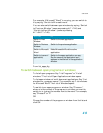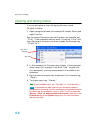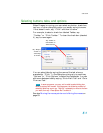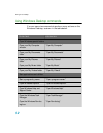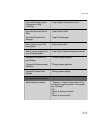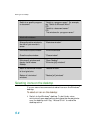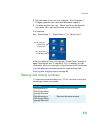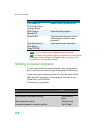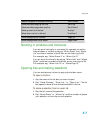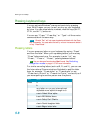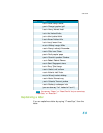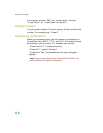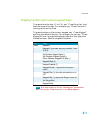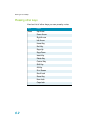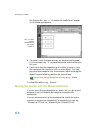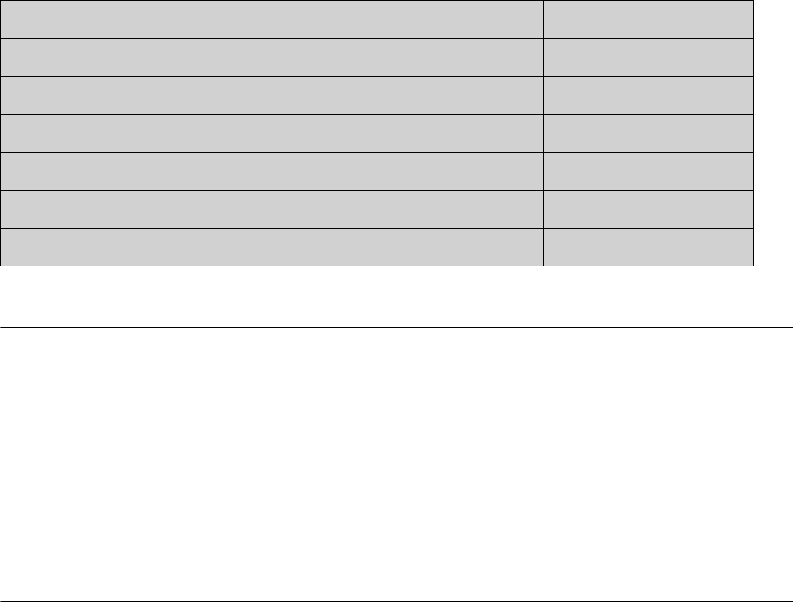
User Guide
57
Scrolling in windows and list boxes
You can scroll vertically in a window (for example, an online
Help window) or list box by saying “Move Down” and “Move
Up” and then a number of scroll bar arrow clicks (up to 20).
For example, say “Move Down 4” or “Move Up 10.”
You can scroll horizontally by saying “Move Left” and “Move
Right” and then a number of scroll bar arrow clicks (up to 20).
For example, say “Move Left 10” or “Move Right 5.”
Opening lists and making selections
You can activate any list box by saying the list box name.
To open a list box:
1 Say the name of the list box you want to open.
2 Say “Show Choices,” “Drop List,” or “Open List.” The list
box opens to show all the choices available in the list.
To make a selection from an open list:
1 Say the full name of the selection.
2 Say “Move Down” or “Move Up” and the number of places
your selection is from the current selection.
Reduce the speed of automatic scrolling "Scroll Slower"
Move the visible page up one line "Scroll Up"
Move the visible page down one line "Scroll Down"
Move up one line in the text "Line Up"
Move down one line in the text "Line Down"
Move the page up by a screen "Page Up"
Move the page down by a screen "Page Down"