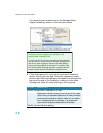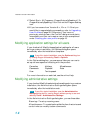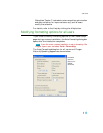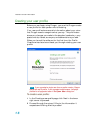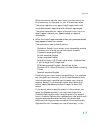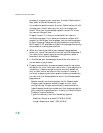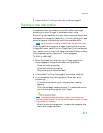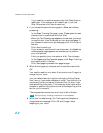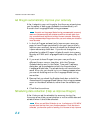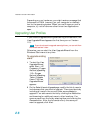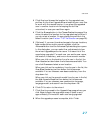Installation and User Profile Creation
20
n If the volume display on the DragonBar
TM
turns red, try
holding the microphone slightly farther from your mouth.
Using an array microphone
n Position the array 18 to 30 inches from/pointed at your
mouth.
n Avoid blocking the path between your mouth and the
array, for example by holding a book or paper in front of
your face.
n Avoid having any source of noise or signal other than your
voice directly facing the array within at least 15 feet.
9 After you have positioned the microphone, click Next to
continue with Checking microphone volume/sound quality
on page 20.
Checking microphone volume/sound quality
After you have positioned the microphone and clicked Next, you
see the Dragon will adjust your volume page.
1 Click the Start Volume Check button and then read aloud
the text displayed in the box.
2 When the program beeps to indicate it has finished checking
the volume, click Next.
3 When the Dragon will test the quality of your sound system
page appears, click Start Quality Check and then read aloud
the text displayed in the box.
4 The program beeps when it has finished evaluating the sound
quality of your system. If Dragon displays Passed, click Next
to continue.
Windows Vista or XP: If you get a Sound level is too
low error while creating a Dragon user profile, to boost the
microphone’s volume:
1. Select Start > Control Panel > Sound and Audio Devices.
2. On the Voice tab, click the Volume... button under Voice
recording to open the Recording Control dialog box.
3. Set the volume level for the appropriate input device type.
NOTE: