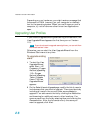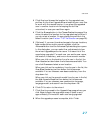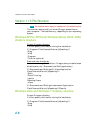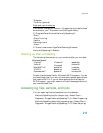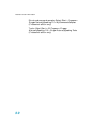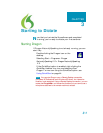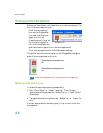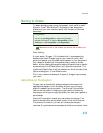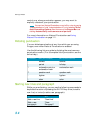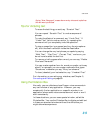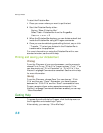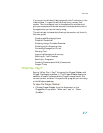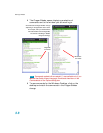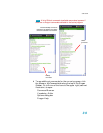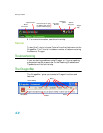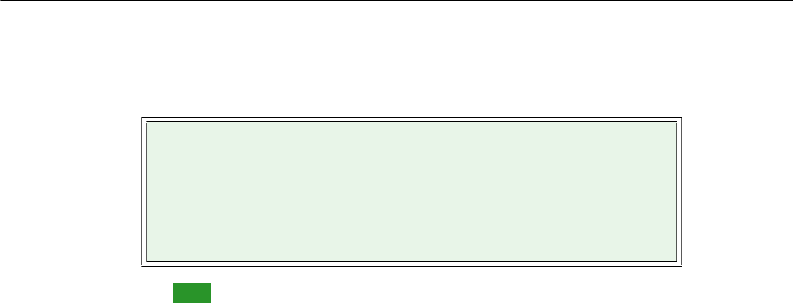
User Guide
33
Starting to dictate
To begin dictating, start a word processor (such as Microsoft
®
Word or Corel
®
WordPerfect
®
) and begin a new document.
Make sure your text insertion point is at the start of the new
document.
Remember to click in the window you want to talk to before you
speak.
Start talking.
As you speak, Dragon 11.5 indicates that it is processing by
displaying a small Dragon logo at your insertion point, and
when you pause, your dictated words appear in your document.
Our research shows that this enables many users to dictate
better, without being distracted by seeing the preliminary results
accumulating in the Results Box, as in previous versions. The
traditional Results Box is still available from the View tab of the
Options dialog box. (From What’s new)
Don’t worry about mistakes at this point; Dragon improves as
you use it.
Using Natural Punctuation
Dragon can automatically add periods and commas at the
appropriate places in your dictation without you having to
explicitly speak that punctuation. The Natural Punctuation
feature can be useful in helping you get used to dictation by
focusing on what you are saying rather than how your speech is
punctuated.
Natural Punctuation inserts only periods and commas. You
have to dictate other punctuation marks. Even with Natural
Punctuation turned on, you can still dictate periods and
commas. As you become more adept at dictation and want more
DragonPad
You can use the DragonPad, a simple word processor
included with Dragon. To open the DragonPad, from the
Tools menu on the DragonBar, click DragonPad.
TIP: