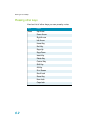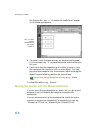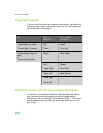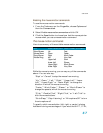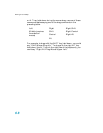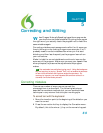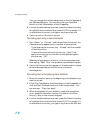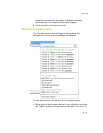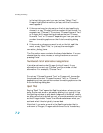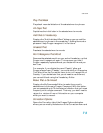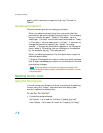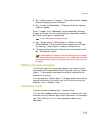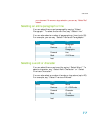Correcting and Editing
70
You can change the hot key assignment on the Hot keys tab of
the Options dialog box. You can also click the Correction
button on the Extras toolbar of the DragonBar.
3 If one of the alternatives is correct, press the Down Arrow key
to highlight that choice and then press ENTER to accept it. If
no alternative is correct, just type or say the correct text.
4 Continue until all the text is correct.
Correcting text using voice commands
1 Say “Select” or “Correct” and the text that is incorrect, the
Correction menu appears with a number of alternatives.
n If one alternative is correct, say “Choose” and the number
of that alternative.
n If none of the alternatives is correct, say “Spell That,”
spell the correct word or words into the Spell dialog box,
and then say “OK.”
Selecting a large amount of text or an entire document and
then saying “Spell That” can produce unpredictable results.
2 Verify that the correct text appears in the document in place
of the misrecognized text and continue to the next
misrecognition.
Correcting text while playing back dictation
1 Move the insertion point to the beginning of the dictation you
want to correct.
2 Click Play That Back on the Sound menu of the DragonBar or
click the Start Playback button on the Extras toolbar. You
can also say, “Play that back.”
3 When the playback of your dictation reaches a recognition
error, press the correction hot key. By default, this is the
minus (–) key on the numeric keypad.
4 If one of the alternatives is correct, press the Down Arrow key
to highlight that choice and then press ENTER to accept it. If
no alternative is correct, just type or say the correct text and