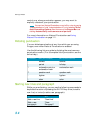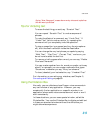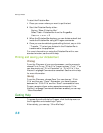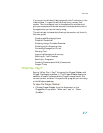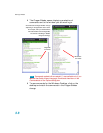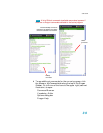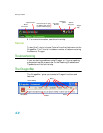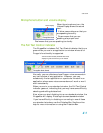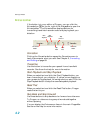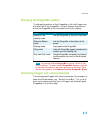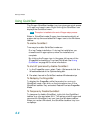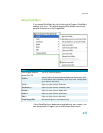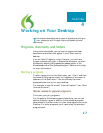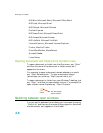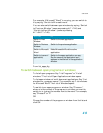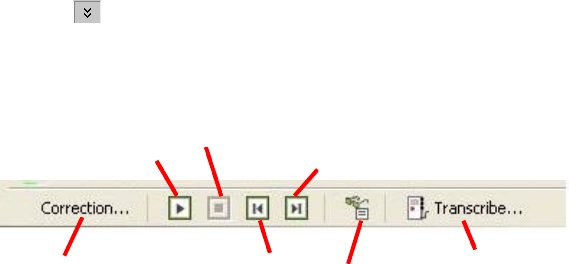
Starting to Dictate
42
Extras toolbar
If the button is in your edition of Dragon, you can click the
Extras button on the far right of the DragonBar to open the
Extras toolbar. The Extras toolbar displays buttons for
transcribing hand-held recorder audio and playing back your
dictation.
Correction
Clicking the Correction button opens the Correction menu to
teach the computer what you said. See Chapter 5, Correcting
and Editing on page 69.
Transcribe
Use this button to transcribe your speech from a handheld
recorder. See the online help for more information.
Start Playback and Stop Playback
When you select text and click the Start Playback button, you
hear a recording of your dictation. A yellow arrow displays on
your screen during playback, following what you said. Click the
Stop Playback button to stop the recorded speech playback.
Read That
When you select text and click the Read That button, Dragon
reads the text to you.
Skip Back and Skip Forward
Use these buttons to skip backward or forward one utterance.
To Dragon, an utterance is a group of words said together
without pausing.
You can display the Extras menu items in the main DragonBar.
See the online help for more information.
Start
Playback
Stop
Playback
Skip
Forward
Correction
Button
Skip
Back
Transcribe
Button
Read
That