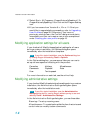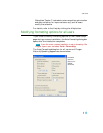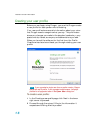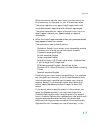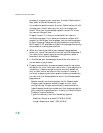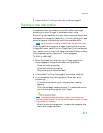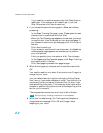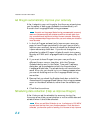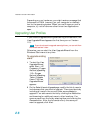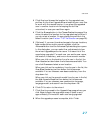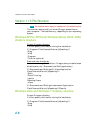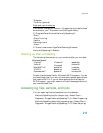Installation and User Profile Creation
22
n If you need to re-read the same words, click Redo, then re-
read them. If the computer still doesn’t get it, just click
Skip. Otherwise, click Next to continue.
4 If you chose the second training option (Show text without
prompting):
n In the Read Training Text page, under Choosing text to read,
choose a text to read aloud and click Next.
n When the Text Display page appears, choose how you want
to read the text, from the screen or from a printed page. If
you choose to read from a printed page, click Print to print
the text.
n Click Next to continue.
n If you chose to read the text from the screen, the Speaking
to the computer page appears and advises you to position
your microphone.
n After you position your microphone, click Train to begin.
n In the Speaking to the Computer popup, click Begin Training
and read the text in the box.
n Click Next page to proceed from page to page.
5 When the list pops up, choose a text to read aloud and click
OK.
You need to read for only about 5 minutes to train Dragon to
recognize your voice.
You can take breaks during this training by clicking Pause.
Don’t worry if you make mistakes or laugh. You should try to
read exactly what you see on the screen, but it’s okay if you
read something incorrectly. The computer either ignores the
mistake or positions the yellow arrow at the beginning of the
text for you to reread it.
The progress bar shows how much text is left to dictate.
During training, dictating punctuation is not necessary.
6 When you’ve read enough, the Training wizard displays a
congratulations message. Click OK and Dragon starts
adapting to your voice.
NOTE: