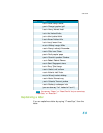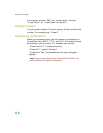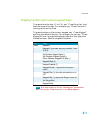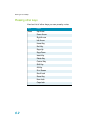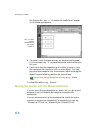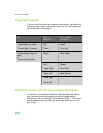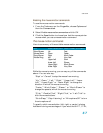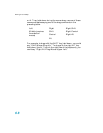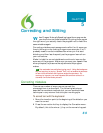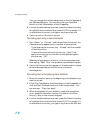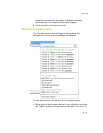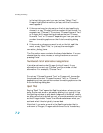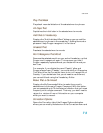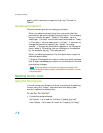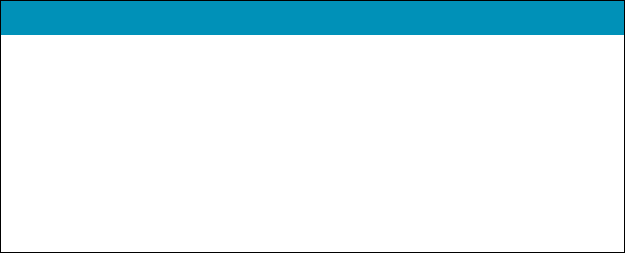
User Guide
67
Enabling the mouse motion commands
To use the mouse motion commands:
1 From the Tools menu on the DragonBar, choose Options and
then the Commands tab.
2 Select Enable mouse motion commands and click OK.
3 Click the Speed button to choose how fast the mouse pointer
moves when you use a mouse motion command.
The mouse motion commands
Here is a summary of the available mouse motion commands.
While the mouse is moving, you can say any of the commands
above. You can also say:
n “Stop” or “Cancel” to stop the mouse from moving
n “Up,” “Down,” “Left,” “Right,” “Upper Left,” “Lower
Left,” “Upper Right,” or “Lower Right” to change the
direction in which the mouse is moving
n “Faster,” “Much Faster,” “Slower,” or “Much Slower” to
change the speed at which the mouse is moving
n “Click,” “Double Click,” “Right Click,” or “Left Click” to
click the mouse buttons
n “Go to Sleep,” “Stop Listening,” or “Microphone Off” to turn
the microphone off
To specify which mouse button (left, right, or center) is being
held down during mouse drags or if you want the SHIFT, CTRL,
SAY THEN A DIRECTION THEN A SPEED (OPTIONAL)
Move Mouse
Mouse Move
Drag Mouse
Mouse Drag
Up
Down
Right
Left
Upper Left
Lower Left
Upper Right
Lower Right
Fast
Faster
Much Faster
Very Fast
Slow
Slower
Much Slower
Very Slow