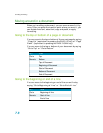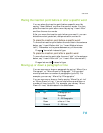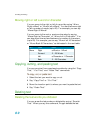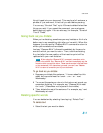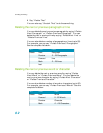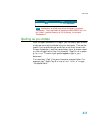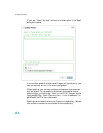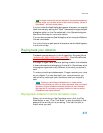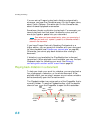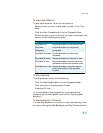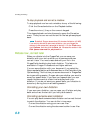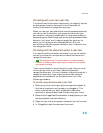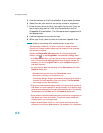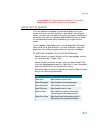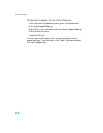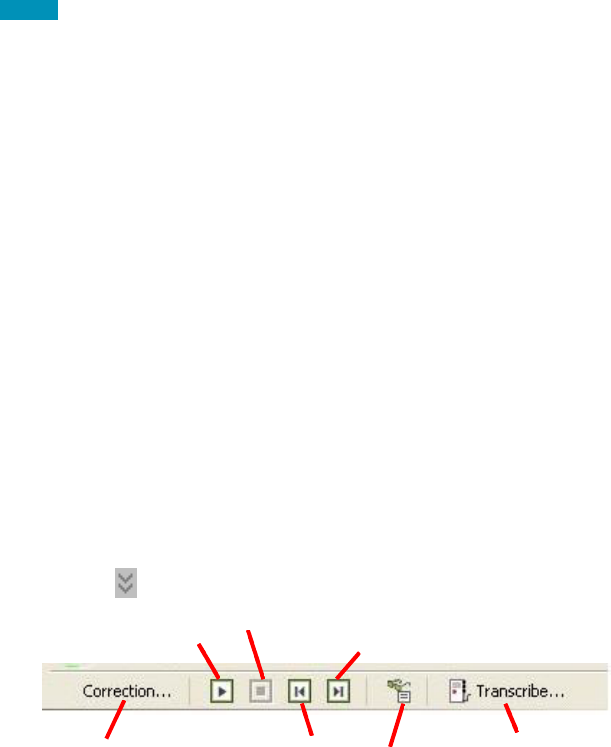
Correcting and Editing
86
You can set up Dragon to play back dictation automatically
whenever you open the Correction menu. On the Dragon menu,
select Tools > Options > Correction tab. On the Correction tab,
select Automatic playback on correction.
Sometimes, there’s no dictation to play back. For example, you
cannot play back text that wasn’t entered by voice, such as
words you typed or pasted into your document.
Even when you have entered text by voice, you cannot play it
back after you have cut it, copied it, pasted it, or otherwise moved it
around in the document.
If you have Dragon Naturally Speaking Professional or a
higher edition, you can save your dictation with your document
for later playback (see Dictate now, correct later on page 88).
Otherwise, you cannot play back dictation after closing a
document.
If dictation is not available, the Play Back button is dimmed
(grayed out). When playback is not available, you may find text-
to-speech useful for checking your work. See Notes on
correcting with another author’s user files on page 90.
Playing back dictation in a document
To help you check your work for mistakes, you can play back a
line, a paragraph, a selection, or the whole document. After
playback starts, you can stop it as soon as you notice a mistake
and automatically open the Correction menu.
The Playback toolbar is an extra section of the DragonBar that is
normally hidden. To see the Playback toolbar, click the double
chevron icon on the DragonBar to open the Extras toolbar.
NOTE:
Start
Playback
Stop
Playback
Skip
Forward
Correction
Button
Skip
Back
Transcribe
Button
Read
That