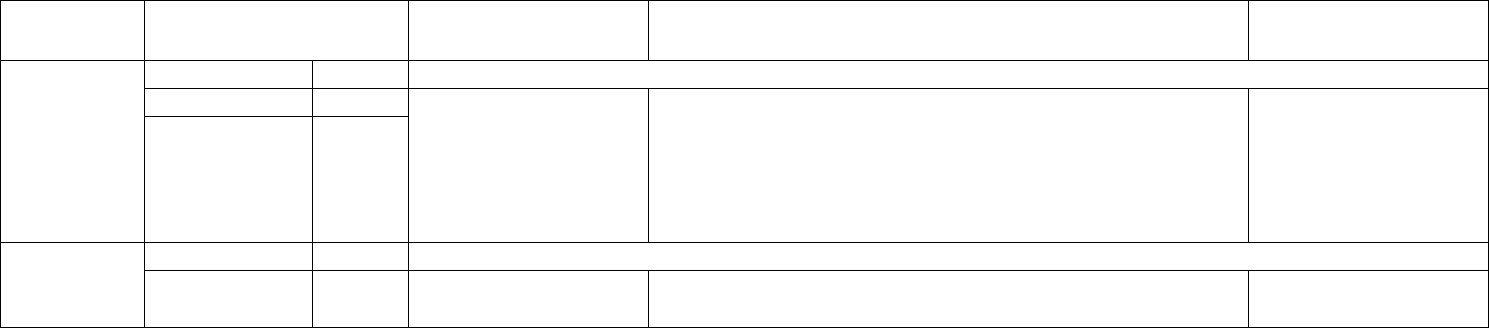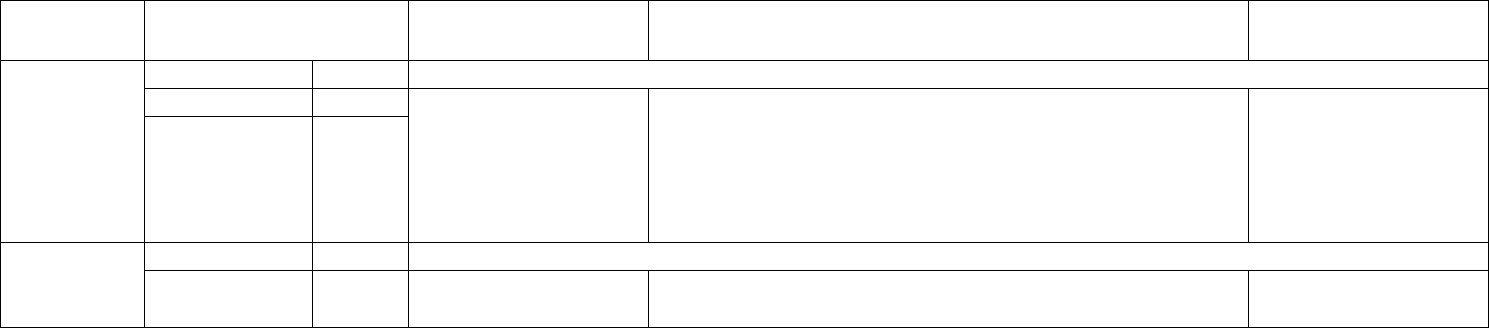
8
Tray (optional) Tray No. (Name) Applicable Paper Types
Applicable Paper Sizes (R - refer to page “The meaning of “R”
in paper size indications” on page 11)
Paper Weight
Stand/3 x 500
sheet paper
drawer
Upper Tray 2 Same as multipurpose drawer.
Middle Tray 3 Plain paper. (Refer to the
plain paper table.)
•If
AUTO-INCH is selected in setting the paper size and type, the
following paper sizes can be used with the automatic detection function:
11 x 17, 8½ x 14, 8½ x 11, 8½ x 11R, 7¼ x 10½R, 5½ x 8½R
•If
AUTO-AB is selected in setting the paper size and type, the following
paper sizes can be used with the automatic detection function: A3, B4,
A4, A4R, B5, B5R, A5R
• 16 to 28 lb or 60 to 105 g/
m
2
Lower Tray 4
Stand/MPD and
2000 sheet paper
drawer
Upper Tray 2 Same as multipurpose drawer.
Lower Tray 3 Plain paper. (Refer to the
plain paper table.)
• 8½ x 11, A4 • 16 to 28 lb or 60 to 105 g/
m
2