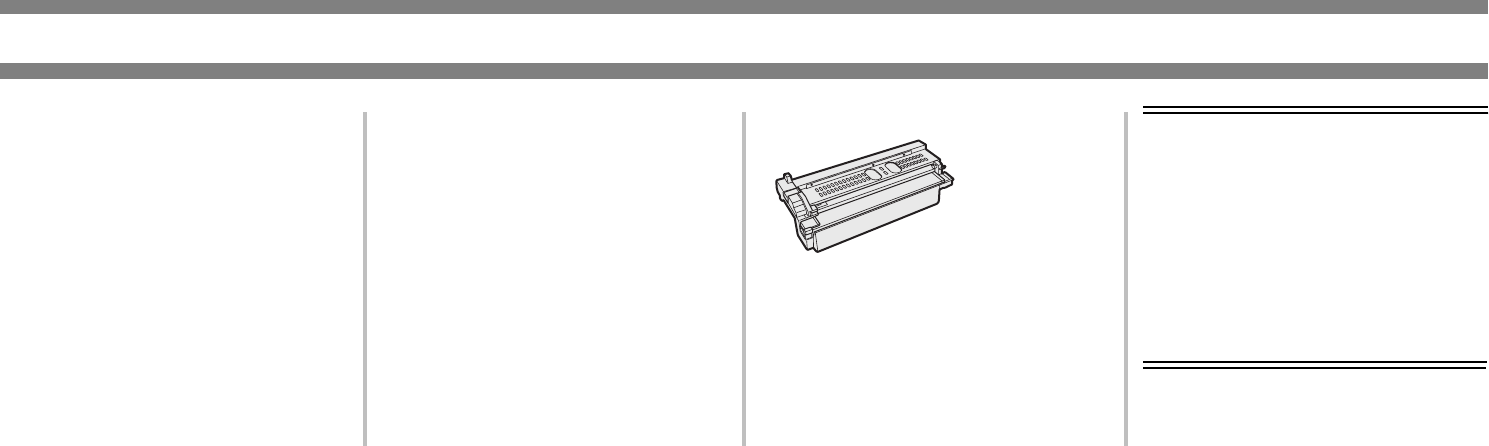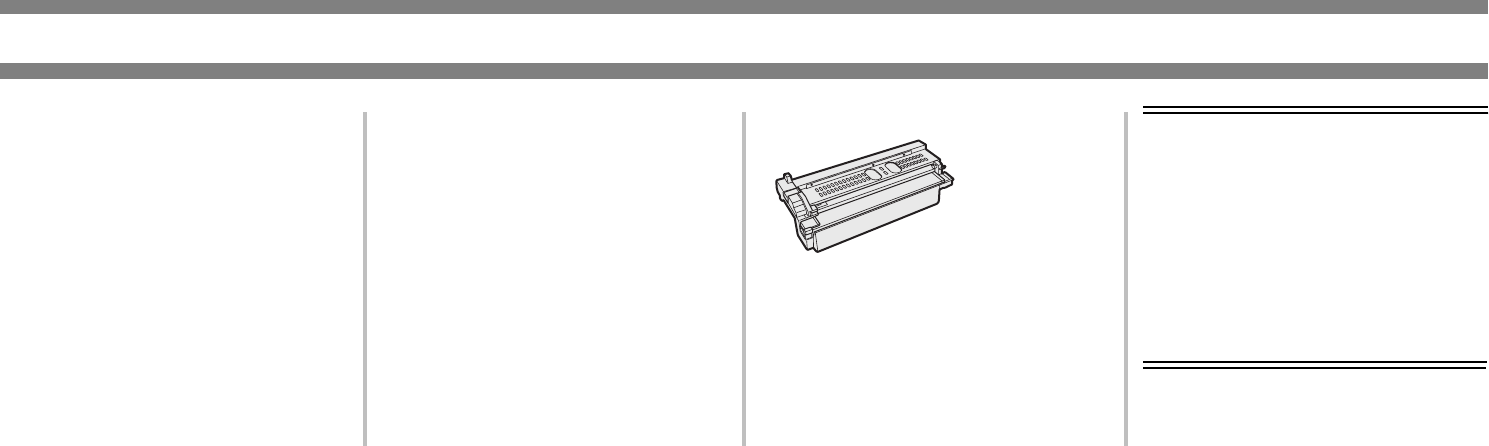
1
Ordering Replacement Supplies
How to Order
• Consult the dealer where you
purchased your printer
• Consult an Oki Data Authorized Sales
or Service Dealer. For the nearest
dealer, call 1-800-654-3282.
• U.S., Puerto Rico, Guam, U.S. Virgin
Islands only: Order on the Internet
www.okidata.com.
• U.S. only: Order toll-free at
1-800-654-3282, using VISA
®
,
MasterCard
®
or AMEX
®
.
• Check office supply catalogs.
Part Numbers
Important!
Oki recommends the use of Oki
original consumables. Counterfeit
products may damage your printer’s
performance and invalidate your
warranty.
Supply List
Part OKI #
27k Printer cartridge ......................... 56115001
100k Developer cartridge.................. 57100101
Staple Pack for Finisher.................... 57100201
Staple Pack for Saddle Stitcher......... 57100301
Take Advantage of
OKI’s Supply Manager
Don’t run out of supplies!
• Calculates your usage based on
information you provide.
• Sends you an email when it’s time to
reorder.
To register, go to www.okidata.com.
Printer
Cartridge