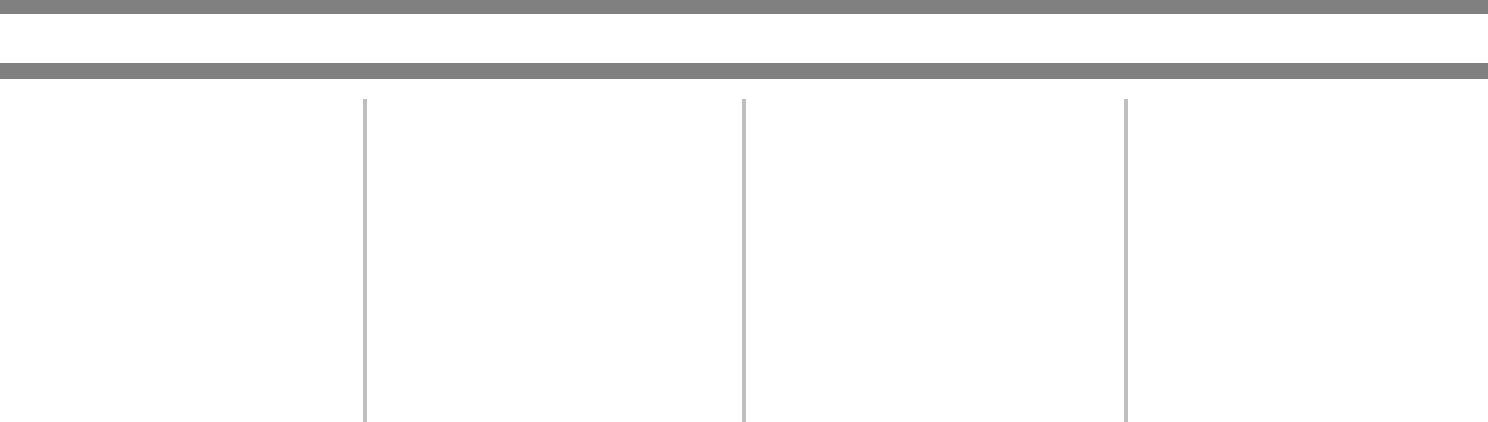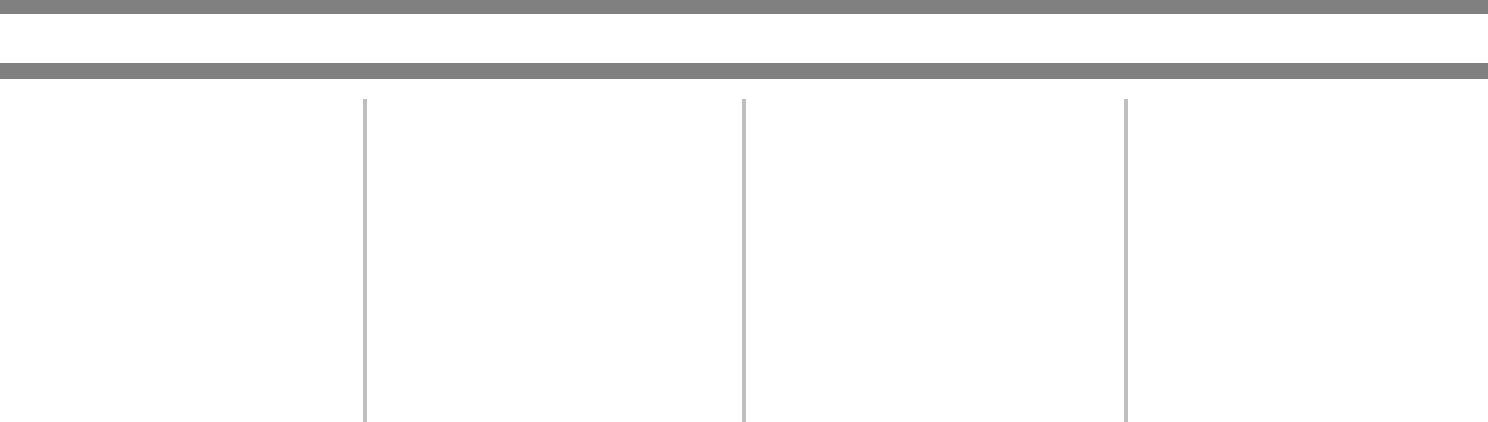
2
Network Configuration
Remote Web Access
You can adjust printer settings via your
web browser.
1. Point your web browser to the
printer’s IP address.
2. The Web page shows information of
the printer.
3. Click
Help for details.
Web Page Items
Access restriction to the Web pages is
described below.
Network Card Setup
To allow configuring the print server
card (network interface card), a link to
the network card web page is provided.
The Admin password is the same as the
Web Page password for the network
card.
Password Setup
Password access to the Web pages can be
set. Two types of passwords are
configurable (user and administrator) .
The Admin password is the same as the
Web Page password for the network
card.
Custom Directory Setup
User index names in the display list on
the operator panel are set.
Alerts Message Parameters Setup
Alert message address information is
registered here. The alert message is
transmitted when a problem such as a
supplies requirement or error occurs.
SNMP Trap Setup
IP addresses, trap community, and
authentic community are set here.
Confidential reception
Data to be printed is sent to the machine
and held until released for printing from
the operator panel.