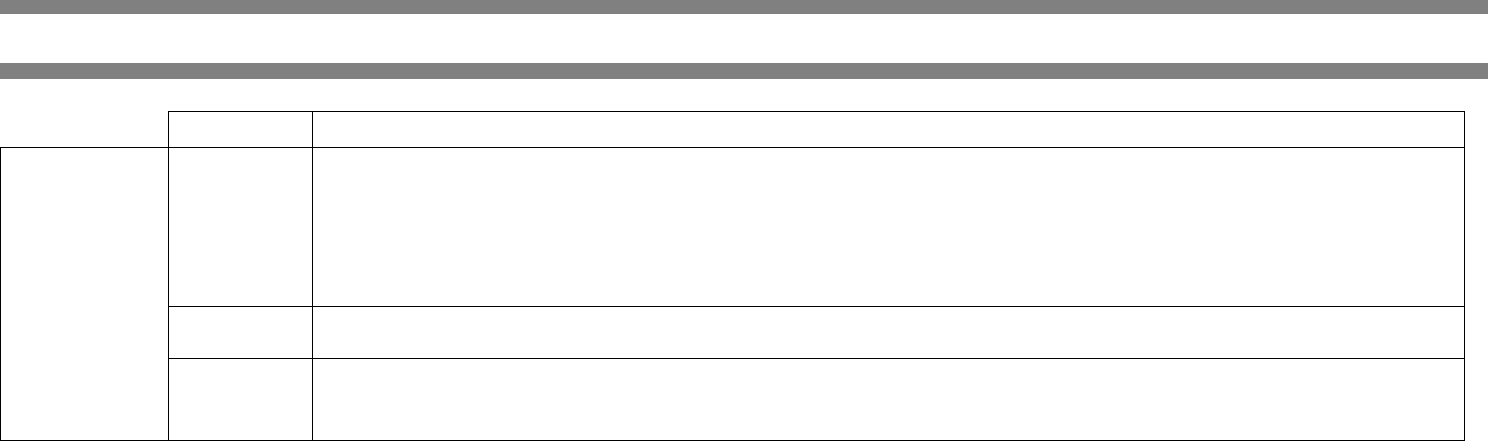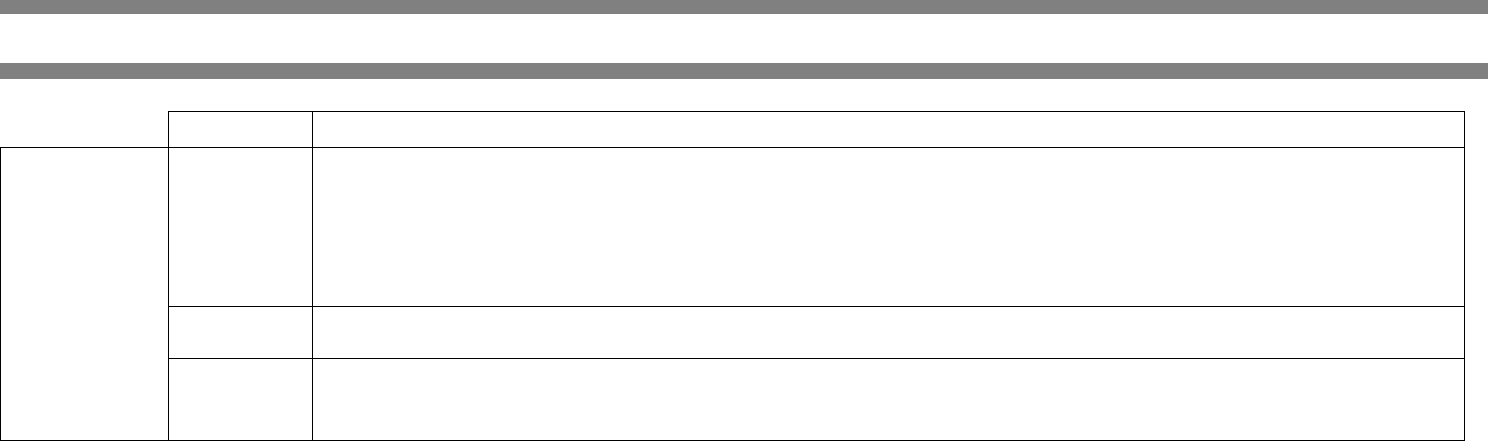
10
Special Paper Usage Table
Type Remarks
Special Paper Thick Paper
• For A5 to A4, 5½ x 8½ and 8½ x11 sizes, thick paper ranging from 16 to 34 lb or 60 to 128 g/m
2
can be used
• For sizes larger than 8½ x 11 or A4, thick paper ranging from 16 to 28 lb or 60 to 105g/m
2
can be used
• Other thick papers
• Index stock (65 lb or 176 g/m
2
) or can be used
• Cover stock (110 lb or 200 to 205 g/m
2
) can be used but only for 8½ x 11and A4 paper in portrait orientation
• For 5½ x 8½ or A5paper, orientation must be landscape
Transparency
film, labels
• Use media from established suppliers (Avery, 3M, etc.) which are described as being suitable for digital printers
• Failing to do so may leave adhesive residue in the printer, causing paper misfeeds, smudges on prints or other problems
Envelopes • Applicable standard envelopes: COM-10, Monarch, DL, C5, ISO B5
• Envelopes can only be fed from the multi-purpose drawer
• Applicable paper stock weight for envelopes is 20 to 23 lb or 75 to 90g/m
2