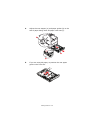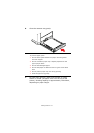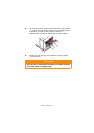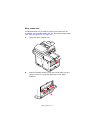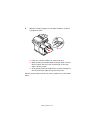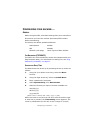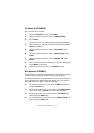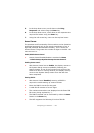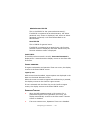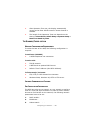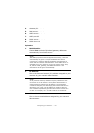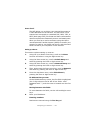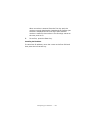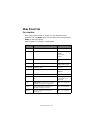Configuring your machine.... > 38
5. In the drop down menu, scroll down to the Ring
Response and select using the Enter key.
6. In the drop down menu, scroll down to the response time
required and select using the Enter key.
7. Using the Left arrow key, return to the top level menu.
A
CCESS
C
ONTROL
The operation and functionality of this machine can be limited to
authorised personnel only by the simple introduction of a 4-9
digit PIN (Personal Identification Number). This is known as
Access Control. The greater the number of digits in the PIN - the
more secure it is.
Enable/Disable Access Control
> Access Control Enable/Disable is switched in Menu
>Admin Setup>System Setup>Access Control.
Enabling Access control
> With Access Control set to Enable, the display reverts to
the System Setup screen immediately following the
setting change. If one of the functions such as Print, Fax
Send or PC Scan is running however, the display will only
revert to the System Setup screen when the task has
been completed.
Entering PIN ID
> With Access Control Enabled, entering a PIN ID is
required to enable setting up various utilities.
> Enter the PIN ID via the Ten Key pad.
> A valid PIN ID consists of 4 to 9 digits.
> The numbers entered are not displayed on the Enter PIN
ID screen, being replaced by '*'.
> The PIN ID entered can be confirmed by either the Start
button or the Enter key.
> The MFP supports the following 2 kinds of PIN ID.