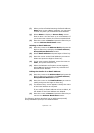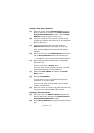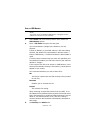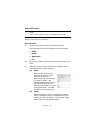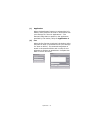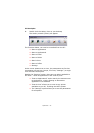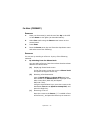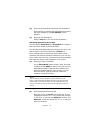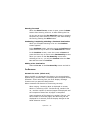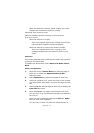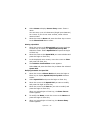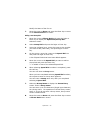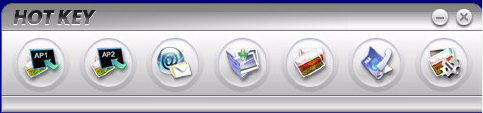
Operation > 72
Pull Scan Option
1. Double click the Hotkey Icon on your desktop
The Hotkey console (below) will appear.
The functions below, can now be controlled from the PC:
> Scan to Application1
> Scan to Application2
> Scan to Email
> Scan to Folder
> Scan & Print
> Scan to PCFax
> Settings
As the cursor passes over an icon, the parameters set for that
icon appear in a text box (except, of course, “Settings”). a single
click will select that option.
Besides the “Settings” option, there are two others available in
Pull Scan - “Scan to Application2” and “Scan & print”.
> “Scan to Application2” works exactly the same as scan
to Application1, simply allowing an alternative
application to be selected.
> “Scan & Print” allows you to scan to any printer
available to your PC, including the MFP’s printer.
> The “Settings” option allows you to set the parameters
for all options.