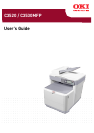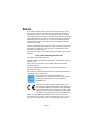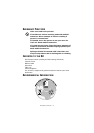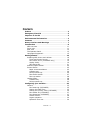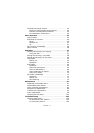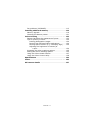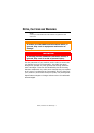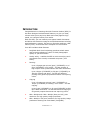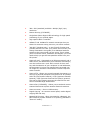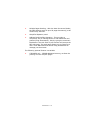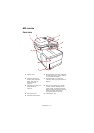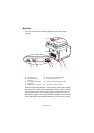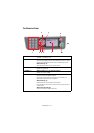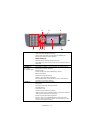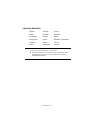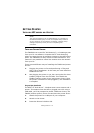Introduction > 9
> 300 x 300 (standard) and 600 x 600dpi (high) copy
resolution.
> Banner Printing (C3530MFP).
> Single Pass Colour Digital LED technology for high speed
processing of your printed pages.
> High speed USB 2.0 interface.
> 10Base-T and 100Base-TX network connection lets you
share this resource among users on your office network.
> “Ask Oki” (Windows only)– a user-friendly function that
provides a direct link from your printer driver screen (not
always illustrated in this guide) to a dedicated web site
specific to the exact model you are using. This is where
you’ll find all the advice, assistance and support you could
need to help you get the best possible results from your
Oki printer.
> Scan to E-mail - Connected to an Ethernet network and a
SMTP server, this MFP allows you to transmit document(s)
over the internet via e-mail. With a touch of the e-mail
key and the selection of your recipients' e-mail addresses,
the document(s) is/are first scanned and converted into
an image file, and then transmitted to remote recipients
within minutes.
> Scan to FTP - Allows you to send scanned documents to a
server or a personal computer's file folder over an intranet
with FTP (File Transfer Protocol), HTTP (Hypertext Transfer
Protocol), CIFS (Common Internet File System) protocol.
The scan to filing feature removes the need for the mail
server to handle large attachments.
> Scan to Fax (C3530MFP) - Allows you to send and receive
scanned documents to/from another facsimile machine.
> Scan to memory - Scan to USB memory.
> Digital Copying - An intuitive control panel, makes digital
copying fast and easy.
> Network/PC Printing - When connected to a Network, the
MFP is able to perform network or PC printing (available in
“Scan-to” mode”).