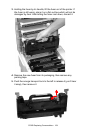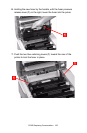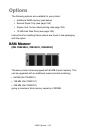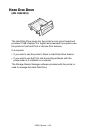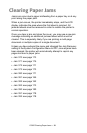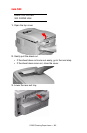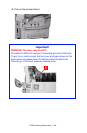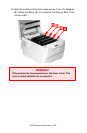C5300 Clearing Paper Jams • 161
Clearing Paper Jams
Jams can occur due to paper misfeeding from a paper tray or at any
point along the paper path.
When a jam occurs, the printer immediately stops, and the LCD
display indicates the area where the first sheet is jammed. All
jammed sheets must be removed in order to restore the printer to
normal operation.
Once you clear a jam and close the cover, you may see a new jam
message indicating an additional jammed sheet which must be
cleared. This is especially likely if you are printing a multi-page
document or multiple copies of a single document.
Unless you have entered the menu and changed the Jam Recovery
setting in the System Configuration Menu to OFF, once all jams have
been cleared, the printer will automatically attempt to reprint any
pages lost due to paper jams.
• Jam 370: see page 173
• Jam 371: see page 175
• Jam 372: see page 171
• Jam 373: see page 173
• Jam 380: see page 171
• Jam 381: see page 165
• Jam 382: see page 162
• Jam 383: see page 173
• Jam 390: see page 180
• Jam 391: see page 178
• Jam 392: see page 178