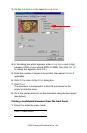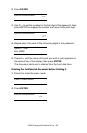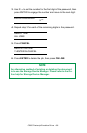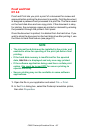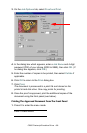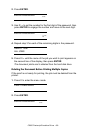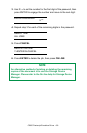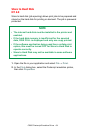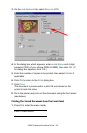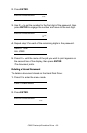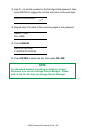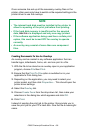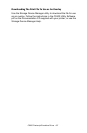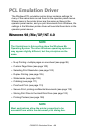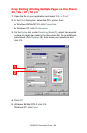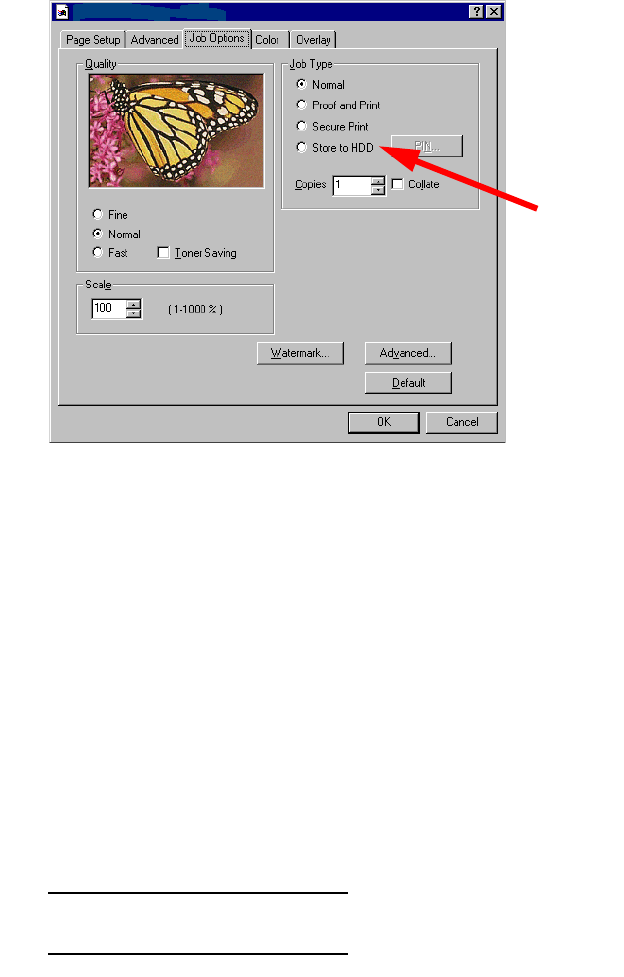
C5300 Postscript Emulation Driver • 92
3. On the Job Options tab, select Store to HDD.
4. In the dialog box which appears, enter a Job Name and 4-digit
password (PIN) of your choice (0000 to 9999), then click OK. (If
no dialog box appears, click PIN.)
5. Enter the number of copies to be printed, then select Collate if
applicable.
6. Click OK to return to the Print dialog box.
7. Click Print.
The document is processed to a print file and stored on the
printer’s hard disk drive.
8. Go to the printer and print out the document using the front panel
(see below).
Printing The Stored Document from The Front Panel
1. Press + to enter the menu mode.
PRINT JOBS MENU