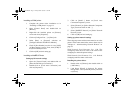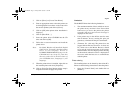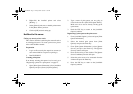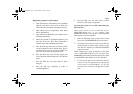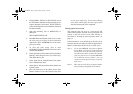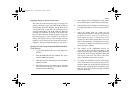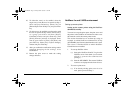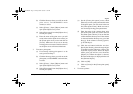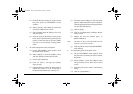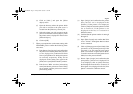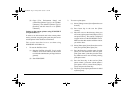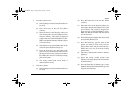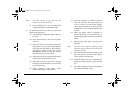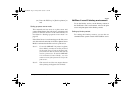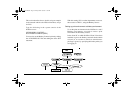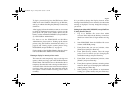20 OkiLAN 320e Network Card
(a) Click the directory where you wish to set up
theprintqueueonNWADMIN’smain
window.
(b) Select [Create.] from [Objects] menu and
open [New Object Class] screen.
(c) Select [Printer] from the [Object class:] list
and press [OK].
(d) Enter the name of the printer you will create
in the text box [Printer name:] on the [Create
printer] screen and click on [Create]. Make
sure not to use an already existing printer
name.
5. To connect the printer to the print queue:
(a) On the NWADMIN’s main window, click
the printer newly created.
(b) Select [Details...] from the [Object] menu
and open [Printer: Printer name] screen.
(c) Clickon[Assignments].
(d) Click on [Add...] and open the [Select
object] screen.
(e) Open the directory where the print queue to
which the printer is to be connected is
located from the [Directory context:] list.
(f) From the text box [Object:], select the print
queue towhich the printer is to be connected.
Then theprint queuename is displayedin the
text box [Selected object:].
(g) Click on [OK].
(h) Click on [Configuration] in [Printer: Printer
name:] screen.
(i) Change the text box [Printer type:] to
[Others/unknown].
Note: You must set this as described otherwise the
network card will not operate.
(j) Click on [OK] to return to the NWADMIN’s
main window.
6. To connect the printer to the print server:
(a) On the NWADMIN’s main window, click
the print server to which you wish to connect
the printer.
(b) Select [Details...] from the [Object] menu
and open [Print server: Print server name]
screen.
(c) Enter the print server name in [Advertising
name].
(d) Click on [Assignments].
3100euGB.book Page 20 Friday, March 16, 2001 1:18 PM