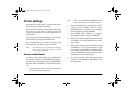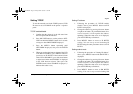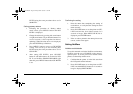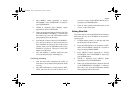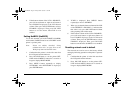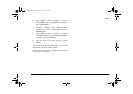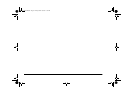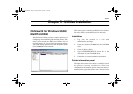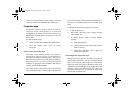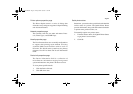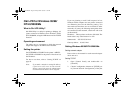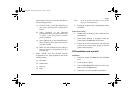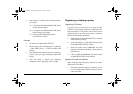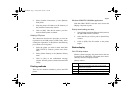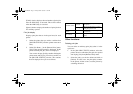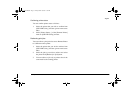66 OkiLAN 320e Network Card
of this view enables filtering of the printers in the right
screen by various items (Manufacturer, Model, etc.).
Properties page
The Printer Properties menu is the entry point for
complete printer management. All status and
configuration sub-menus are found here: Status, Job
Management, Printer Options, Network, Novell, and
Device Info.
To enter Properties Page:
1. Select a printer on the Printer Information Panel.
2. From the Printer menu, click on Printer
Properties.
Status screen properties page
The status screen actually provides two groups of
information. The first group of information is
descriptive information about the printer. The user can
fill in the name and location of the printer. In addition,
if OkiView32 has a picture of the actual printer
available, it is displayed. Also included in this group is
a printer specific Features button.
The second group of information is the on-line/off-line
status of the printer; this is shown in the lower left-hand
corner of the display. The adjacent information box is
the status text actually displayed on the printer front
panel.
To display the status and description of a printer:
1. Click the Status tab.
2. When done, click Ok to exit or Apply and then
select another tab.
3. To change printer's name or change printer's
location:
(a) Click the Status tab.
(b) Change the text in the name and/or location
fields as desired.
(c) When done, click Ok to exit, or Apply and
then select another tab.
Job management properties page
OkiView32 provides the user the ability to do print job
management. Specifically, the user can select any job
queue serviced by the selected printer via the Printer
Queue List menu. The range of the queue search is set
in the Microsoft Search Scope menu. Furthermore,after
selecting a print job in the Print Job List, one of the
following operations can be performed: Pause Job,
Resume Job, and Delete Job.
3100euGB.book Page 66 Friday, March 16, 2001 1:18 PM