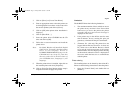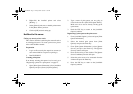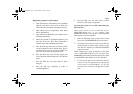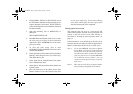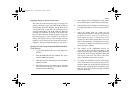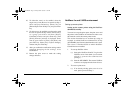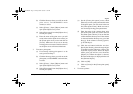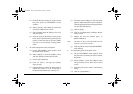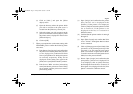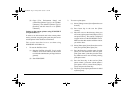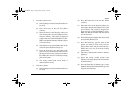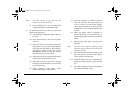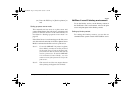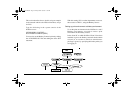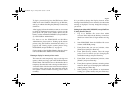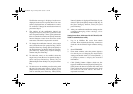English
Chapter 3 - Network Setup 21
(e) Click on [Add...] and open the [Select
object] screen.
(f) Open the directory where the printer which
you wish to connect to the print server is
located from the [Directory context:] list.
(g) Select the printer you wish to connect to the
printserver fromthe textbox [Object:].Then
the printer name is displayed in the text box
[Selected object:].
(h) Click on [OK].
7. When you complete the environment setting with
NWADMIN, please confirm the following items
once more:
(a) PrintQueue: Open [Assign]and confirm that
the print server and the printer that you have
set are displayed in [Administered Print
Servers] and [Printers for which print queues
are serviced], respectively. If they are not
displayed, do the setting once again in the
[Print Server] and [Printer Details] window.
(b) Print Server: Make sure that [Advertising
name] matches the print server name. If they
do not match, enter the print server name in
[Advertising name].
(c) Open [Assign] and confirm that the printer
that you have set is displayed in the
[Printers]. If the printer is not displayed,
click on [Add] and select the printer from the
list to connect it. If the printer is not
displayed in the list, it is created in a
different context.
(d) Confirm that the printer number is among 0
through 15.
(e) Open [Print Layout] and confirm that Print
server – Printer – Print Queue that have been
set are connected.
(f) Click on [Change password] and check if the
password is set in [Current password]. If the
password is set, this network card cannot
make a connection in Queue Server Mode.
To use this network card in the Queue Server
Mode, leave the password blank.
(g) Printer: Open [Assign] and confirm that the
print queue(s) you have set is displayed. If it
is not displayed, click on [Add] and select
the Print Queue from the list to connect it. If
Print Queue is not displayed in the list, Print
Queue is created in a different context.
3100euGB.book Page 21 Friday, March 16, 2001 1:18 PM