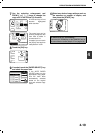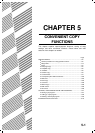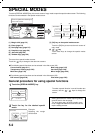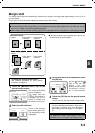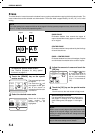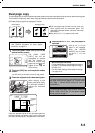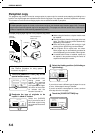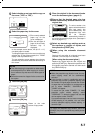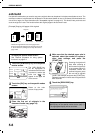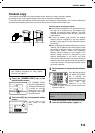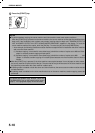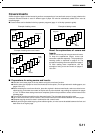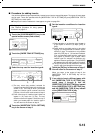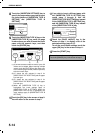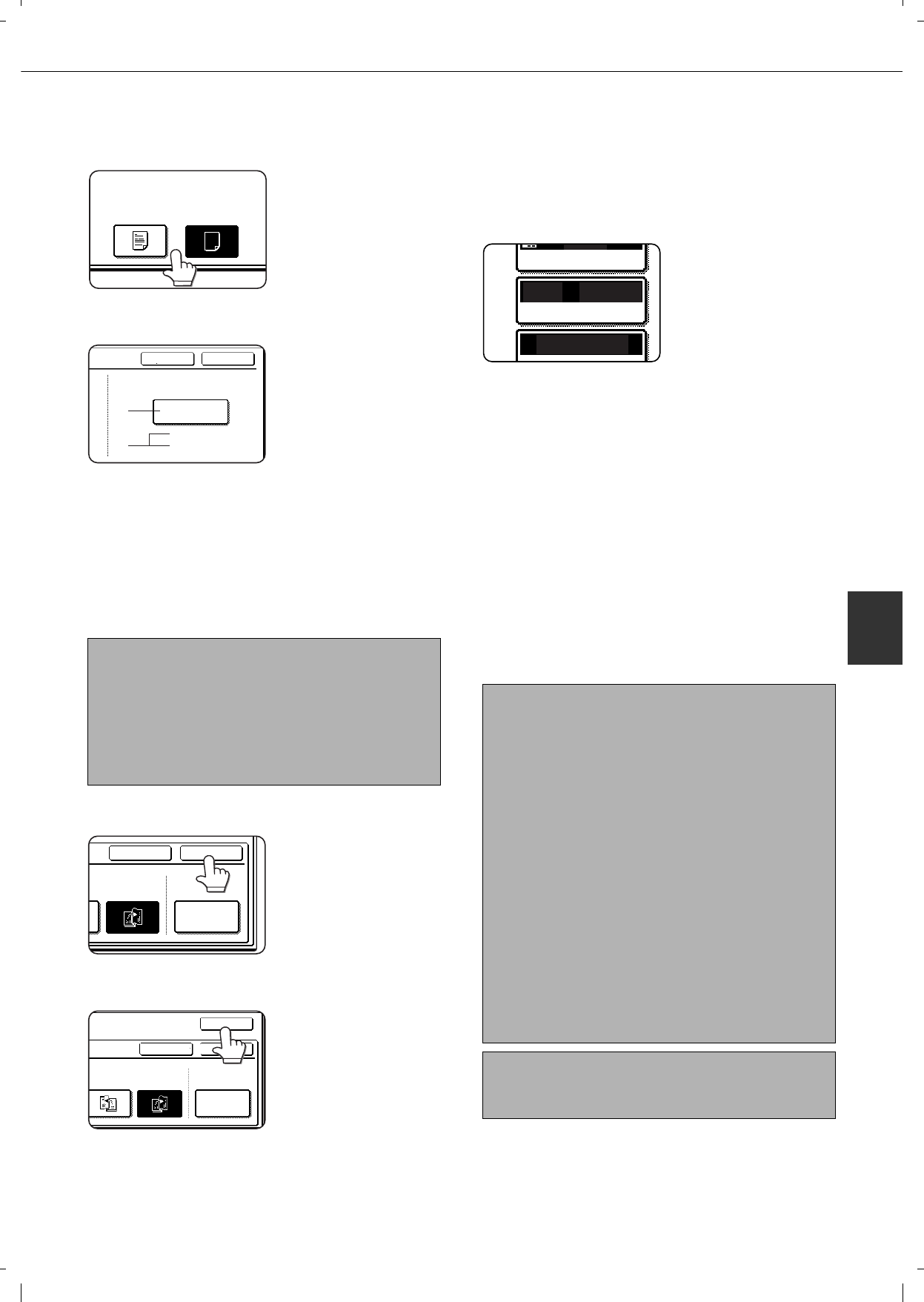
SPECIAL MODES
5-7
5
5
Select whether or not you wish to copy on
the cover ("YES" or "NO").
6
Select the paper tray for the cover.
(1)The currently selected
paper tray for the
cover is displayed.
(2)The size and type of
paper in the currently
selected tray is
displayed.
In the example screen above, A4 (8-1/2" x 11")
size plain paper is loaded.
To change the paper tray for the cover, touch the tray
selection key. (In the screen example, the " TRAY2"
display is the tray selection key.)
The tray selection screen appears when the tray
selection key is touched. Select the desired tray in
this screen.
7
Touch the [OK] key.
8
Touch the [OK] key.
Return to the main
screen of copy mode.
9
Place the original in the document feeder
or on the document glass. (page 4-3)
10
Ensure that the desired paper size has
been automatically selected based on the
original size.
To select another size
paper, select the desired
size and touch the
[AUTO IMAGE] key. The
appropriate copy ratio
will be selected
automatically based on
the original size and the paper size. (See steps 2
and 3 on page 4-15.)
11
Select any desired copy settings such as
the exposure or number of copies, and
then press the [START] key.
12
[When using the automatic document
feeder:]
Copying will start after all originals have been
scanned. (The next step is not needed.)
[When using the document glass:]
Replace the original with the next original and
press the [START] key. Repeat this operation until
all originals have been scanned and then touch
the [READ-END] key.
NOTES
Two-sided copying is not possible on label sheets,
and transparency film. When copying on a cover,
do not select a tray that has one of these types of
paper.
Select the same size of paper for the covers as for
the copies.
NO
PRINT ON COVER
YES
CANCEL OK
TRAY2
PAPER TRAY
A4
PLAIN
(1)
(2)
CANCEL OK
RIGHT
BINDING
COVER
SETTING
G
CANCEL
OK
OK
RIGHT
BINDING
COVER
SETTING
LEFT
BINDING
NOTES
When the pamphlet copy function is set, the two-
sided copying mode will be automatically
selected.
If this function is used in combination with the
pamphlet copy function (pamphlet stapling) and
the number of original pages exceeds the number
of pages that can be stapled, a message asking
you to select "CANCEL", "CONTINUE", or
"DIVIDE" will appear.
To cancel the job, select "CANCEL". To make
pamphlet copies without stapling, select
"CONTINUE". To divide the pages into sets that
can be stapled, select "DIVIDE".
If you performed steps 4 to 6 to insert cover paper,
divided stapling is not possible. You can either
continue pamphlet copying without stapling, or
cancel the job.
To cancel the pamphlet copy function, touch the
[CANCEL] key on the pamphlet copy setting screen
(step 7).
AUTO
AUTO
100%
A3
PAPER SELECT
COPY RATIO
EXPOSURE