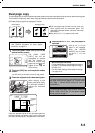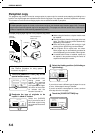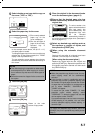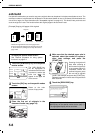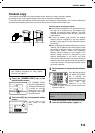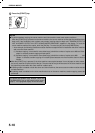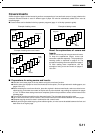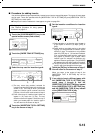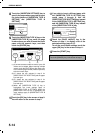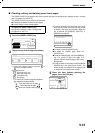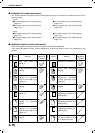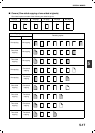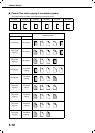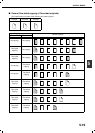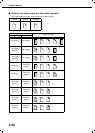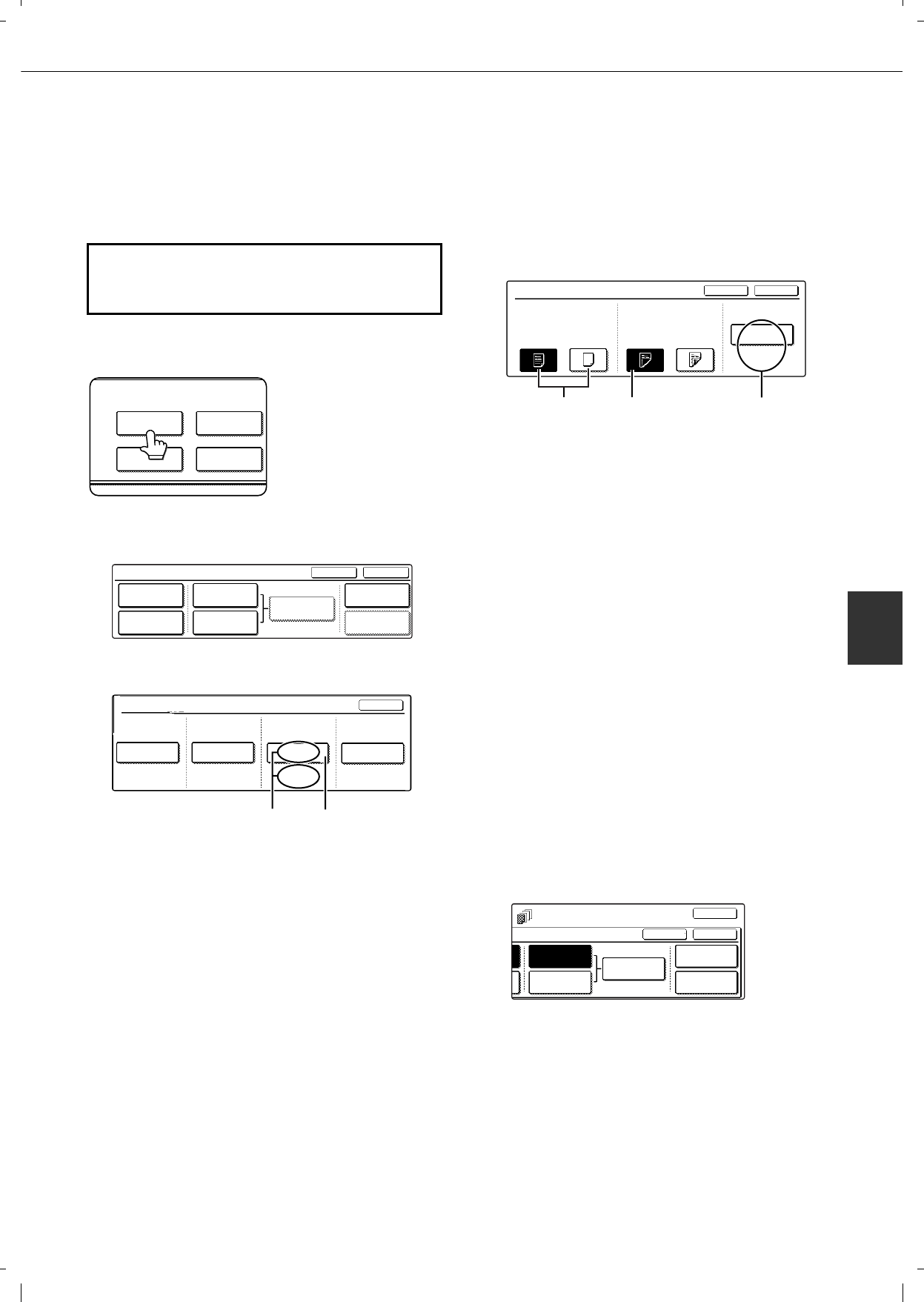
SPECIAL MODES
5-13
5
Procedure for adding inserts
You can have different paper automatically inserted as an insert at a specified pages. Two types of insert paper
can be used. These are specified with the [INSERTION TYPE A SETTING] key and [INSERTION TYPE B
SETTING] in the touch panel.
Examples of insertion methods for insert paper are given on page 5-21.
1
Touch the [COVERS/INSERTS] key in the
special modes screen (2nd screen).
2
Touch the [PAPER TRAY SETTINGS] key.
3
Select the tray used for insertion type A.
(1)The tray name (tray position) selected for
insertion type A and the paper size and type are
shown in (X). If the tray in which you loaded
paper for insertion type A is shown, touch the
[OK] key. You will return to the screen of step 2.
(2)If the correct tray for insertion type A does not
appear in (X), touch the (Y) key. The tray
selection screen will appear. Select the tray in
which you loaded paper for insertion type A.
You will return to the screen of step 2.
4
Touch the [INSERTION TYPE A SETTING]
key in the screen of step 2
5
Set the insertion conditions for insertion
type A .
(1)Select whether or not insertion type A paper is
to be copied on with the (X) keys ([YES] or
[NO]).
(2)Select whether one-sided copying or two-sided
copying is to be performed on insertion type A
with the (Y) keys. This selection is only possible
when the [YES] key of (X) has been selected.
(The one-sided/two-sided selection made here
only applies to insertion type A paper. When
insertion type B is selected, the selection only
applies to insertion type B paper.) The [2-SIDED]
key appears when the duplex module is installed.
(3) The (Z) key shows the tray selected for insertion
type A in step 3 and the paper size and type.
6
Touch the [OK] key in the screen of step 5.
You will return to the screen of step 2.
When you return to the screen of step 2, the
[INSERTION TYPE A SETTING] key will be
highlighted.
7
If you wish to insert a different paper with
the [INSERTION TYPE B SETTING] key,
repeat steps 2 through 6. Use the
[INSERTION TYPE B SETTING] key instead
of the [INSERTION TYPE A SETTING] key,
and the [INSERTION TYPE B] key instead
of the [INSERTION TYPE A] key.
To display the special modes screen...
See "General procedure for using special
functions" on page 5-2.
SPECIAL MODES
COVERS/INSERTS
TRANSPARENCY
INSERTS
CARD SHOTBOOK COPY
FRONT COVER
BACK COVER
INSERTION
TYPE A SETTING
PAPER TRAY
SETTINGS
PAGE LAYOUT
CANCEL OK
INSERTION
SETTINGS
COVERS/INSERTS
INSERTION
TYPE B SETTING
PAPER TRAY SETTINGS
FRONT COVER
TRAY2 TRAY2 TRAY2 TRAY2
BACK COVER
INSERTION
TYPE A
INSERTION
TYPE B
OK
A4
PLAIN
A4
PLAIN
A4
PLAIN
A4
PLAIN
(X) (Y)
INSERTION TYPE A SETTING
PRINT ON INSERT SHEETS
YES NO
1-SIDED 2-SIDED
OK
CANCEL
PAPER TRAY
A4
PLAIN
TRAY2
(X)
(Y)
(Z)
TS
INSERTION
TYPE A SETTING
PAPER TRAY
SETTINGS
PAGE LAYOUT
INSERTION
SETTINGS
INSERTION
TYPE B SETTING
OK
OK
CANCEL