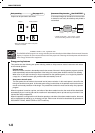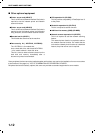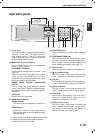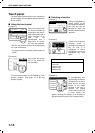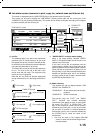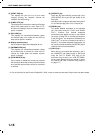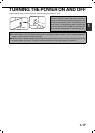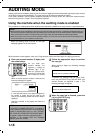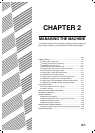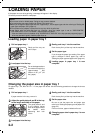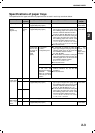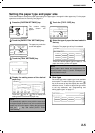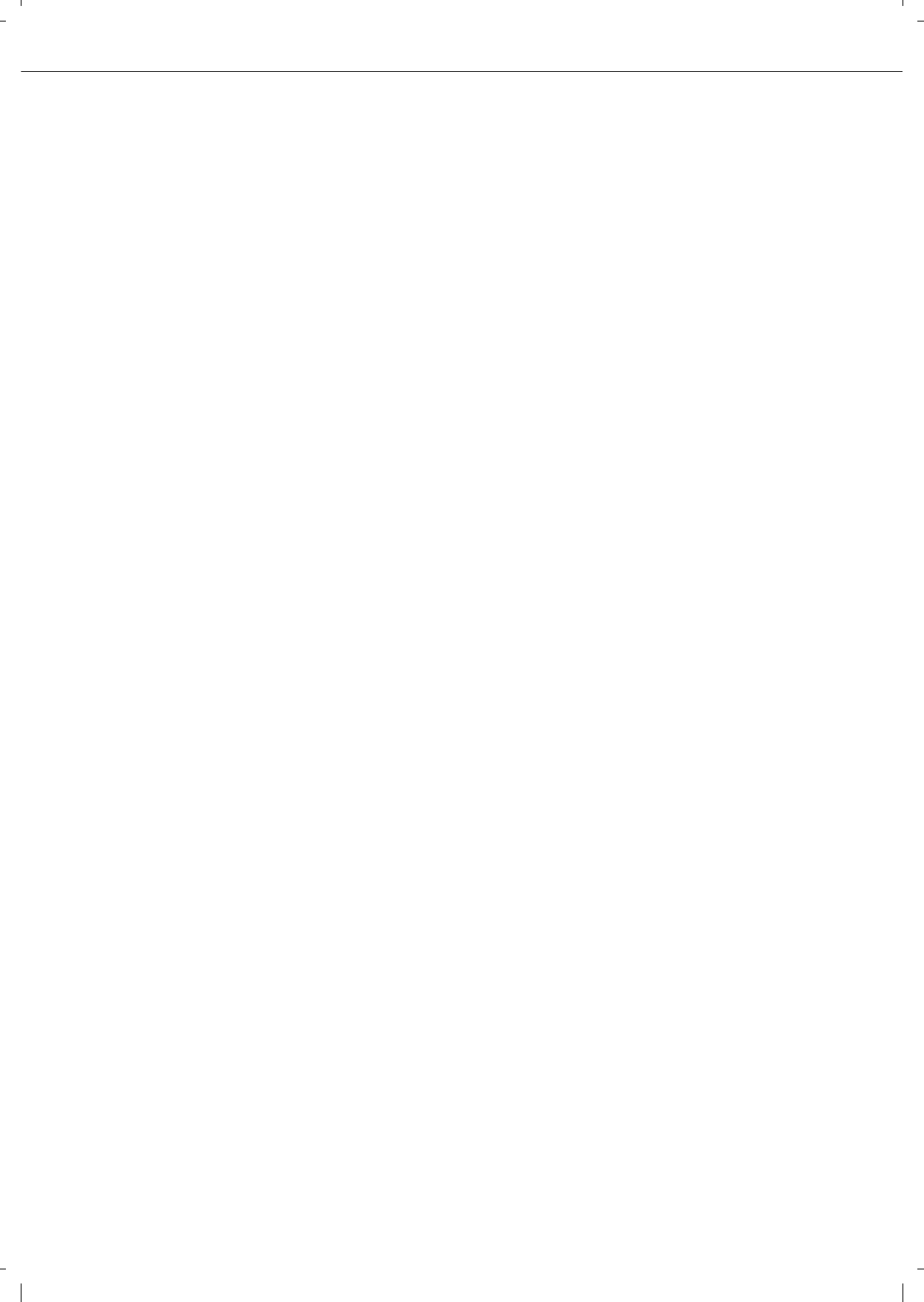
PART NAMES AND FUNCTIONS
1-16
(3) [PRINT JOB] key
This displays the print job list of print mode
(copying, printing, fax reception, Internet fax
reception, and self printing).
(4) [E-MAIL/FTP] key
This displays the transmission status and finished
jobs of scan mode (Scan to e-mail, Scan to FTP,
and Scan to Desktop) when the network scanner
option is installed.
(5) [FAX JOB] key
This displays the transmission/reception status
and finished jobs of fax mode (fax and PC-Fax)
when the fax option is installed.
(6) Display switching keys
Use to switch the page of the displayed job list.
(7) [INTERNET-FAX] key
This displays the transmission/reception status
and finished jobs of Internet fax mode and PC
Internet fax mode when the network scanner
option is installed.
(8) [STOP/DELETE] key
Use to cancel or delete the current job or delete
the stored job. Note that printing of received faxes
and received Internet faxes cannot be cancelled
or deleted.
(9) [PRIORITY] key
Touch this key after selecting a stored job in this
[JOB QUEUE] list to print the job ahead of the
other jobs.
Note that a job in progress cannot be interrupted if
it is an interrupt copy job or if it is a list print job.
(10)
[DETAIL] key
This shows detailed information on the selected
job.
Files saved using the "FILE"
*
2
and "QUICK
FILE"
*
2
functions and finished broadcast
transmission jobs
appear as keys in the finished
job screen. A Quick File in the finished job screen
or the [Filing] key*
2
can be touched, followed by the
[CALL] key*
2
, to call up a finished job and print or
transmit it. A finished broadcast transmission job
key can be touched followed by the [DETAIL] key to
check the result of the transmission.
(11)
[CALL] key
*
2
When this key is touched after selecting a job in
the COMPLETE job status screen (a job stored
using the FILE or QUICK FILE keys of the
document filing function), the "JOB SETTINGS"
menu screen appears to let you resend or reprint
the finished job. (See "Document filing function"
on page 7-2.)
*
2 Can only be used on the Olivetti d-Copia 3501 / 4501 version or when the document filling function has been added.