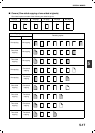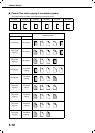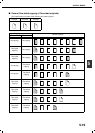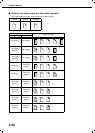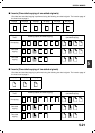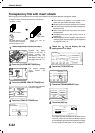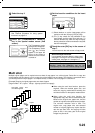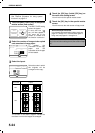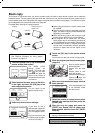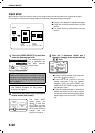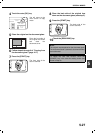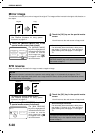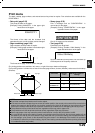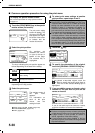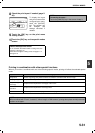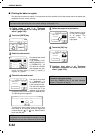SPECIAL MODES
5-25
5
Book copy
This function is convenient when you wish to compile copies of books or other bound originals into an attractive
pamphlet format. The two pages of the open book are scanned as a set, and two pages each are copied onto the
front and back sides of the copy paper (four pages are copied onto one sheet of copy paper). This allows the copies
to be folded down the centre and made into a pamphlet.
[Example] Book copying an 8-page pamphlet
When using this function, a duplex module must
be installed.
Scan the originals from the first page to the last
page. The order of copying will be automatically
adjusted by the machine.
Either left binding (right to left turning) or right
binding (left to right turning) can be selected.
Four originals will be copied onto one sheet.
Blank pages may be automatically produced at
the end depending on the number of the originals.
If a saddle stitch finisher is installed, book copy
can be used in combination with the pamphlet
function to staple and fold the copies at the
centreline.
1
Touch the [BOOK COPY] key in the special
modes screen (2nd screen).
The BOOK COPY
setting screen will
appear. The book copy
icon ( , etc.) will also
appear in the upper left
corner of the screen to
indicate that the function
is turned on.
2
Select whether the book opens to the left or
to the right, and touch the [OK] key in the
book copy setting screen.
You will return to the
special modes screen.
3
Select any desired cover settings.
If you wish to use a
different type of paper for
the cover, perform steps
4 to 12 on pages 5-6 to 5-
7.
If you do not wish to use
a different type of paper,
continue from step 4.
4
Touch the [OK] key in the special modes
screen.
You will return to the main screen of copy mode.
5
Place the originals on the document glass.
(page 4-3)
Scan the original pages in
the following order:
Opened front and back
cover
Opened inside of front
cover and 1st page
Opened 2nd and 3rd page
Opened last page and
inside of back cover
6
Make sure that the desired paper size has
been selected.
If the desired paper size
is not selected, select
the desired size.
7
Select the number of copies and any other
desired copy settings, and then press the
[START] key.
8
Place the next two pages and press the
[START] key. Repeat until all pages have
been scanned, and then touch the [READ-
END] key.
Finished copies are
folded in two.
Originals
Left binding
Right binding
First page
First page
First page
First page
To display the special modes screen...
See "General procedure for using special
functions" on page 5-2.
SPECIAL MODES
COVERS/INSERTS
TRANSPARENCY
INSERTS
CARD SHOTBOOK COPY
RIGHT
BINDING
CO
SET
LEFT
BINDING
CANCEL OK
RIGHT
BINDING
COVER
SETTING
NG
When book copy is selected, two-sided
copying is automatically selected.
To cancel the book copy function, touch the [CANCEL] key
in the book copy setting screen (the screen of step 2).
AUTO
AUTO
100%
A3
PAPER SELECT
COPY RATIO
EXPOSURE