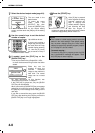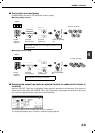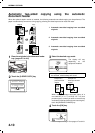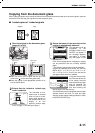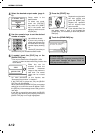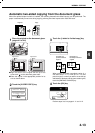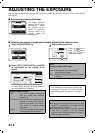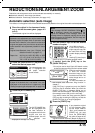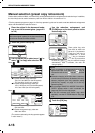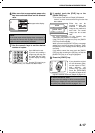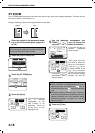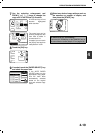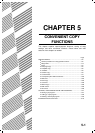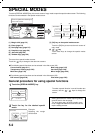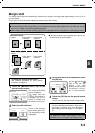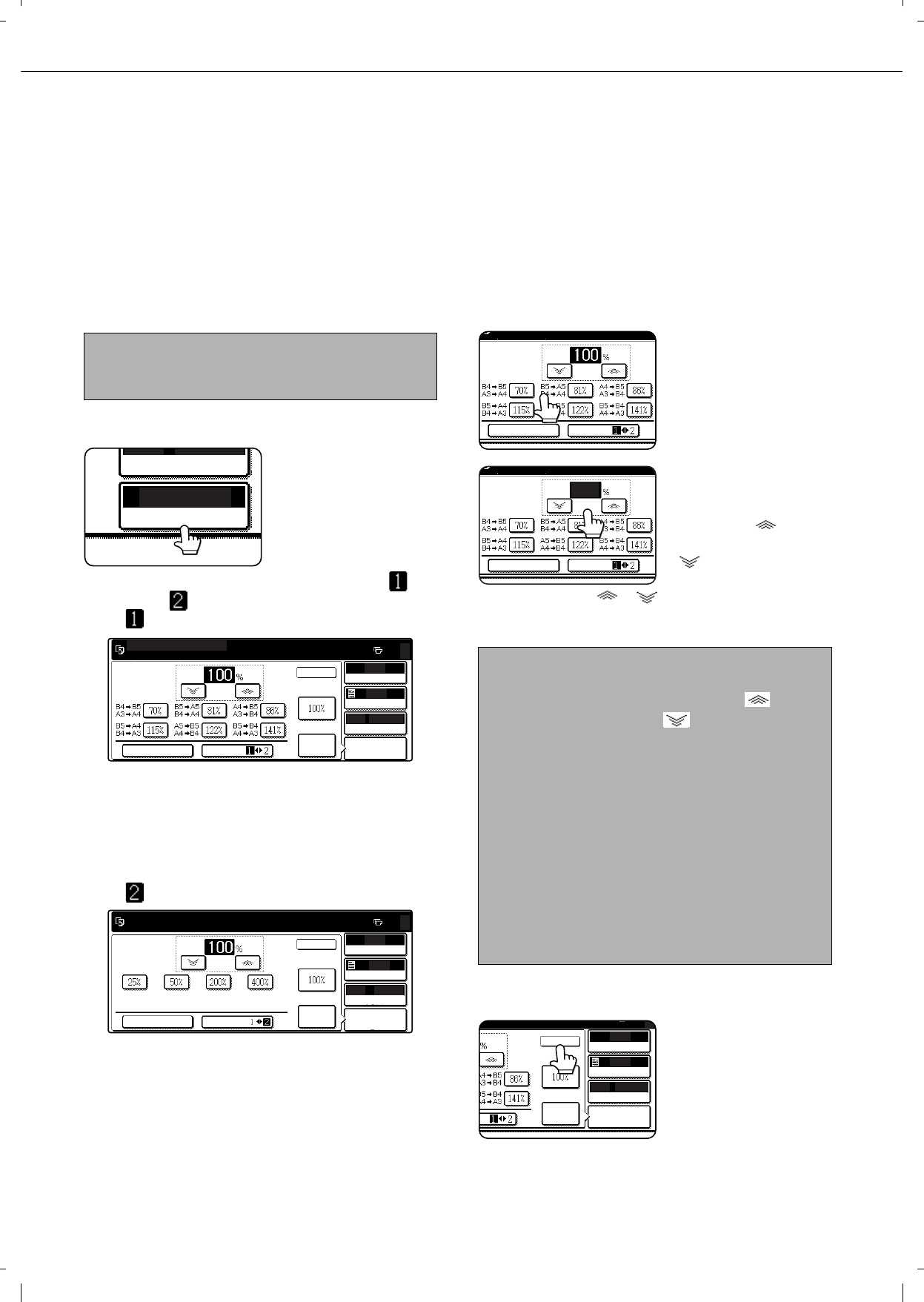
REDUCTION/ENLARGEMENT/ZOOM
4-16
Manual selection (preset copy ratios/zoom)
Preset ratios (maximum 400%, minimum 25%) can be selected with the enlargement and reduction keys. In addition,
the zoom keys can be used to select any ratio from 25% to 400% in increments of 1%.
<The key operator program on page 14 of the key operator's guide can be used to set two additional enlargement
ratios and two additional reduction ratios.>
1
Place the original in the document feeder
tray or on the document glass. (pages 4-3
to 4-6)
2
Touch the [COPY RATIO] key.
3
Use the [MENU] key to select menu " " or
menu " " for copy ratio selection.
Menu
A.Preset reduction copy ratios are:
70%, 81% and 86% (for the AB system).
77% and 64% (for the inch system).
B.Preset enlargement copy ratios are:
115%, 122% and 141% (for the AB system).
121% and 129% (for the inch system).
Menu
A.Preset reduction copy ratios are:
50% and 25%.
B.Preset enlargement copy ratios are:
200% and 400%.
(The custom ratios set by the key operator appear
in ratio menu 2.)
4
Use the reduction, enlargement, and
[ZOOM] keys on the touch panel to set the
desired copy ratio.
Zoom ratios: Any ratio
from 25% to 400% can
be set in 1% increments.
Touch the [ ] key to
increase the ratio, or the
[ ] key to decrease
the ratio. (If you continue
to touch the [ ]/[ ] key, the ratio will change
automatically. After 3 seconds, the ratio will
change rapidly.)
5
Touch the [OK] key.
NOTE
When the original is placed in the document feeder,
the ratio can be set from 25% to 200%.
AUTO
100%
A4
PAPER SELECT
COPY RATIO
AUTO
AUTO
AUTO A4
ORIGINAL
PAPER SELECT
COPY RATIO
AUTO
IMAGE
EXPOSURE
0
XY ZOOM
MENU
ZOOM
READY TO SCAN FOR COPY.
OK
AUTO
AUTO
AUTO
A4
ORIGINAL
PAPER SELECT
COPY RATIO
AUTO
IMAGE
EXPOSURE
0
XY ZOOM
OK
MENU
ZOOM
NOTES
Touch a reduction or enlargement key to set the
approximate ratio, then touch the [ ] key to
increase the ratio or the [ ] key to decrease the
ratio.
Automatic changing of the ratio when a zoom key
is continuously touched can be disabled in the key
operator programs (see "Key operation setting
(prohibit key repeat)" on page 10 of the key
operator’s guide).
If the message "IMAGE IS LARGER THAN COPY
PAPER." appears when a ratio is selected, the
image may not fit on the copy paper.
To set the horizontal and vertical copy ratios
separately, use the XY ZOOM feature. See page
4-18.
XY ZOOM
MENU
ZOOM
XY ZOOM
MENU
ZOOM
70
AUTO
AUTO
AUTO A4
ORIGINAL
PAPER SELECT
COPY RATIO
AUTO
IMAGE
EXPOSURE
0
IO
OK