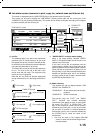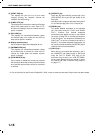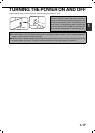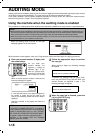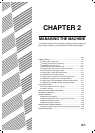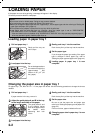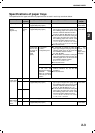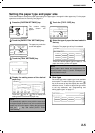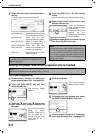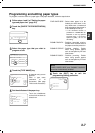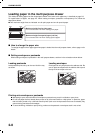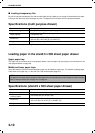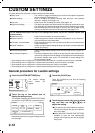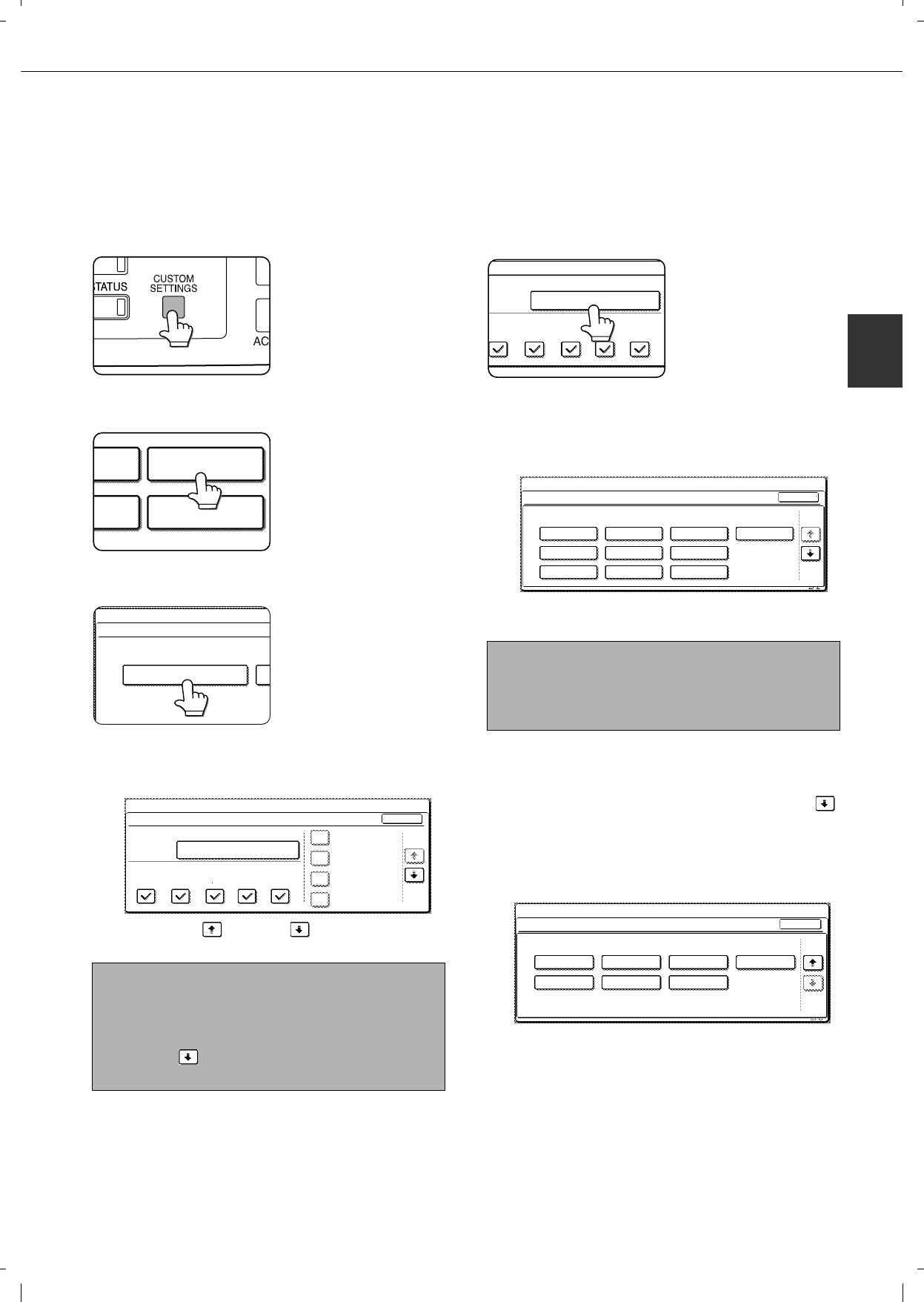
LOADING PAPER
2-5
2
Setting the paper type and paper size
Follow these steps to change the paper type setting if the paper type is changed in either paper tray. For the paper
types that can be used in each tray, see page 2-3.
1
Press the [CUSTOM SETTINGS] key.
The custom setting
menu screen will
appear.
2
Touch the [PAPER TRAY SETTINGS] key.
The paper tray selection
screen will appear.
3
Touch the [TRAY SETTINGS] key.
4
Display the setting screen of the desired
paper tray.
Touch the key or key to display the
setting screen of the desired paper tray.
5
Touch the [TYPE / SIZE] key.
6
Select the type of paper that was loaded in
the tray.
Example: The paper type of tray 2 is selected
Touch the desired paper type to select it. The
paper size setting screen will appear.
User type
Set a user type when a paper type is not available
as an option. To select a user type, touch the
key in the screen of step 6 to display the user type
selection screen. To store or edit a user type name
or set tray attributes, see "Programming and
editing paper types" on page 2-7.
NOTE
To automatically switch to a tray with the same size
and type of paper (if there is one) in the event that the
paper tray runs out of paper, display the last screen
with the key and select [AUTO TRAY
SWITCHING].
PAPER TRAY
SETTINGS
ATA
ORWARD
RINT
PRINTER
CONDITION
TRAY SETTINGS
PAPER TRAY SETTINGS
CUSTOM SETTINGS
1/4
PLAIN / A4
OK
PRINT
PAPER TRAY SETTINGS
TYPE / SIZE
CUSTOM SETTINGS
TRAY 1
FAX
I-FAX
COPY
DOC.
FILING
FIXED PAPER SIDE
DISABLE DUPLEX
DISABLE STAPLE
DISABLE PUNCH
NOTE
Heavy paper, label sheets and transparency film
cannot be used in trays 1, 3, and 4. Envelopes can
only be placed in tray 2.
TYPE / SIZE
TRAY 2
PER TRAY SETTINGS
PRINT
COPY
I-FAX
DOC.
FILING
FAX
PLAIN / A4
CANCEL
1/2
PLAIN
RECYCLED
PRE-PRINTED PRE-PUNCHED
LETTER HEAD
COLOUR
HEAVY PAPER
ENVELOPE
LABELS
TRANSPARENCY
TRAY 2 TYPE/SIZE SETTING
SELECT THE PAPER TYPE.
CUSTOM SETTINGS
1/2
CUSTOM SETTINGS
TRAY 2 TYPE/SIZE SETTING
2/2
USER TYPE 1
USER TYPE 5 USER TYPE 6 USER TYPE 7
USER TYPE 2 USER TYPE 3 USER TYPE 4
CANCEL
SELECT THE PAPER TYPE
1/2