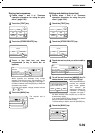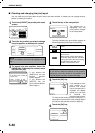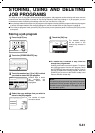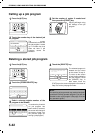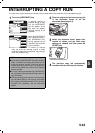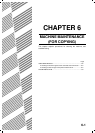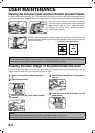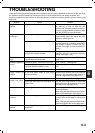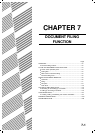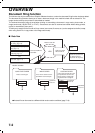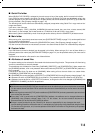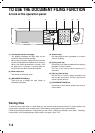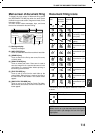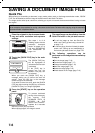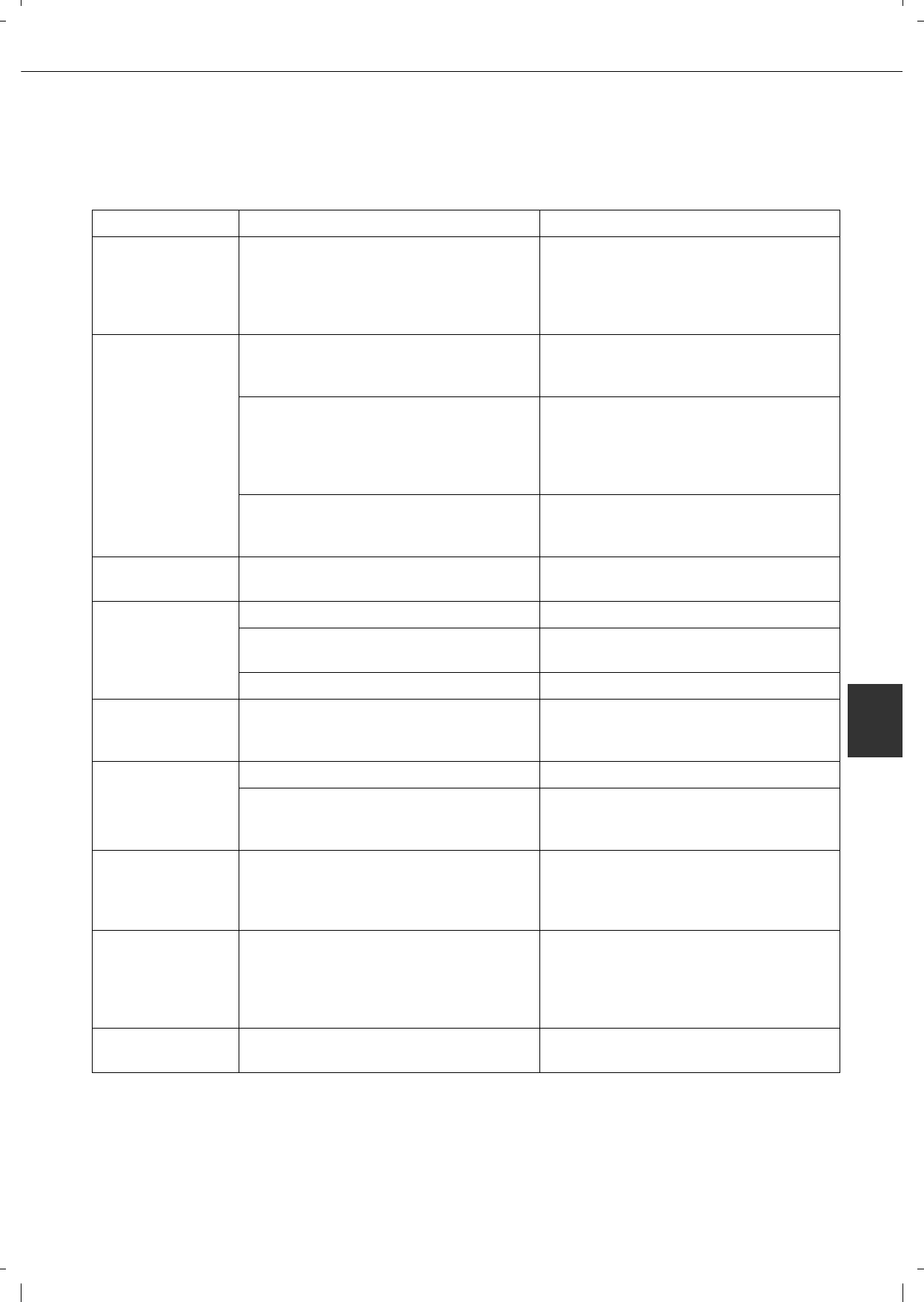
6-3
6
TROUBLESHOOTING
Check the following troubleshooting list before requesting service as many problems can be fixed by the user. If you
are unable to solve the problem by checking the list, turn off the power switch, and unplug the power cord.
Problems related to the copy function are described below. For problems related to general use of the machine, see
page 2-23.
Problem Check Solution
Machine does not
operate.
Is the [START] key indicator off? This indicates that the machine is warming
up (warming up lasts no more than 80
seconds after the power switch is turned on).
Copying is not possible during this time. Wait
until the [START] key light illuminates.
Copies are too dark
or too light.
Is the original image too dark or too light? Select an appropriate exposure mode for the
original being copied and adjust the copy
exposure. (See page 4-14.)
Is the exposure mode set to "AUTO"? The exposure level for "AUTO" can be
adjusted using the "Exposure adjustment"
key operator program. Contact your key
operator. (See page 14 of the key operator's
guide.)
An appropriate exposure mode for the
original has not been selected.
Change the exposure mode to "AUTO" or
manually select an appropriate resolution
setting. (See page 4-14.)
Text is not clear on a
copy.
An appropriate exposure mode for the
original has not been selected.
Change the exposure mode to "TEXT". (See
page 4-14.)
Smudges appear on
copies.
Document glass or document cover dirty? Clean regularly. (See page 6-2.)
Black lines appear on copies when the
automatic document feeder is used.
Clean the original scanning area. (See page
6-2.)
Original smudged or blotchy? Use a clean original.
Image cannot be
rotated.
Is the auto paper select or auto image
function selected?
Rotation copy functions only if the machine
is either in the auto paper select mode or in
the auto image mode. (See page 4-15.)
Part of original
image is not copied.
Is the original positioned correctly? Set the original properly. (See page 4-3.)
Is the copy ratio proper for the original and
paper sizes?
Use the auto image function to select the
appropriate copy ratio based on the original
and copy sizes. (See page 4-15.)
Blank copies Is the original placed correctly? When using the document glass, place the
original face down.
When using the automatic document feeder,
place original face down. (See page 4-3.)
Order of copies
incorrect
Is the order of originals correct? When using the document glass, place the
originals from the first page one sheet at a
time.
When using the automatic document feeder,
place the originals with the first page down.
Job cancellation
needed
Is a message requesting cancellation of job
displayed?
Press the [CA] key to cancel the current job.