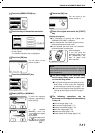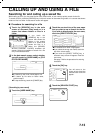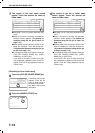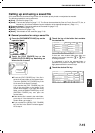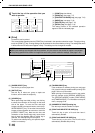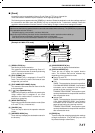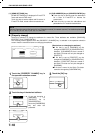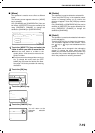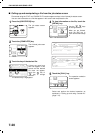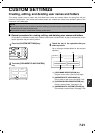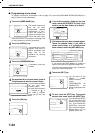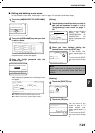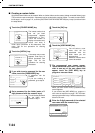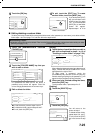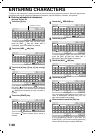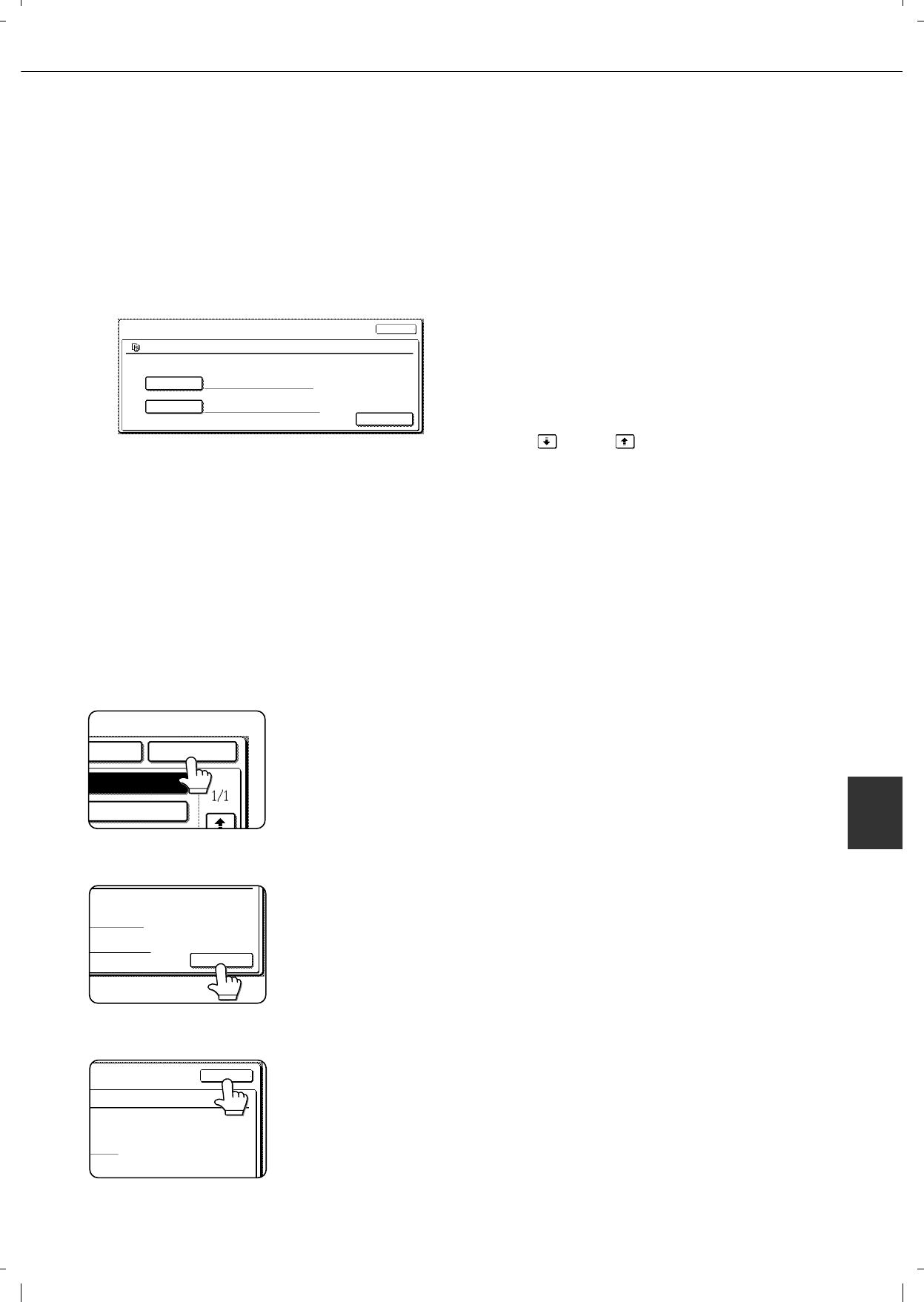
CALLING UP AND USING A FILE
7-19
7
[Move]
This operation is used to move a file to a different
folder.
The following screen appears when the [MOVE]
key is selected.
Only [SHARING] and [CONFIDENTIAL] files can
be moved. A [PROTECT] file can be moved by first
using [PROPERTY CHANGE] to change the
attribute to [SHARING] or [CONFIDENTIAL].
1
Touch the [MOVE TO:] key and select the
folder to which you wish to move the file.
Select the main folder or a folder in the
custom folder. A file cannot be moved to the
Quick File folder.
The file name can be changed when moving a
file. To change the name, touch the [FILE
NAME] key and enter the desired file name.
See page 7-26 for the procedure for entering
characters.
2
Touch the [OK] key.
3
Touch the [MOVE] key.
4
Touch the [CANCEL] key.
You will return to the
operation selection
screen.
[Delete]
This operation is used to delete the selected file.
Touch the [DELETE] key in the operation select
screen. A message asking you to confirm the
deletion will appear. Touch the [YES] key to delete
the file.
Only [SHARING] or [CONFIDENTIAL] files can be
deleted. (A [PROTECT] file can be deleted by first
using [PROPERTY CHANGE] to change the
attribute to [SHARING].)
[Detail]
This operation is used to show detailed information
on the selected file.
Touch the [DETAIL] key to display the information.
The information appears on two screens. Touch
the key or key to move between the two
screens.
The file name can be changed in the information
screen. To change the name, touch the [FILE
NAME] key and enter the desired file name in the
character entry screen that appears. See page 7-
26 for the procedure for entering characters.
JOB SETTINGS / MOVE
SELECT THE FOLDER THE FILE IS MOVED TO.
FILE NAME
MOVE TO:
CANCEL
Basic specifications
Basic specifications
Yamada Taro A4
MOVE
A4
N FOLDER OK
OVED TO.
ations
amada Taro A4
MOVE
CANCEL
aro A4
A4