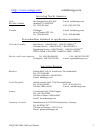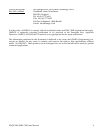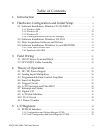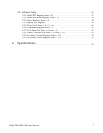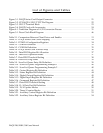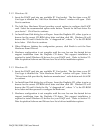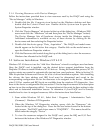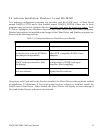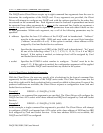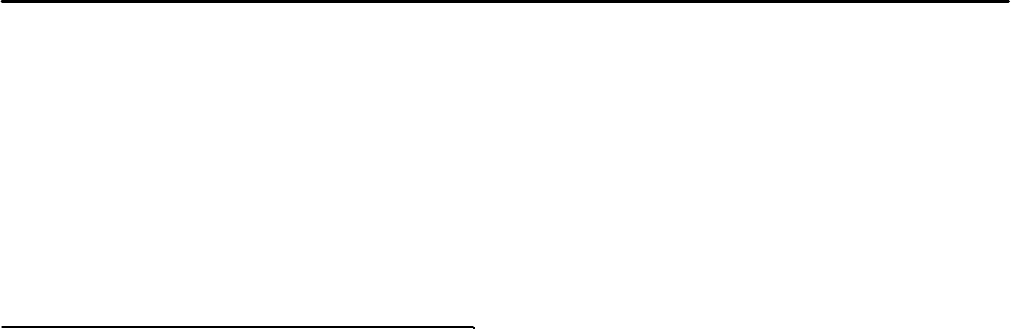
2. Hardware Configuration and Initial Setup
2.1 Software Installation: Windows 95/98/2000 ®
An “INF” file (daqpcard.inf) is included on the root directory of the DaqSuite CD to allow easy
configuration in the Windows environment. Windows uses the “INF” file to determine the
system resources required by the DAQP card, searches for available resources to fill the
requirements and then updates the Windows hardware registry with entries to allocate the
resources. Follow the instructions below to configure your DAQP series card under
Windows.
Card Information Structure (CIS) Differences
DAQP series cards come with 12 and 16 bit versions. Each version may also have different
product names and descriptions depending on the manufacturer or vendor name associated
with the card. This results in differences in the CIS for the specific DAQP card version.
Windows will configure the DAQP card in the same manner regardless of CIS differences. It is
strongly recommended that the DaqSuite CD “INF” file be used to configure the DAQP card
and that it should only be used if Windows 95/98/2000 does not recognize the card upon
insertion. It is not necessary to install the INF file if Windows recognizes the card when
inserted due to the presence of an older INF file in the system. Do not try to modify, merge,
rename or delete the system INF files. If difficulties are encountered during installation,
contact the technical support department at the number shown on the cover of this manual.
2.1.1 Windows 2000
1. Insert the DAQP card into any available PC Card socket. The first time a new PC
Card type is installed the “New Hardware Found” window will open. Click Next
to continue.
2. The New Hardware Found window provides several options to configure the
DAQP card. Select the “Search for a suitable driver for my device” radio button.
Click Next to continue.
3. Insert the DaqSuite CD, select the “CD-ROM drive” check box and click Next to
continue. Windows 2000 will browse the CD until it finds the file ”x:\daqpcard.inf“,
where “x” is the CD-ROM drive letter. Click Next to continue.
4. When Windows finishes the configuration process, click Finish to exit the New
Hardware Found Wizard.
5. Hardware Configuration is not complete until the user has run the desired driver
support installation from the DaqSuite CD demo. This support installation is
required to install Windows 2000 drivers for your DAQP card. Refer to Section 2.3:
Data Acquisition Software and Drivers for a list of driver installation options.
DAQP-208/208H/308 Users Manual 10