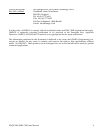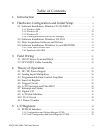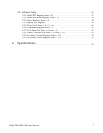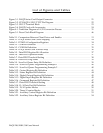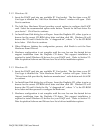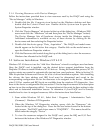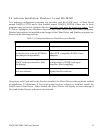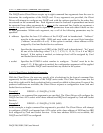2.1.4 Viewing Resources with Device Manager
Follow the instructions provided here to view resources used by the DAQP card using the
“Device Manager” utility in Windows.
1. Double click the My Computer icon located on the Windows desktop and then
double click the Control Panel icon. Double click the System icon to open the
System Properties window.
2. Click the “Device Manager” tab located at the top of the dialog box. (Windows 2000
users must click the “Hardware” tab and then press the “Device Manager” button).
The Device Manager lists all hardware devices inside the Windows registry.
Additional information is available on any of these devices by clicking on the
device name and then selecting the Properties button.
3. Double click the device group “Data_ Acquisition”. The DAQP card model name
should appear on the list below this category. Double click on the model name to
open the Hardware Properties window.
4. Click the Resources tab located along the top of the dialog box to view the resources
Windows has allocated to the DAQP card.
2.2 Software Installation: Windows NT 4.0 ®
Windows NT 4.0 does not use the “Add New Hardware” wizard to configure new hardware.
Once the DAQP card is installed, run the desired driver support installation from the
DaqSuite CD demo to install Windows NT 4.0 drivers. During the installation process, NT 4.0
registry entries are created to automatically start and run your hardware. Refer to Section 2.3:
Data Acquisition Software and Drivers for a list of driver installation options. After installing
the drivers, the base address and IRQ level must be determined and saved in the
corresponding configuration file for the resources to be assigned to the device. Determine
what I/O Port number and IRQ levels are available from the windows NT diagnostics. Save
these to the device's configuration file (see section 2.2 in the daqdrive manual for a description
on how to use the configuration utility). You must reboot at this point for these setting to take
effect and to determine installation success. To determine if your DAQP card is correctly
installed and to view its assigned resources, follow the instructions listed below.
1. From within Windows NT 4.0 , Select Start | Programs | Administrative Tools
(Common) | Windows NT Diagnostics.
2. When the Windows NT Diagnostics window opens, click the “Resources” tab
located at the top of the dialog box. Press the Devices button located in the bottom
right corner. The DAQP card driver name is “DAQPDRV”. This name should be
listed under the category “Device”.
3. To view the resources assigned to the DAQP card, press the IRQ and I/O Port
buttons at the bottom of the Windows NT Diagnostics window.
DAQP-208/208H/308 Users Manual 12