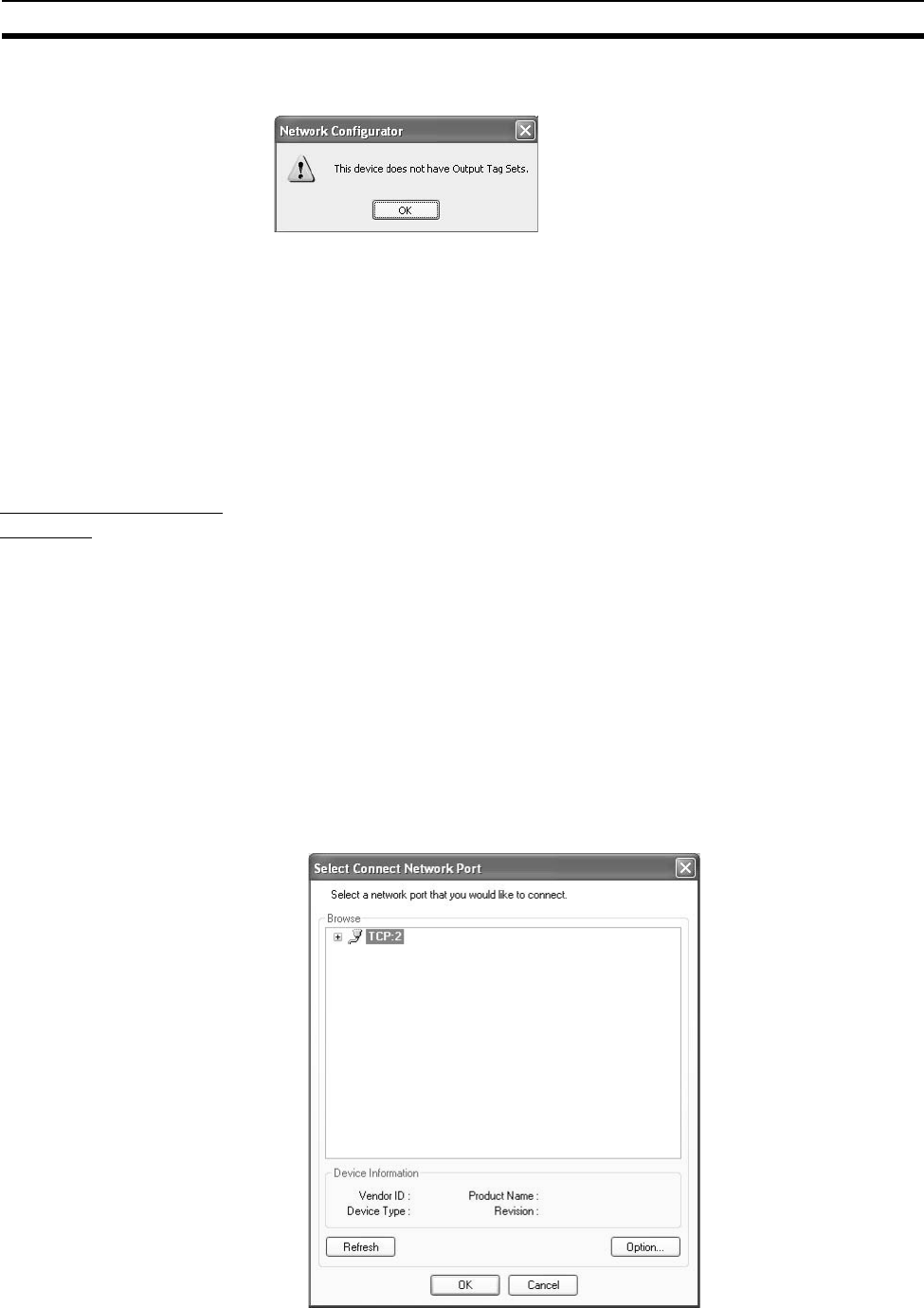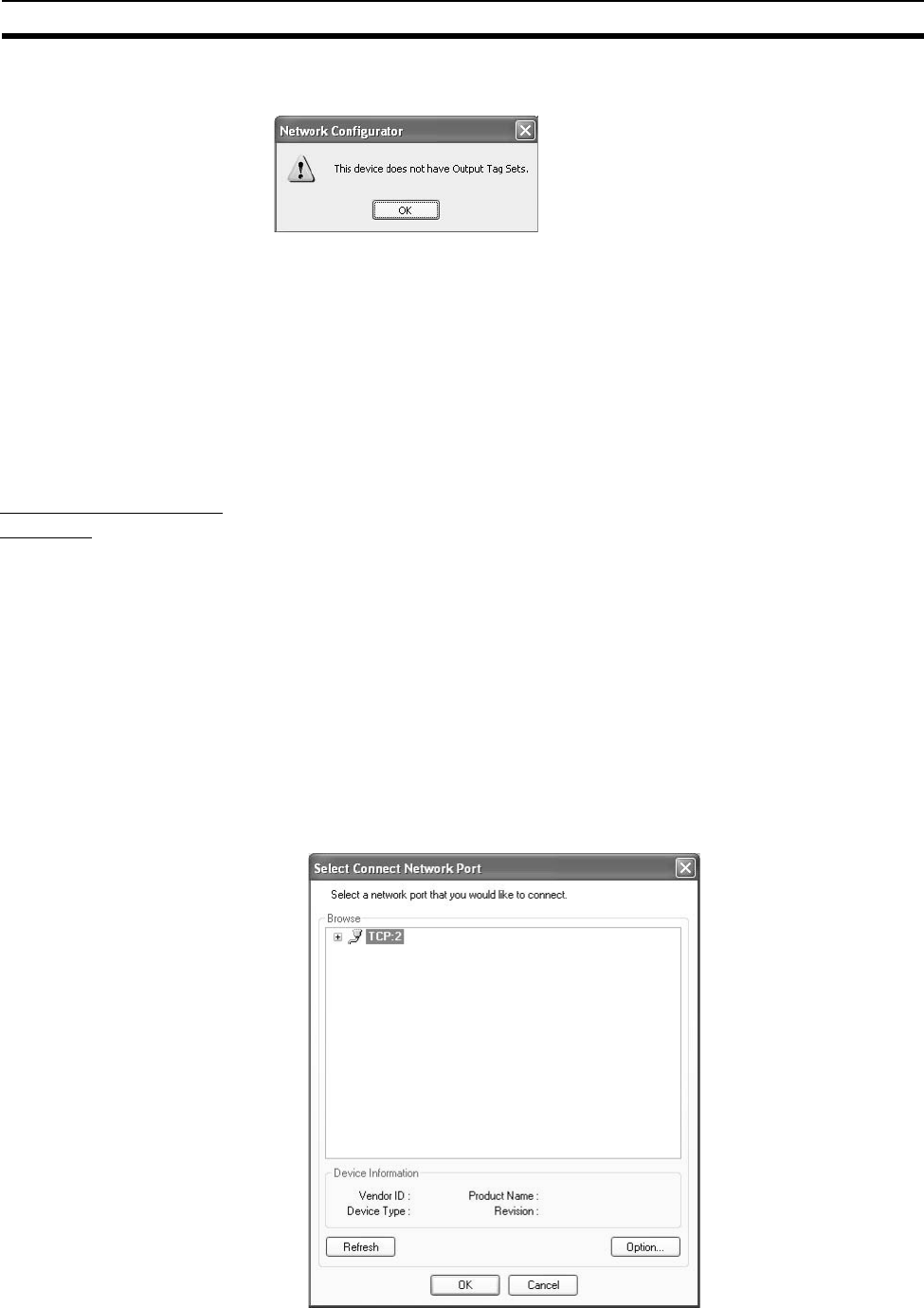
161
Setting Tag Data Links Section 6-2
Note The following dialog box will be displayed if a target device that does not have
I/O data is dropped.
Before dropping again, refer to the manual of the applicable device and create
the I/O data (i.e., output tag sets) required to create a connection.
3. After you have set all of the connection, click the Regist Button to create
the connection. When creating the connection has been completed, the in-
put tag set and output tag set will be blank. Next, you can continue to cre-
ate connections by selecting the connection I/O type and setting a tag set.
6-2-9 Connecting the Network Configurator to the Network
This section explains how to connect the Network Configurator to the network.
Connecting through
Ethernet
Note The Windows firewall settings must be changed when making this connection
for the first time in Windows XP, Vista, or Windows 7. For details on changing
the firewall settings, refer to Appendix G Precautions for Using Windows XP,
Vista, or Windows 7.
Connect to the EtherNet/IP Unit’s Ethernet port via the Ethernet network.
1,2,3... 1. Select Option - Select Interface - Ethernet I/F.
2. Select Network - Connect.
If there are multiple Ethernet interfaces on the computer, the Select Con-
nect Network Port Dialog Box will be displayed. Select the interface that is
to be connected, and press the OK Button.
The following dialog box will be displayed.
3. Click the OK Button. Select the network to be connected.