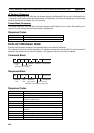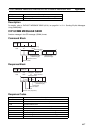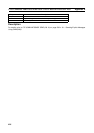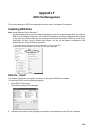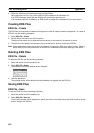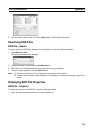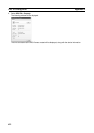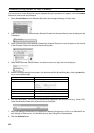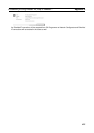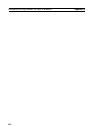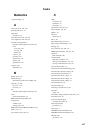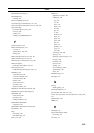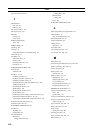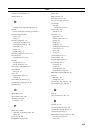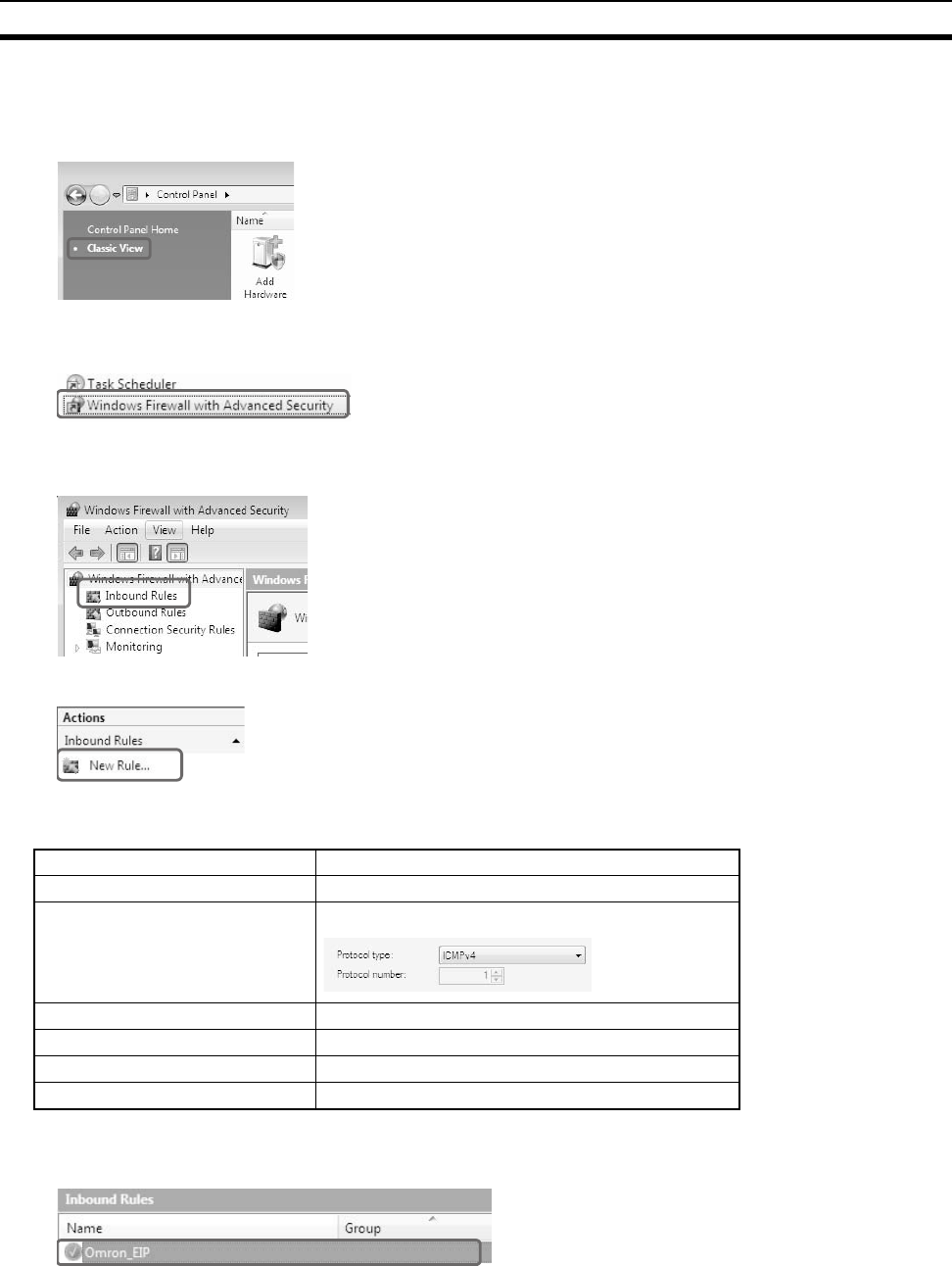
424
Precautions for Using Windows XP, Vista, or Windows 7 Appendix G
The User Account Control Dialog Box may be displayed during this procedure. If it appears, click the Continue
Button and continue with the procedure.
1. Select Control Panel from the Windows Start Menu and change the display to Classic View.
2. Open the Administrative Tools and select Windows Firewall with Advanced Security from the dialog box that
is displayed.
3. Select Inbound Rules under Windows Firewall with Advanced Security on Local Computer on the left side
of the Windows Firewall with Advanced Security Dialog Box.
4. Select New Rule under Inbound Rules in the Actions Area on the right side of the dialog box.
5. Make the following settings for each step in the New Inbound Rule Wizard Dialog Box, clicking the Next But-
ton to move between steps.
6. Click the Finish Button. The rule that you defined will be registered in the Inbound Rules (e.g., Omron_EIP).
Close the Windows Firewall with Advanced Security Dialog Box.
7. When you attempt to connect the CX-Programmer or Network Configurator to a PLC on an EtherNet/IP net-
work through an Ethernet port, the Windows Security Alert Dialog Box will be displayed.
8. Click the Unblock Button.
Rule Type Select Custom.
Program Select All Programs.
Protocol and Ports Select ICMPv4 as the protocol type.
Scope Select Any IP address for everything.
Action Select Allow the connection.
Profile Select Domain, Private, and Public.
Name Enter any name, e.g., Omron_EIP.