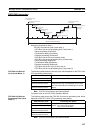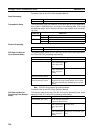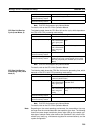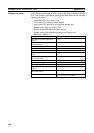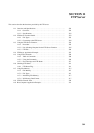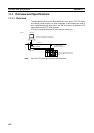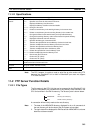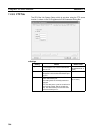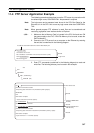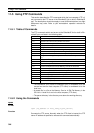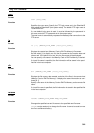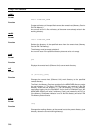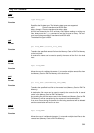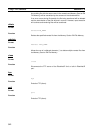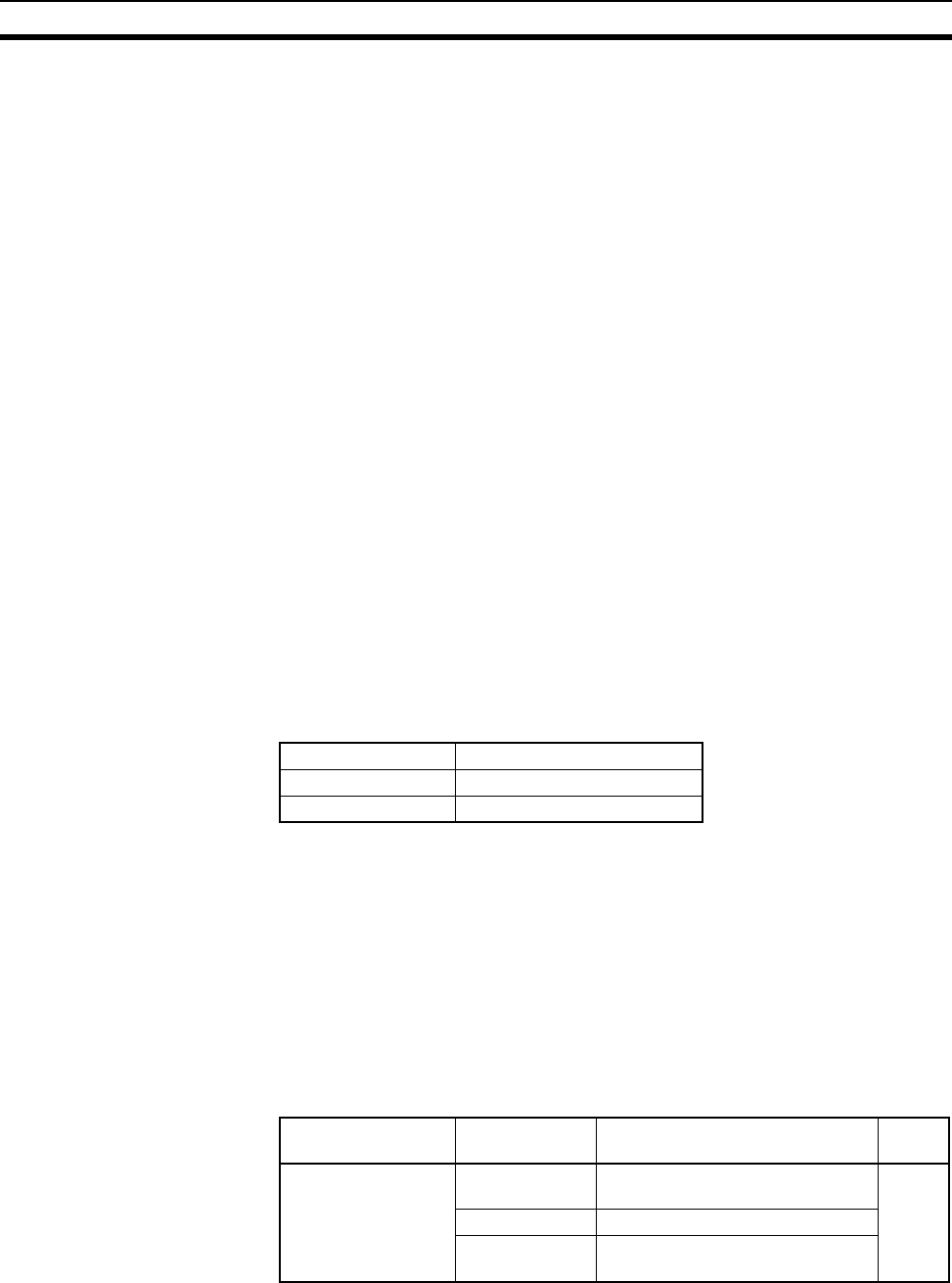
305
Using the FTP Server Function Section 11-3
11-3 Using the FTP Server Function
11-3-1 Procedure
1,2,3... 1. Make the basic settings.
Refer to Initial Settings on page 34.
2. When using a user-set FTP login name and password:
With the CX-Programmer online, right-click the EtherNet/IP Unit or built-in
EtherNet/IP port in the IO Table Dialog Box of the CX-Programmer, and se-
lect Edit - Unit Setup. Set the following on the FTP Tab Page of the Edit
Parameters Dialog Box.
• FTP login name
• FTP password.
3. Select Transfer to PLC from the PLC Menu and click the Yes Button. The
setting data will be transferred to the CPU Bus Unit System Setup Area in
the CPU Unit.
4. When reading from and writing to the Memory Card:
Mount the Memory Card into the CPU Unit.
5. Connect the EtherNet/IP Unit or built-in EtherNet/IP port using the FTP cli-
ent software.
6. Enter the FTP login name and password set in the Unit Setup and log into
the EtherNet/IP Unit or built-in EtherNet/IP port.
Note Once logged in, the ftp commands can be used, such as cd
(Change Directory), and get (Obtain File).
7. Search in the following directories for the required file in the Memory Card
mounted to the CPU Unit or the EM File Memory.
8. Download the files.
9. Exit the connection.
Note The EtherNet/IP Unit or built-in EtherNet/IP port will be restarted when the
settings data is transferred to the CPU Bus Unit System Setup Area, so that
the new settings are read and become effective. Verify that it is safe for the
EtherNet/IP Unit or built-in EtherNet/IP port to restart before transferring the
settings data.
11-3-2 List of Settings Required for the FTP Server Function
Make the following settings for the unit setup when the server function is used.
File memory type Directory
Memory Card \MEMCARD
EM File Memory \EM
CX-Programmer
tab
Settings Setting conditions Page
FTP Login User-set (when the default, CON-
FIDENTIAL, is not used)
306
Password User-set
Port No. Rarely required (when the default,
21, is not used)