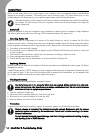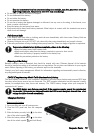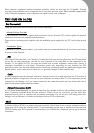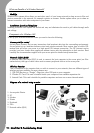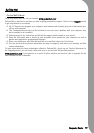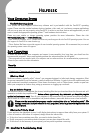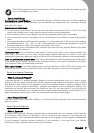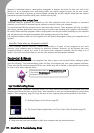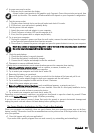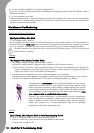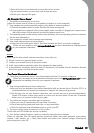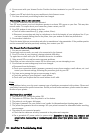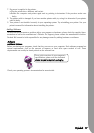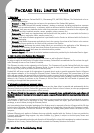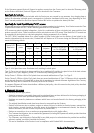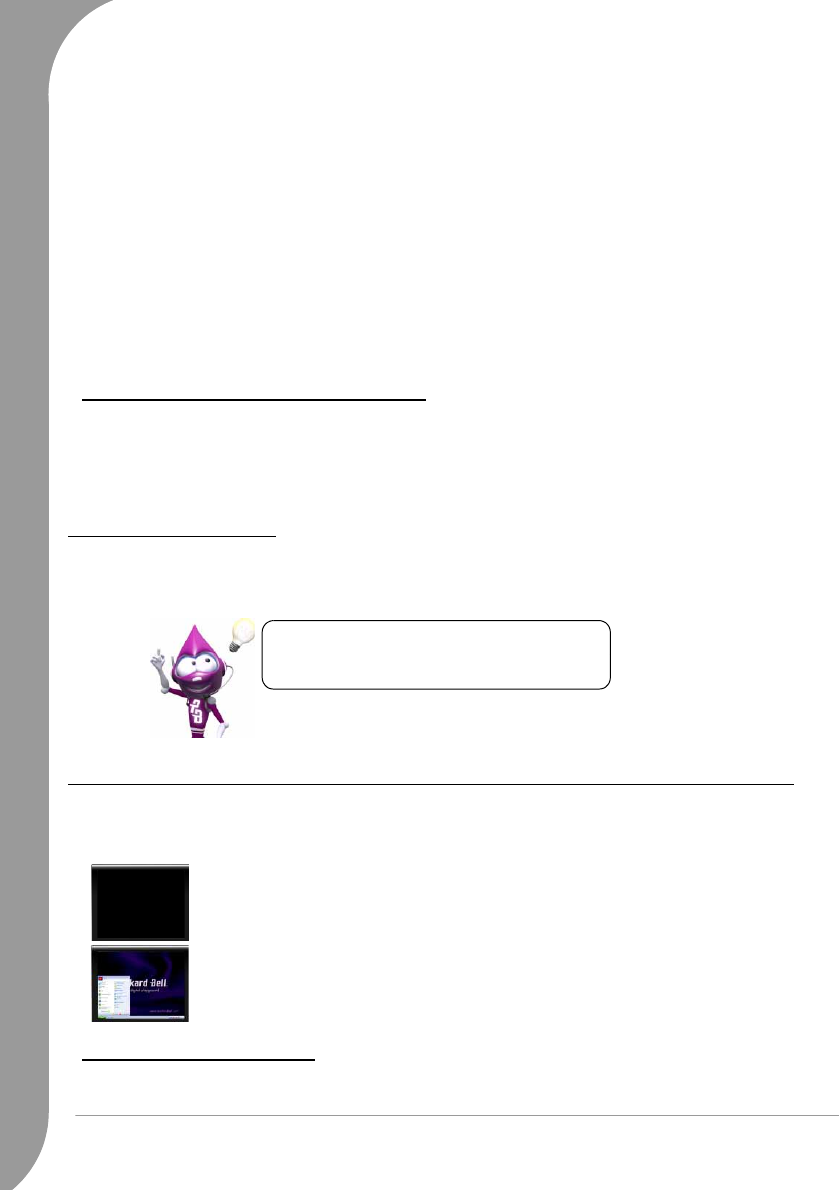
22 -
Quick Start & Troubleshooting Guide
Spyware is sometimes used by unscrupulous companies to monitor and track the sites you visit on the
Internet so as to determine your web-surfing habits and display targeted pop-up ads on your screen.
However, some kinds of spyware go beyond simple tracking and actually monitor keystrokes and capture
passwords and other functions which pose a definite security risk.
Download and Run anti-spy Tools
Traditional antivirus programs and firewalls do not offer protection from such deceptive or unwanted
software; you will need to download special software to remove it from your computer.
You can download efficient anti-spy tools for free from many sources. These programs will help you detect
and remove spyware applications, thus protecting your privacy and ensuring your computer runs smoothly.
Be careful! Some malicious programs claim to stop spyware, but they are actually installing on your computer
and will prevent real anti-spyware programs from operating correctly in the future.
Like antivirus software, make sure you regularly run and update the program to keep your computer free of
spyware.
How Do I Know when my Computer Is at Risk?
If your computer behaves erratically, crashes unexpectedly or if some of your programs do not work
correctly, your computer may be infected by malicious software. However, do not assume that every
computer problem is caused by a virus! If you suspect your computer is infected, the first thing to do is
update -if you have not already done so, and run your antivirus and anti-spyware software.
DIAGNOSE & REPAIR
We all experience problems with our computer from time to time so do not panic! Before calling us, please
read the following. This troubleshooting guide will help you diagnose and solve some common problems.
Please note that the solutions proposed in the cases below may not be limited to that specific case and may
be used to solve other computer issues.
Top Troubleshooting Cases
Have a look at the "symptoms" described below, see if they match the problem you encounter with your
computer and follow the steps to fix the issue. Also remember to read our recommendations in the previous
chapter ("Safe Computing", page 20) to get the most of your computer and prevent problems in the future.
Nothing Displays on the Screen
✓ Make sure that you have switched on both your computer and any external monitor.
✓ Nothing Displays on the Screen (page 22)
✓ The Screen Displays Applications, but They Crash or Run Erratically (page 23)
Check the latest fixes on www.packardbell.com.
Our online Troubleshooter can help you find
solutions in a few clicks!