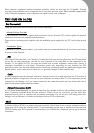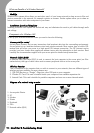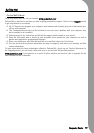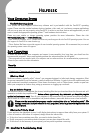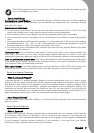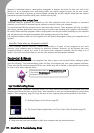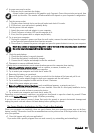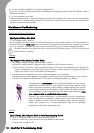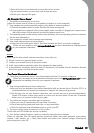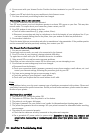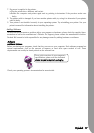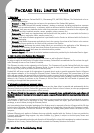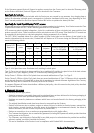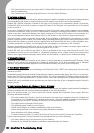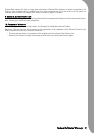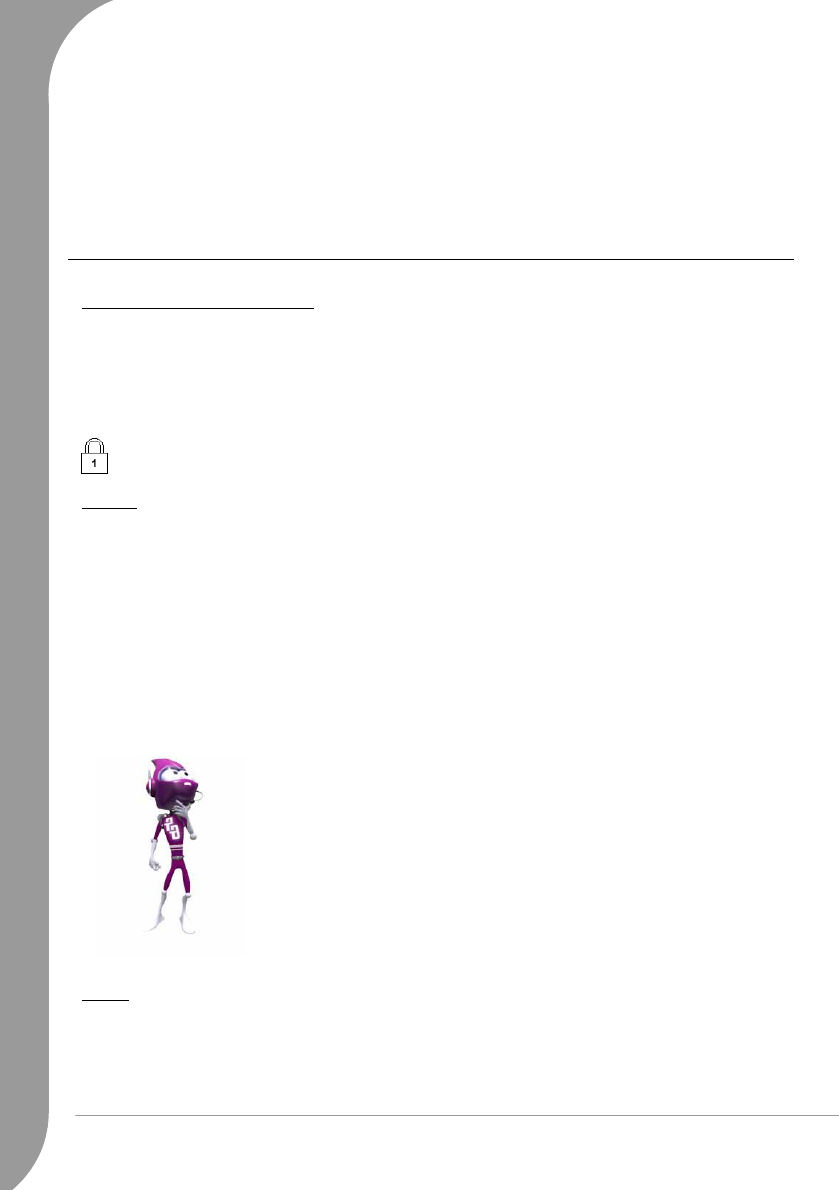
24 -
Quick Start & Troubleshooting Guide
✓ Are there updates available for the erratic application(s)?
If you do not notice improvement after reinstalling your program, please check the software editor's
Website for updates.
✓ Is your computer up-to-date?
Malicious programs such as virus and spyware can infect your computer and cause some of your programs
to malfunction. To fix this problem and avoid it in the future, make sure you run antivirus and anti-spyware
regularly and get the latest updates.
Miscellaneous Troubleshooting
Keyboard & Mouse/Touchpad
My Keyboard Does Not Work
1. The Numeric pad is disabled
When the Num Lock key is active, the Numeric pad can be used to enter numbers, like the keyboard of a
calculator. When the [Num Lock] key is not activated the keypad either functions as a second set of cursor
keys (on "full-sized" keyboards), or they revert to normal letter keys (on certain compact keyboards).
On some computers, the Num lock icon is shown in the Notification Area or a LED on the keyboard
indicates that it is enabled.
Display
The Display Is Not Centred or Gets Wavy
1. The image is smaller or larger than the screen surface.
a.Adjust the monitor display, image size and/or position with the screen controls.
b.If you have an LCD screen, use its optimal resolution. LCD screens are designed to use a specific res-
olution. Changing this resolution may cause the display to grow beyond or shrink away from the
edges of the screen. (See your monitor documentation).
2. I see thin lines scrolling down the screen, flickering images or wavy displays.
a.Interference from other appliances or magnetic sources may cause irregular images on your screen.
b.Switch your computer off and restart it. This should automatically adjust your display.
Sound
Upon Startup, My Computer Emits a Continuous Beeping Sound
1. There is a keyboard or mouse/touchpad detection failure.
2. There is a stuck key on the keyboard or a stuck button on the mouse:
a.Switch your computer OFF.
The magnitude of interference, noise or distortion depends on your screen's
proximity to sources such as TV sets, mobile phones, other monitors, refrig-
erators, large stereo speakers, power adapters, halogen lighting with built-in
power supply or motor driven appliances. Faulty fluorescent light assemblies
or the proximity to high voltage lines can also cause distorted images. Place
your computer as far as possible from these sources.
If there is no source interference, or removing the source of interference
does not alleviate the symptoms, please refer to your monitor documen-
tation to perform a series of screen adjustments (image size and position,
refresh rate, degauss, etc.). Certain adjustments may not be available,
depending on the display technology used.