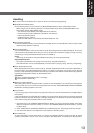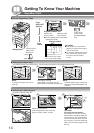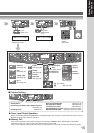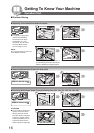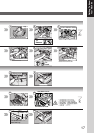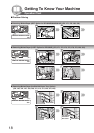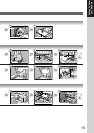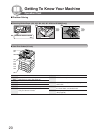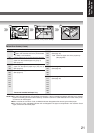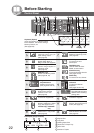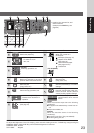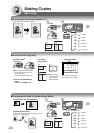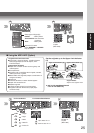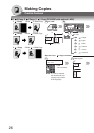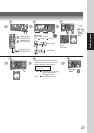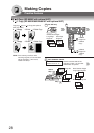21
Getting To Know
Your Machine
Misfed Paper
Jam Removal
Knob
Misfed Paper
3
4
Left Cover
5
Code Check Points
J30, Remove misfed Paper.
J31, (See page 16)
J33, ∗J95: Check the paper size in the paper tray.
J45, (See page 62)
J46,
J48,
J95
∗
J19, Removing misfed Paper.
J32, (See page 20)
J82,
J85,
J87
J70, Removing misfed Paper
J71, (See page 18)
J72,
J73,
J76,
J78,
J79,
J92,
J93
● Jam Error Codes (J Code)
Code Check Points
J00
Remove paper from the Sheet Bypass.
Open, and close the Left Cover (as illustrated
in Steps 1 and 5 above).
J01 Pull the paper tray out, and remove the jammed
paper from the standard paper tray (Tray-1)
(See page 16)
J02, Pull the paper tray out, and remove the jammed
J03, paper from the optional paper trays (Tray-2 to 4)
J04 (See page 18)
J07, Remove misfed paper.
J08, (See page 18)
J09,
J12,
J13,
J14,
J22,
J23,
J24
*Cause with 2nd/3rd/4th Paper Tray.
NOTE: ●The J## Code indicates the most probable Jam location. If the jam message reappears after the jam is cleared,
paper is most likely jammed at other location(s). Check the Jam Error Codes Table above for other check points,
and remove all misfed paper.
●Make sure that the Jam Error Code, and Misfed Indicator disappears after removing the misfed paper.
●The Jam Error Code, and Misfed Indicator will not disappear if the paper is still jammed in the machine. Check
again, and remove all misfed paper.
Note: • Do not pull Misfed Paper from the front, it may cause damage.