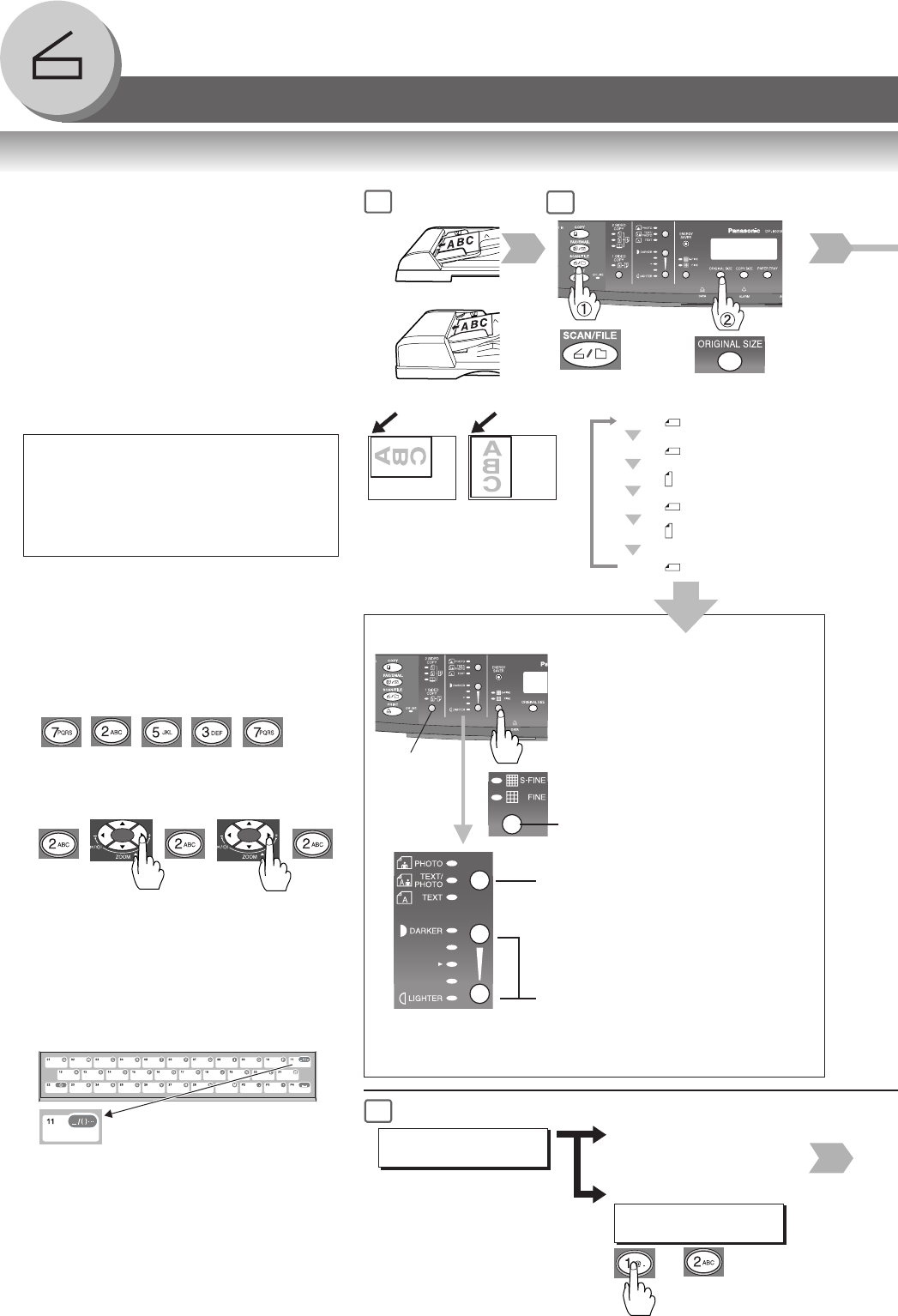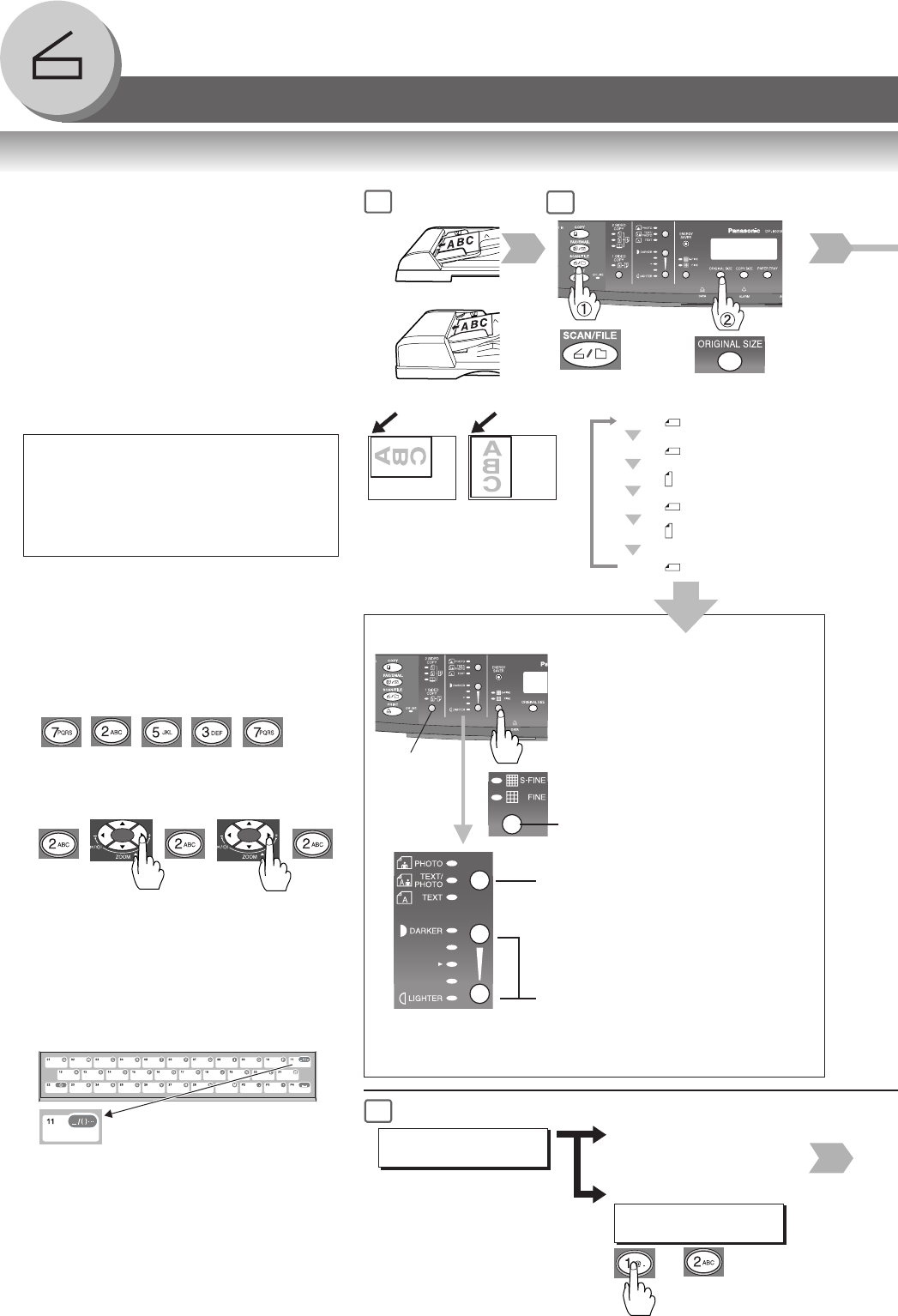
70
Network Scanner
■ Document Scanning
When Panasonic Document Management
System is installed and configured on your
PC, document(s) can be scanned from the
machine to your PC.
Direct Connection
(with Crossover Cable, see page 76)
● Document Scanning directly from the
Machine to your PC using Windows “My
Network Places” or “Network
Neighborhood”.
NOTE:
USB Port is used for printing only, and is
not available for local scanning.
Document Scanning
1
2
NOTE
If the PC's address (IP Address) is not
shown on the LCD of the machine, register
the PC's address with the Communications
Utility software. (See page 72)
Original Size
(From Platen only)
When selecting the scanning resolution/contrast:
or
For ADF
For i-ADF
∗∗
∗∗
∗
1
LTR : Letter-R
INV
: Invoice-RINV
: Invoice
LGL
: Legal
LTR : Letter
LDR : Ledger
● When entering letter(s), use either of the
following methods.
With Keypad
ex. SALES
S
x9
E
x6
L
x7
A
x5
S
x9
ex. ABC
A
x5
B
x6
C
x7
With Keyboard
When optional Keyboard (DA-KB180) is
installed:
When inputting a special
character, press "_/()···" Key.
S-FINE : 600 x 600 dpi
FINE : 300 x 300 dpi
When the TEXT mode is selected
as follows and S-FINE and FINE
are not selected : 150 x 150 dpi
Select type of Original(s)
PHOTO : Mainly Photo
TEXT/PHOTO : Text and Photo
combined
TEXT : Mainly Text
Adjust the Manual Exposure
Press DARKER or LIGHTER
Key (5 steps)
∗
1 When scanning the 2-
Sided original, use the
optional i-ADF.
∗
2 When scanning the 2-Sided
original, select bind position of
original.
(See page 27)
2-Sided
Original
∗
2
When adding a file name or selecting the compression format.
(See page 74)
4
When using ADF/i-ADF
• Skip to step 8
SCANNING DOCUMENT
PAGES=001 00%
1: YES
Go to next step
2: NO
Skip to step 8
ANOTHER ORIGINAL?
1:YES 2:NO
From Platen only
or
•To delete a Character / Symbol, press
[CLEAR] .
•To enter a space, press [MONITOR] .