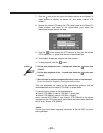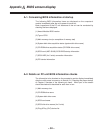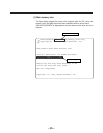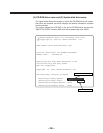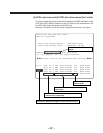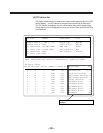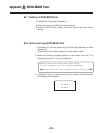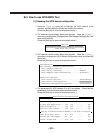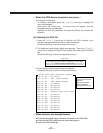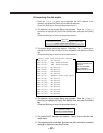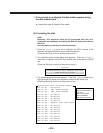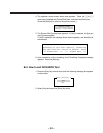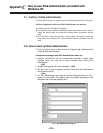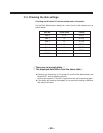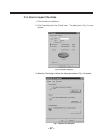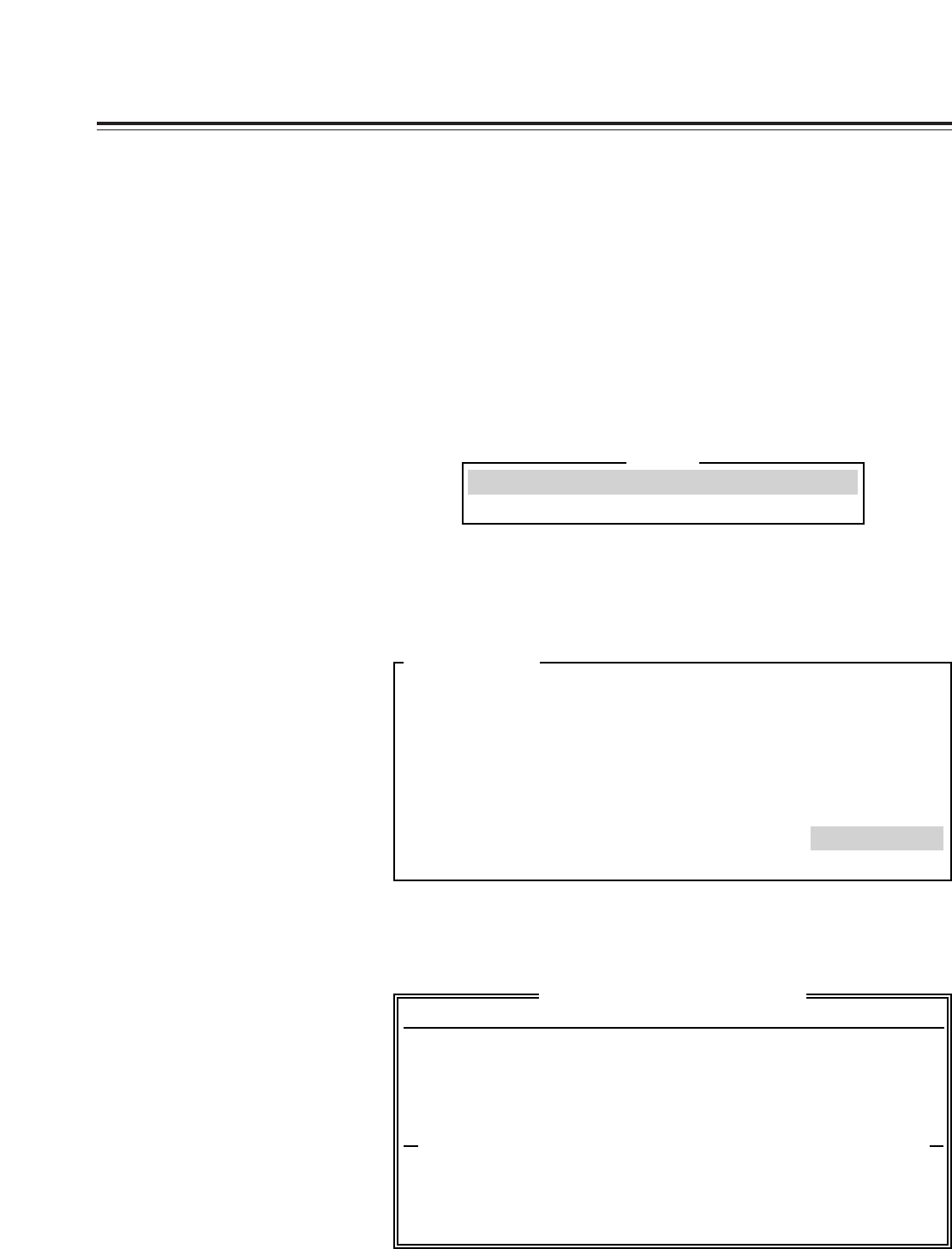
– 40 –
B-3. How to use SCSI-BIOS Tool
(1) Checking the SCSI device configuration
1. Press the [
:
] or [
;
] arrow key to highlight the SCSI channel to be
checked, and then press the [Enter] key to select the channel.
(Press the [Esc] key to return to the previous menu.)
2. The selection screen shown below now appears. Press the [
:
] or [
;
]
arrow key to highlight the [Configure/View Host Adapter Settings] item, and
press the [Enter] key.
(Press the [Esc] key to return to the previous menu.)
Configure/View Host Adapter Settings
SCSI Disk Utilities
3. The selection screen shown below now appears. Press the [
:
] or [
;
]
arrow key to highlight the [SCSI Device Configuration] item, and press the
[Enter] key.
(Press the [Esc] key to return to the previous menu.)
SCSI Channel Interface Definitions
Host Adapter SCSI ID................. 7
SCSI Parity Checking................. Enable
Host Adapter SCSI Termination........ Automatic
Additional Options
Boot Device Options.................. Press<Enter>
SCSI Device Configuration............ Press<Enter>
Advanced Configuration Options....... Press<Enter>
4. The parameters for SCSI devices #0 to #15 now appear. Check that the
parameters of all the devices are set as shown below.
(Press the [Esc] key to return to the previous menu.)
Options
Configuration
SCSI Device ID #0 #1 ------- #15
Sync Transfer Rate(MB/sec).... 160 160 ------- 160
Initiate Wide Negotiation..... yes yes ------- yes
Enable Disconnection.......... yes yes ------- yes
Send Start Unit Command....... yes yes ------- yes
Options Listed Below Have NO EFFECT if the BIOS is Disabled
Enable Write Back Cache....... N/C N/C ------- N/C
BIOS Multiple LUN Support..... no no ------- no
Include in BIOS Scan.......... yes yes ------- yes
SCSI Device Configuration