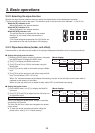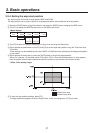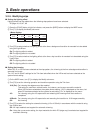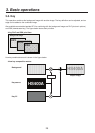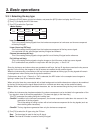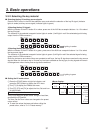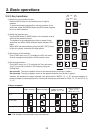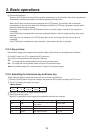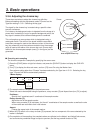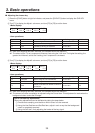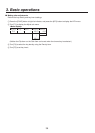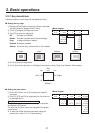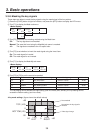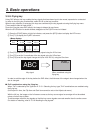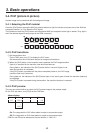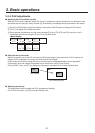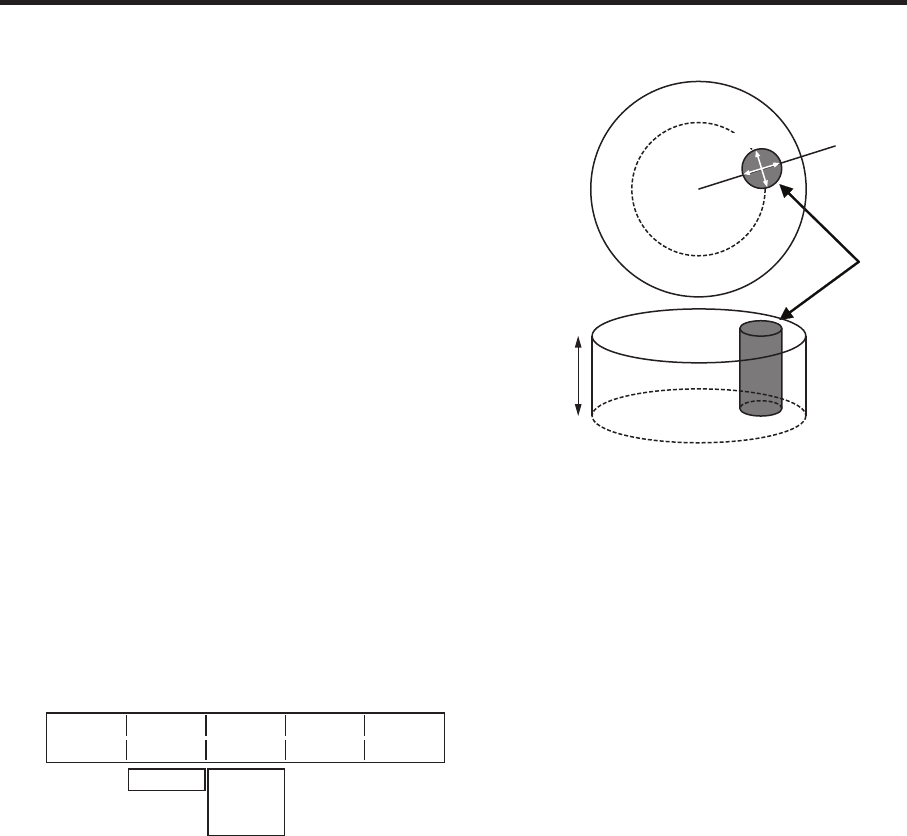
34
3. Basic operations
3-3-6. Adjusting the chroma key
These steps are taken to adjust the chroma key definition.
Before proceeding with the adjustments, select “Chroma” as the
Type item setting in “3-3-1. Selecting the key type.”
The signal for the chroma key is created using a specific colour
tone as a reference.
For instance, the background colour is detected from the image of a
person who is standing in front of a specific background colour, the
key signal is created, and a different background is combined.
This unit employs an area system which is designated using a
rectangular frame. The colour of the pixels inside the area which
have been averaged is used as the reference colour of the chroma
key (key reference), and the maximum deviation from the average
value is used as the radius of the chroma key oval. Chroma keys
faithful to the chroma space sample (area C in the figure) can be
generated.
Y
Hue
Sat Radius
Chroma
Hue Radius
Oval-shaped chroma key
Executing auto sampling
The chroma component is sampled by specifying the screen area.
1
Press the [FUNC] button to light its indicator, and press the [CHR KEY] button to display the CHR KEY
menu.
2
Turn [F1] to display the Auto sub menu, and turn [F2] to set On using the Marker item.
Even when a setting other than “Chroma” has been selected by the Type item in “3-3-1. Selecting the key
type,” “Chroma” will still be automatically selected.
<Men
u display>
Auto Marker Aspect Sample
1/3 On 0.0 Start
Off
−50.00
|
+50.00
3 The sample marker is displayed on the preview screen.
Select the area to be sampled using the positioner, rotary encoder [Z] and Aspect item (turn [F3] to adjust).
Positioner:
Specify the X coordinate and Y coordinate of the sample marker.
Rotary encoder [Z]:
Adjust the size of the sample marker.
When rotary encoder [Z] is held down, the X and Y coordinates of the sample marker as well as the size
of the marker are returned to their initial values.
Aspect:
Change the aspect ratio of the sample marker.
4
When the [F5] switch or the rotary encoder [Z] is pressed, the hue component of the area selected by the
marker is sampled.
5
On completion of the sampling, the sampled values are reflected on the Adjust1 and Adjust2 sub menus,
and a chroma key combined image is output to preview. (Set the key preview function to ON.)