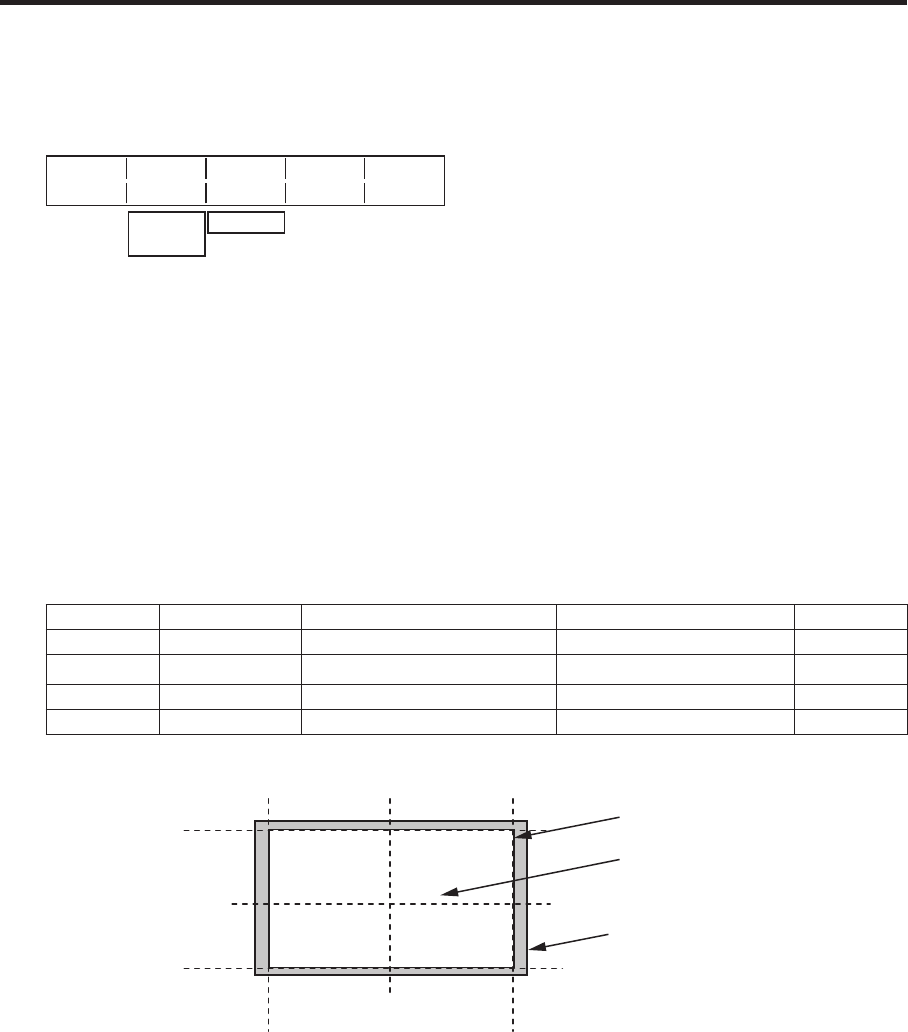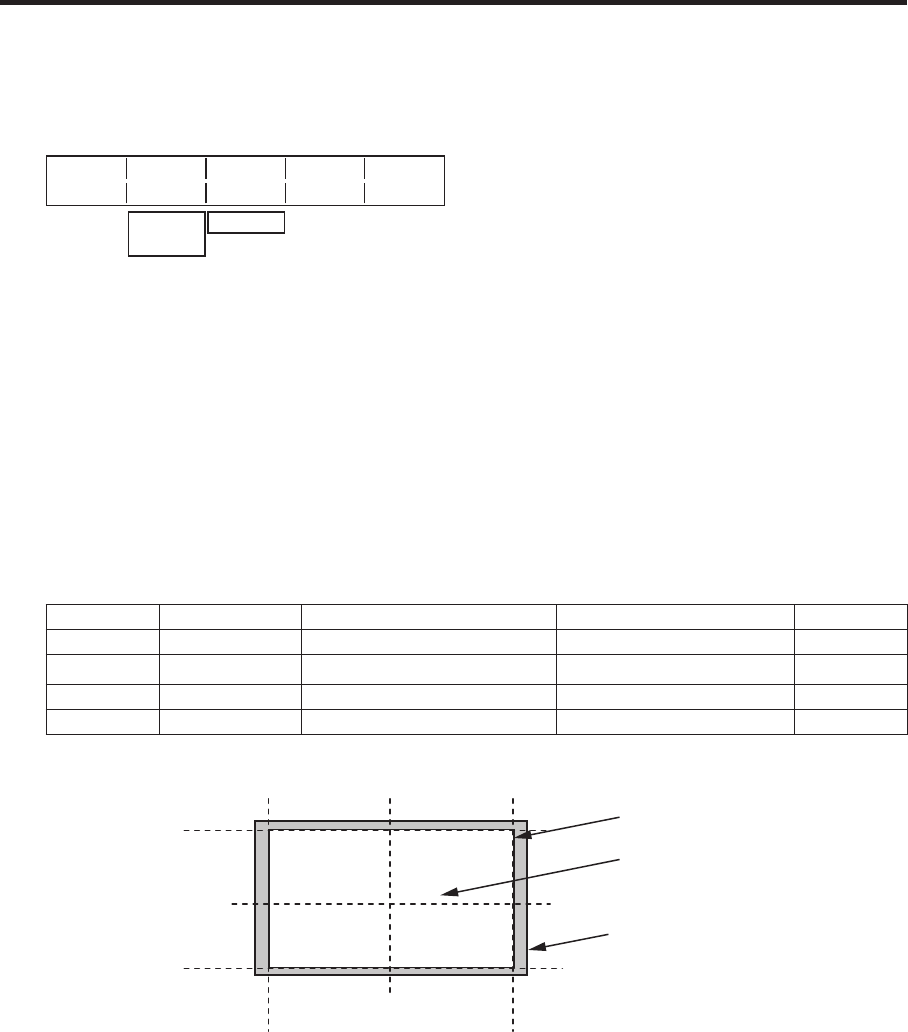
43
3. Basic operations
3-4-6. Trimming settings
1 Press the [FUNC] button to light its indicator, and press the [PinP] button to display the PinP menu.
2
Turn [F1] to display the Trim sub menu.
<Menu display>
Trim Trim Manual
5/6 Off Free
4:3
Manual
Pair
3 Turn [F2] to select the trimming type using the Trim item.
Off: No tr
imming
4:3: A
utomatic trimming so that the aspect ratio is 4:3
Manual: T
rimming using the value set on the TrimAdj sub menu
4
Turn [F3] to select the operation to be performed during the manual setting using the Manual item.
Free:
The Left, Right, Top and Bottom parameters change independently.
However, the Left setting cannot exceed the Right setting (and vice versa) and, similarly, the Top
setting cannot exceed the Bottom setting (and vice versa).
Pair:
The settings are changed in such a way that the Left and Right trimming amounts and the Top and
Bottom trimming amount are the same. (This makes for a top-bottom and left-right symmetry.)
5
Turn [F1] to display the TrimAdj sub menu, and turn [F2], [F3], [F4] and [F5] to set the trimming values.
Operation Parameter Description of setting Setting range Initial value
F2 Left Trimming value at left −
50.00 to +50.00 −40.00
F3 Top Trimming value at top −
50.00 to +50.00 +40.00
F4 Bottom Trimming value at bottom −
50.00 to +50.00 −40.00
F5 Right Trimming value at right −
50.00 to +50.00 +40.00
<Trimming settings> (figure shows the default values)
Area trimmed
Area where PinP is effective
Original size of PinP
0
+50
-50
+500-50
TOP (+40)
BOTTOM (-40)
(-40)
LEFT
(+40)
RIGHT