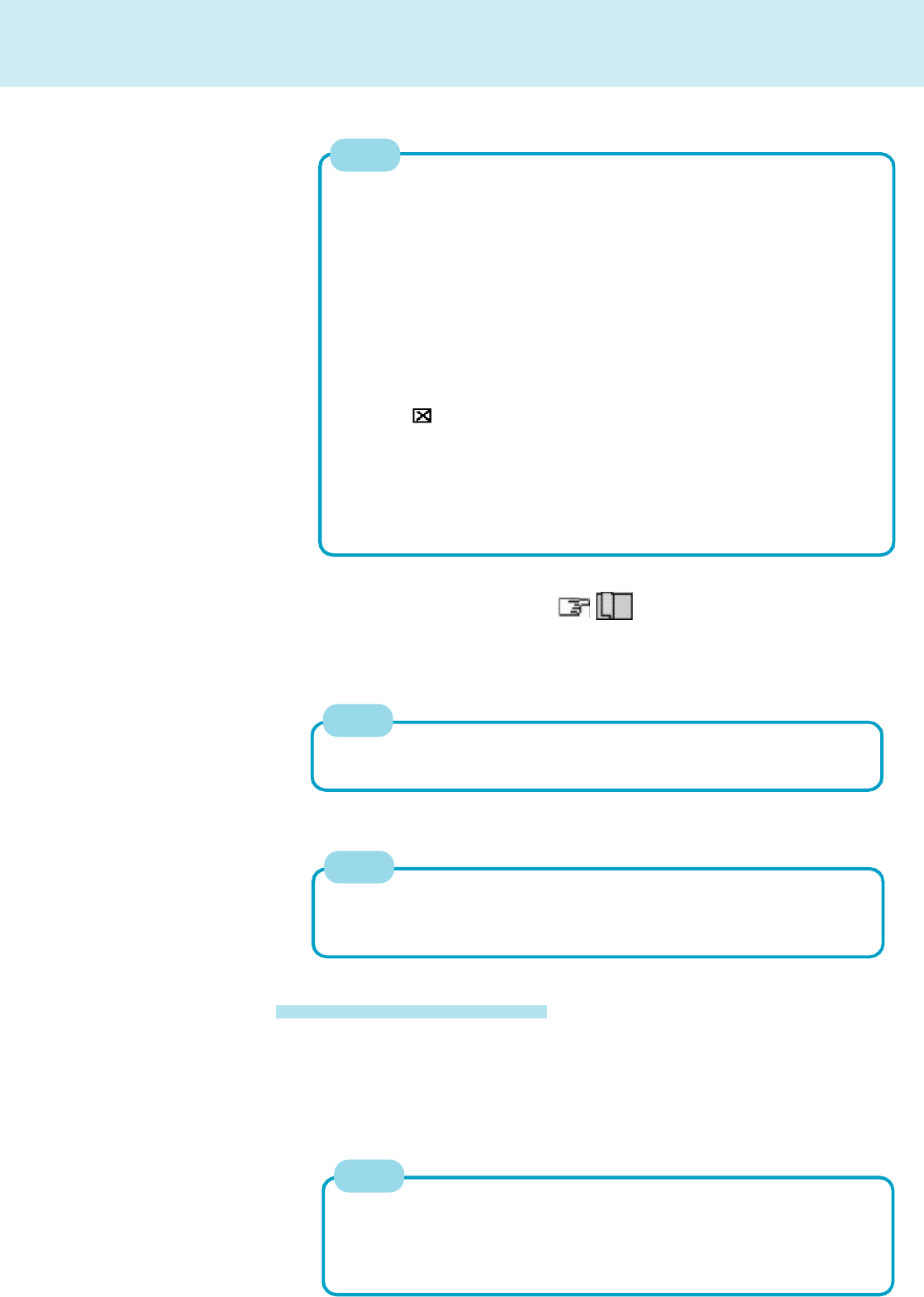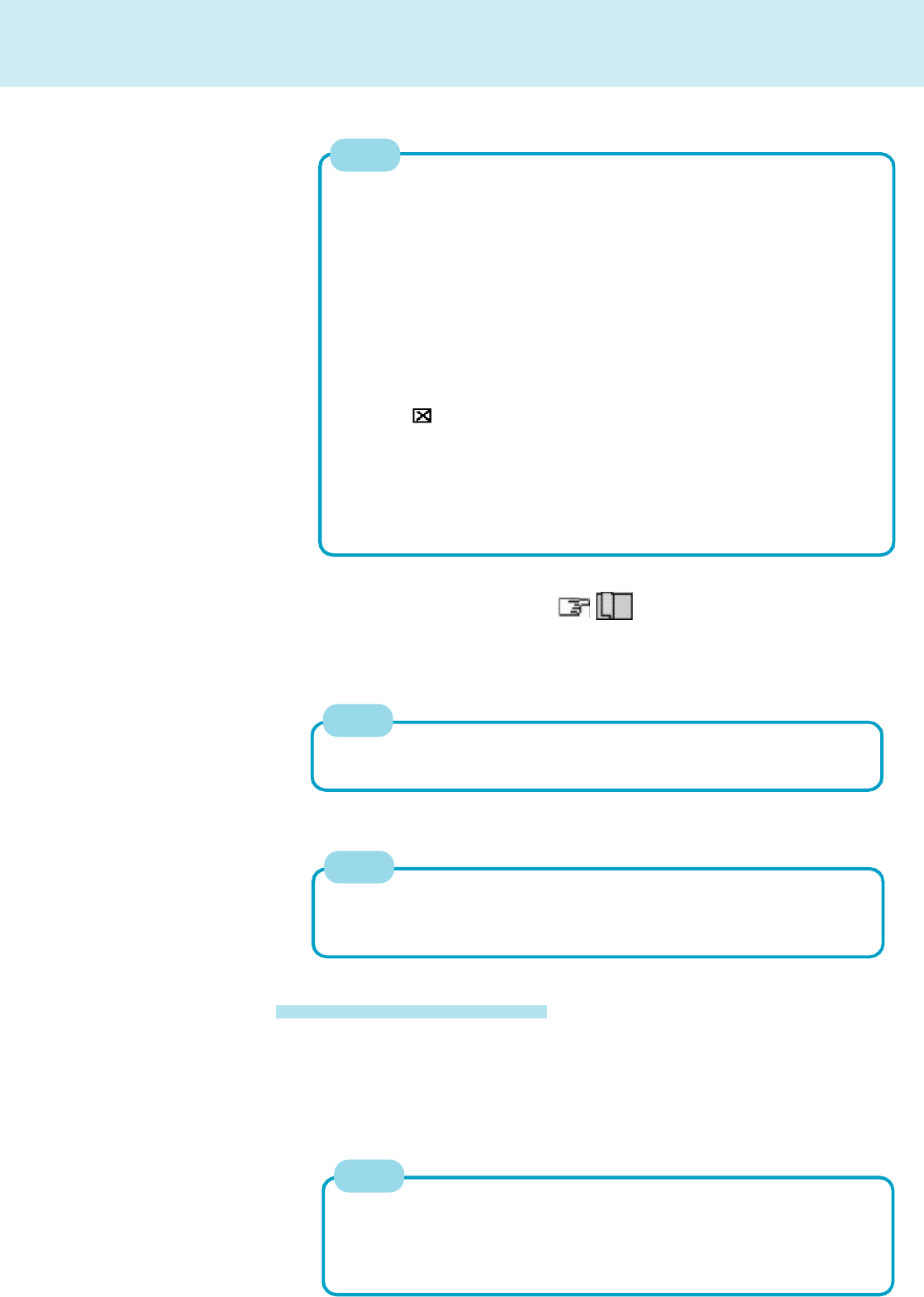
3
Connect the USB device to your computer
Do not shut down using the suspend or hibernation mode.
Power off your computer ( "Starting Up/Shutting Down")
For more detailed information, please refer to the operation manual that
accompanies the USB device.
Turn on the USB device, then turn on your computer
You may need to install drivers for your USB devices, simply follow the on-
screen instructions and refer to the operation manual that accompanies the
USB device.
NOTE
NOTE
USB Devices
4
5
Removing USB Devices
Power off your computer and the USB device
1
2
Remove the USB device
Do not shut down using the suspend or hibernation mode.
1 In [Start] - [Settings] - [Control Panel] - [Add/Remove Programs] - [Install/
Uninstall], select [USB Supplement to OSR2] , then press [Add/Remove].
2 The display will ask you to restart Windows, then select [Yes].
Execute the following steps if the operation of a USB device is unstable.
When the steps below are implemented, however, faults such as Windows
being unable to shut down exist when the USB HUB remains connected. (In
such cases, remove the USB HUB.)
NOTE
1 In [Start] - [Run], input [c:\util\msupdate\usb\usbupd2.exe], then press
[OK].
2 When the [Version Conflict] appears, select [Yes].
3 In [Start] - [Shut Down], select [Restart], then press [OK].
4 In [Start] - [Run], input [c:\util\msupdate\usb\usbcopy.bat], then press
[OK].
5 Click at the upper right corner to close the display..
6 In [Start] - [Settings] - [Control Panel] - [System] - [Device Manager],
select [Intel(r) 82440 MX USB Universal Host Controller] in [Universal
serial bus controller], press [Remove], then press [OK].
7 Press [Refresh] and press [Close] at the [System Properties],
8 In [Start] - [Shut Down], select [Restart], then press [OK].
NOTE
<Removing the Windows 95 USB device drivers>