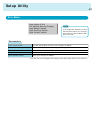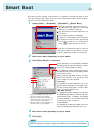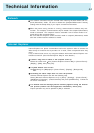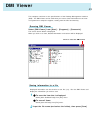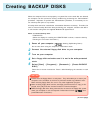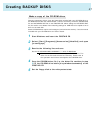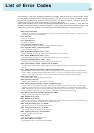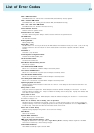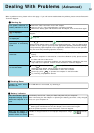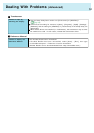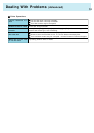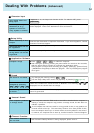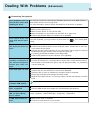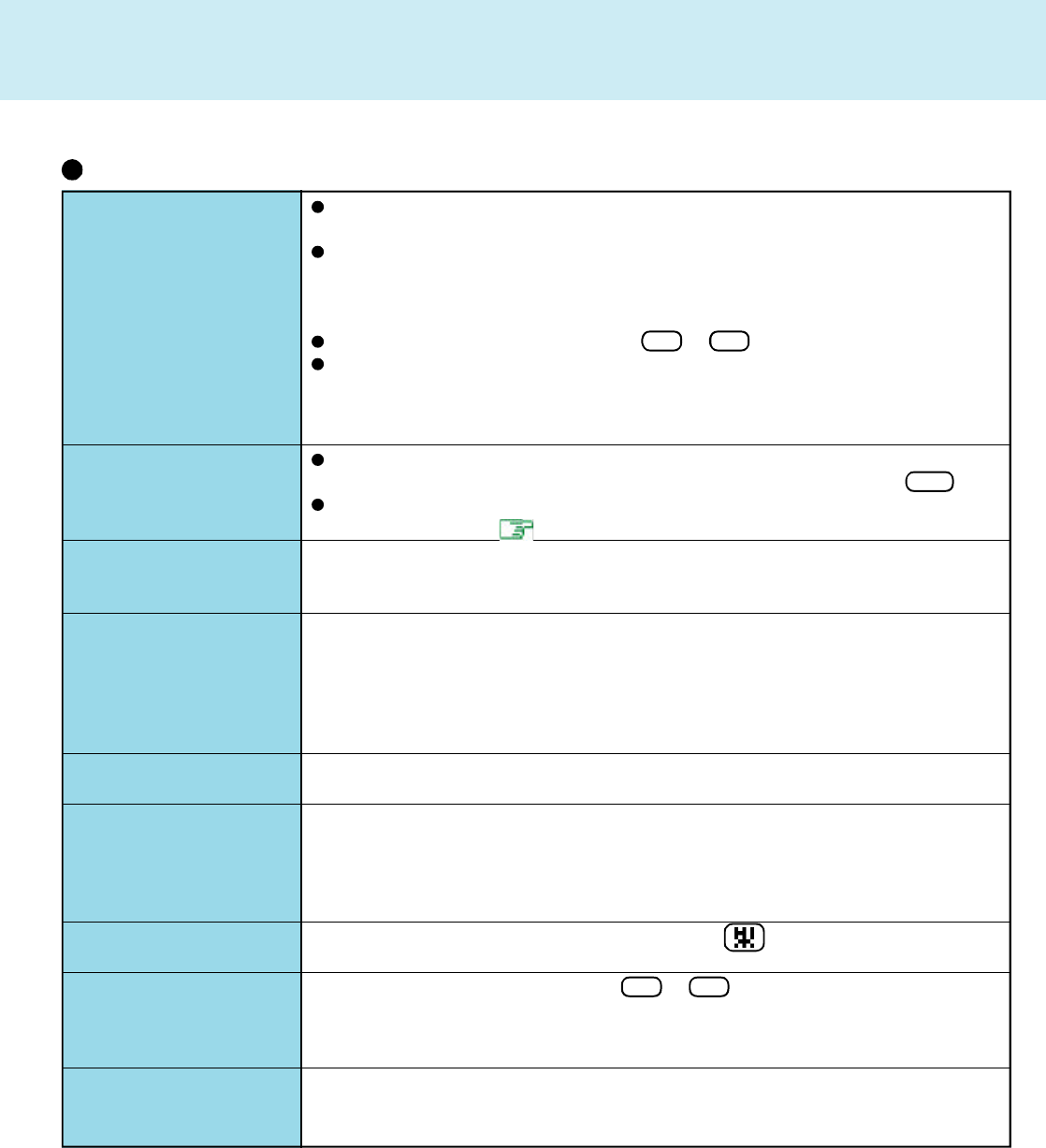
51
No display after powering
on
The power has not been
turned off, but after a cer-
tain period of time, there
is no display
The resolution of the dis-
play cannot be changed
An afterimage appears(i.e.,
green, red, and blue dots
remain on the display) or
there are dots not display-
ing the correct colors
The motion of the mouse
cursor is not smooth
The cursor does not
move in scrolling area of
the touch pad
The cursor cannot be con-
trolled
During simultaneous dis-
play, the screen of the ex-
ternal display becomes
disordered
The external display no
longer displays properly
Dealing With Problems (Advanced)
At the time of purchase, the display setting is preset for an external display. If you
connect an external display, the screen is displayed on the external display.
When there is no display to an external display,
• Check your cable connection to the external display.
• Confirm your display is powered on.
• Check the settings for your external display.
Try changing the display by pressing Fn + F3 .
When displaying only through an external display, if the computer is shut down by
using the suspend or hibernation function, there will be no display on the LCD
unless the external display is connected when operations are resumed. In this
case, connect the external display.
Has the computer been set to the power-saving mode?
To resume operation of your computer from ECO mode, press any key (like Ctrl key).
To save power, your computer may have automatically entered the suspend or
hibernation mode. ( page 20)
Set [None] for [Wallpaper] in [Start] - [Settings] - [Control Panel] - [Display] - [Back-
ground], and then press [OK]. Then, once again try changing the resolution. After
the change, be sure to restart the computer.
If an image is displayed for a prolonged period of time, an afterimage may appear.
This is not a malfunction. The afterimage will disappear when a different screen is
displayed.
High-precision and advanced technologies are necessary in the production of color
liquid crystal displays (color LCDs). Therefore, if 99.998% or more of the picture ele-
ments are functioning properly, no defect is considered to exist.
Select [Start] - [Settings] - [Control Panel] - [Mouse] - [Motion] and try to change the
speed or acceleration.
When the Microsoft
®
IntelliMouseTM Wheel mode or the original mode is set for the
touch pad, only scroll operations are possible for the right part or bottom part of the
touch pad. In this case, cursor operations are possible by using the work surface
excluding the right part or bottom part. When no mode is set, the entire surface of the
touch pad can be used for cursor operations.
Restart the computer by using the keyboard (e.g., ).
Try changing the display by pressing Fn + F3 .
When an external display not compatible with the power saving mode is used with
the computer, the external display may no longer display properly when the computer
enters the ECO mode. In such cases, turn off the power to the external display.
Display