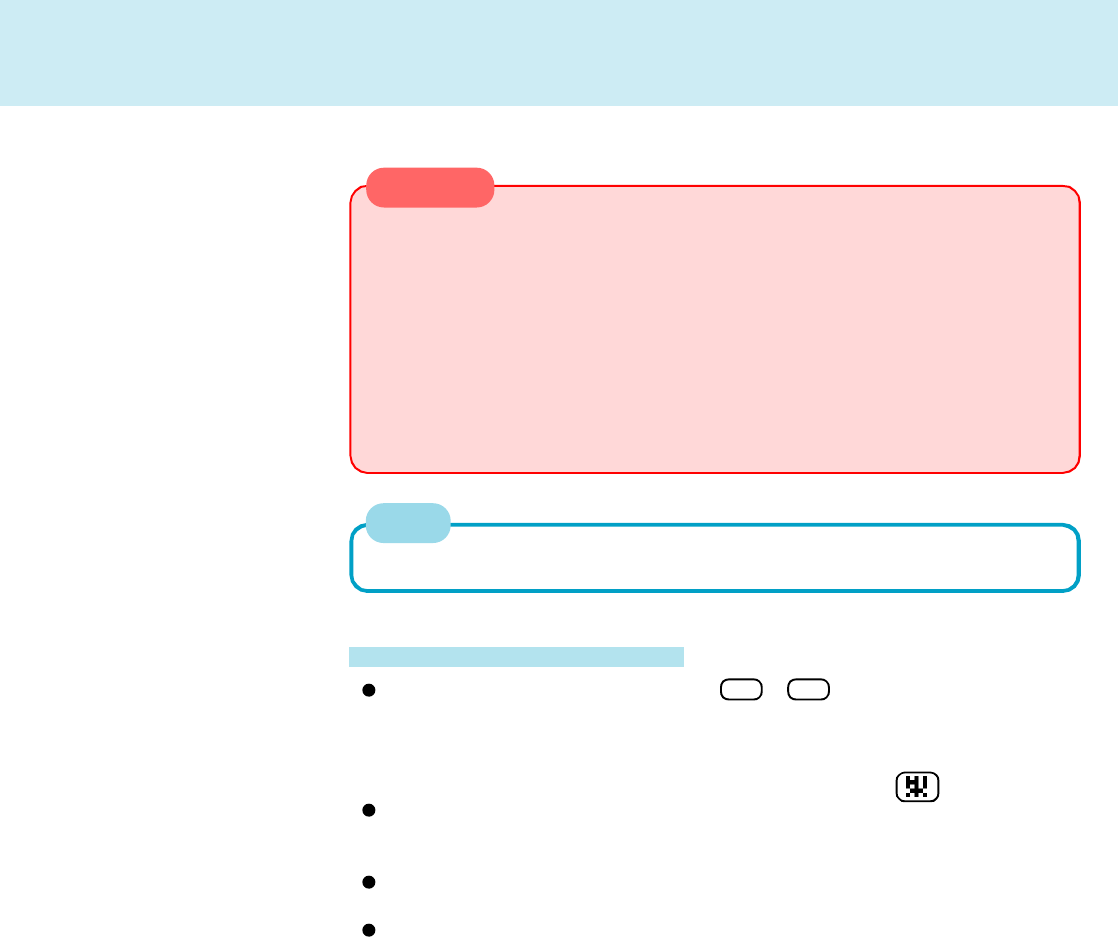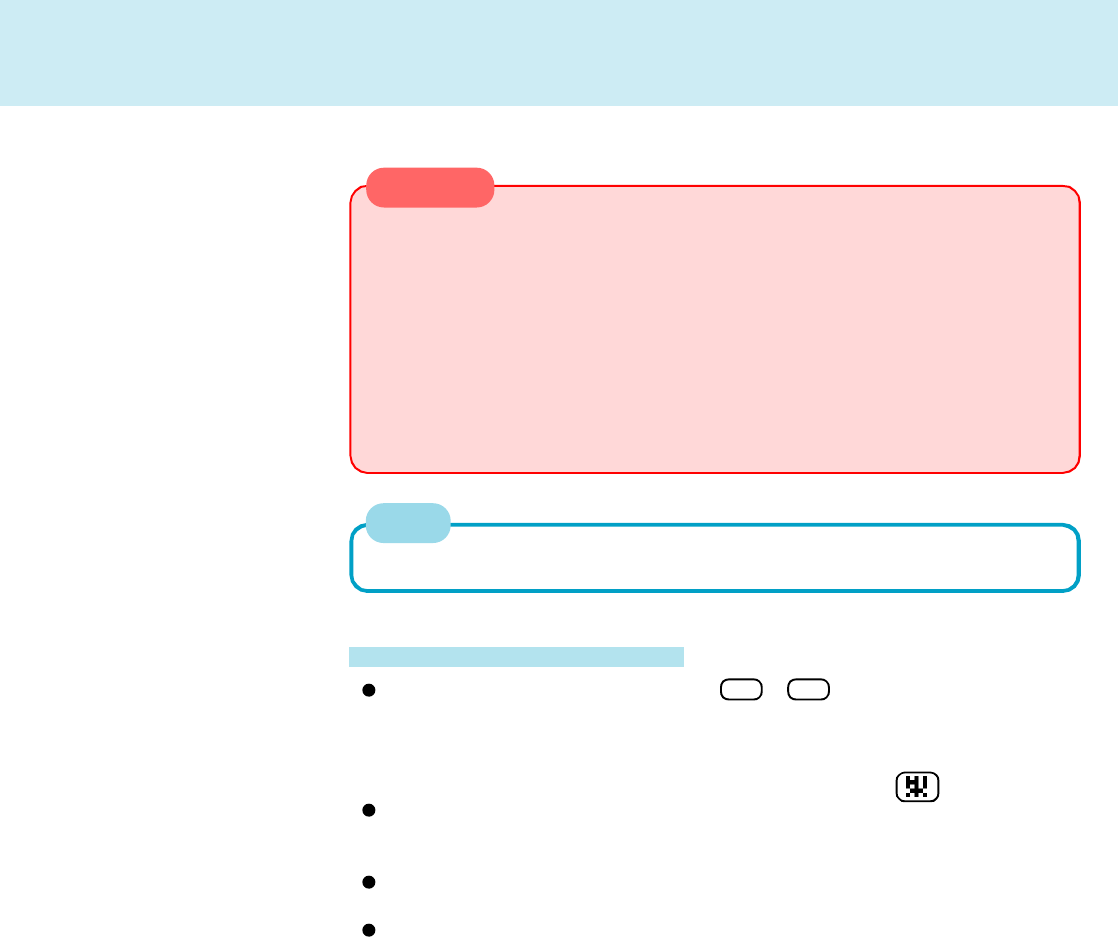
Touch Pad (Advanced)
CAUTION
When [PS/2 Compatible Mouse Port] is displayed in [Mouse]:
1 Select [PS/2 Compatible Mouse Port] and then press [Properties].
2 Select [Driver] - [Update Driver] and then press [Next].
3 Select [Display a list of all the drivers....] and then press [Next].
4 Press [Next].
5 At the [Update Driver Warning], press [Yes] and then press [Next].
6 At the [Insert Disk], press [OK].
7 Input [c:\util\drivers\mouse] and then press [OK].
8 Press [Finish].
9 The display will ask you to restart Windows, press [Yes].
The double-tapping speed of the touch pad cannot be changed.
NOTE
Handling the Touch Pad
When using a key combination such as Fn + F5 , do not touch the touch pad.
If a key combination is used while the pad is being touched, the function of the
key combination will not work. In addition, it is possible that control of the cursor
will be lost and the cursor will not show proper movements. In such cases, the
computer has to be restarted by using the keyboard (e.g., ).
Do not place any object on the work surface or press down forcefully with sharp-
pointed objects (i.e. nails), hard objects that can leave marks (i.e. pencils and
ball point pen).
Do not allow things that could dirty the touch pad, such as oil. The cursor may
not work properly in such cases.
When the touch pad becomes dirty:
Wipe to remove dirty areas by using a dry soft cloth such as gauze or a soft cloth
first applied with detergent diluted with water and then thoroughly wrung.
Do not use benzene or thinner, or disinfectant-type alcohol.