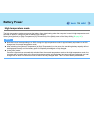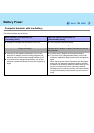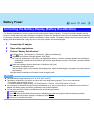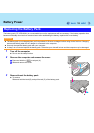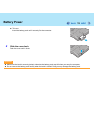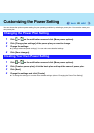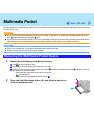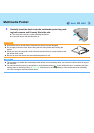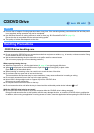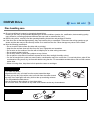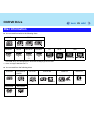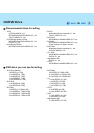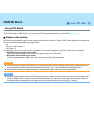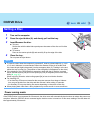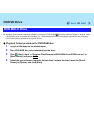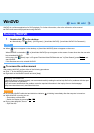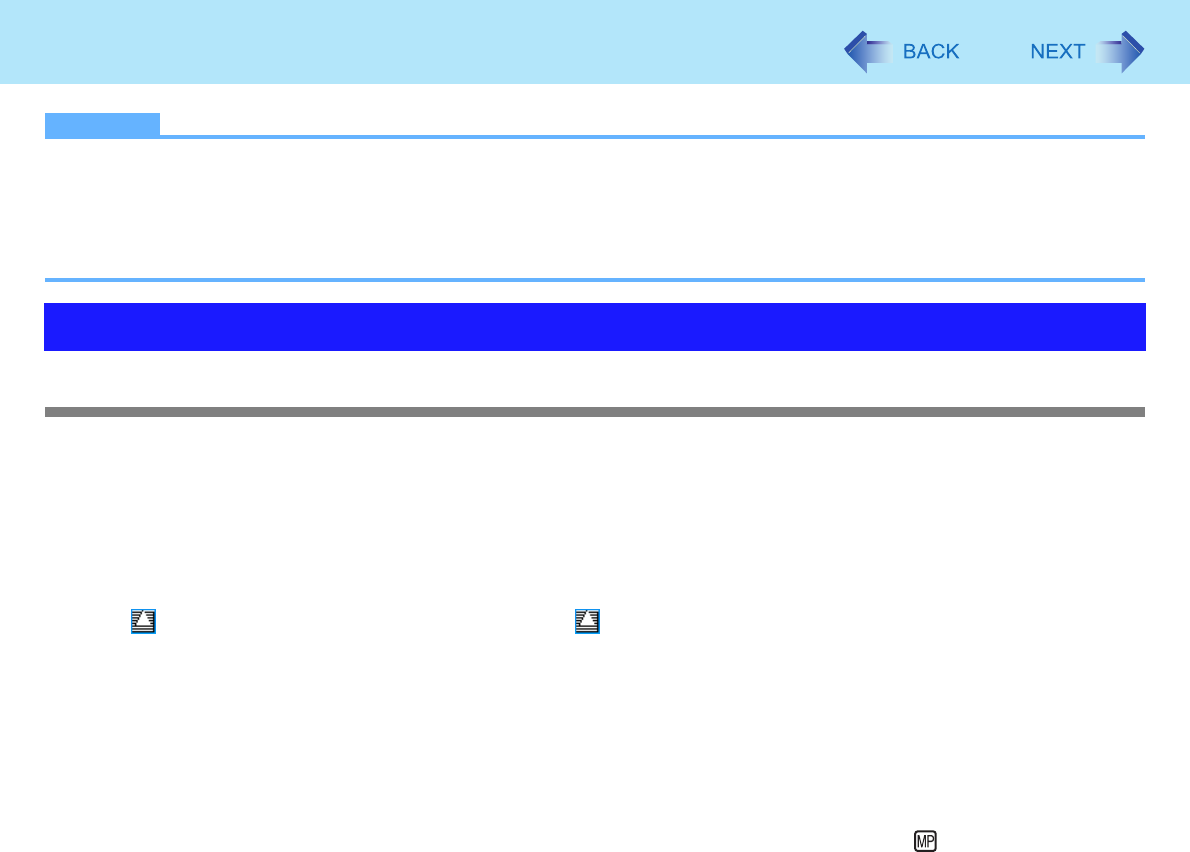
23
CD/DVD Drive
NOTE
z Connect the AC adaptor if writing operation takes a long time. If the remaining battery power becomes low and the power
is not supplied, writing operation may not be completed.
z Use Windows features or writing software to write to discs (e.g. B’s Recorder/B’s CLiP Î page 32).
Ensure the disc is compatible with the selected writing speed.
z The quality of written data depends on the disc.
CD/DVD drive handling care
z Do not expose the CD/DVD drive to excessive smoke that may leave a residue, e.g., oil smoke, or tobacco smoke. Doing
so can shorten the life of the drive lens.
z We recommend cleaning the drive lens with an air puffer used for camera lenses.
(Do not use any spray-type of lens cleaning products.)
When opening/closing the tray
z When the computer is on, use the eject button (Î page 28) or eject through Windows.
z When is displayed on the notification area, right-click and click [Eject] to eject a disc.
Eject discs only as described above.
z When inserting or removing a disc, be careful not to touch the lens of the drive.
z Do not leave the tray open and do not touch the lens.
The lens and disc can become dusty in some conditions. It may cause malfunction in reading or writing.
z Do not apply excessive force to the tray in the open position.
z Never insert a foreign object such as a paper clip into the CD/DVD drive.
Doing so may cause malfunction.
z Do not place items other than discs on the tray.
z Do not access the drive until after the tray is closed and the multimedia pocket device indicator is off.
While the CD/DVD drive is being accessed
z Do not open the CD/DVD drive or move the computer while the CD/DVD drive is being accessed.
Doing so could cause the disc to shift position and this may damage the disc, or cause the CD/DVD drive to malfunction.
In addition, after running an application involving access to a disc, close the application before opening the CD/DVD drive.
Handling Precautions