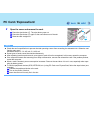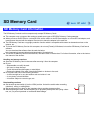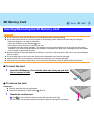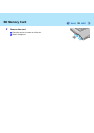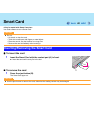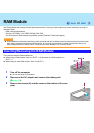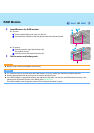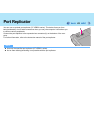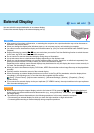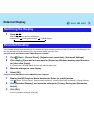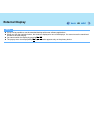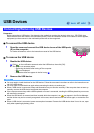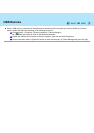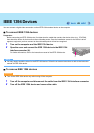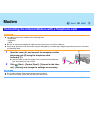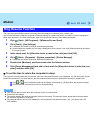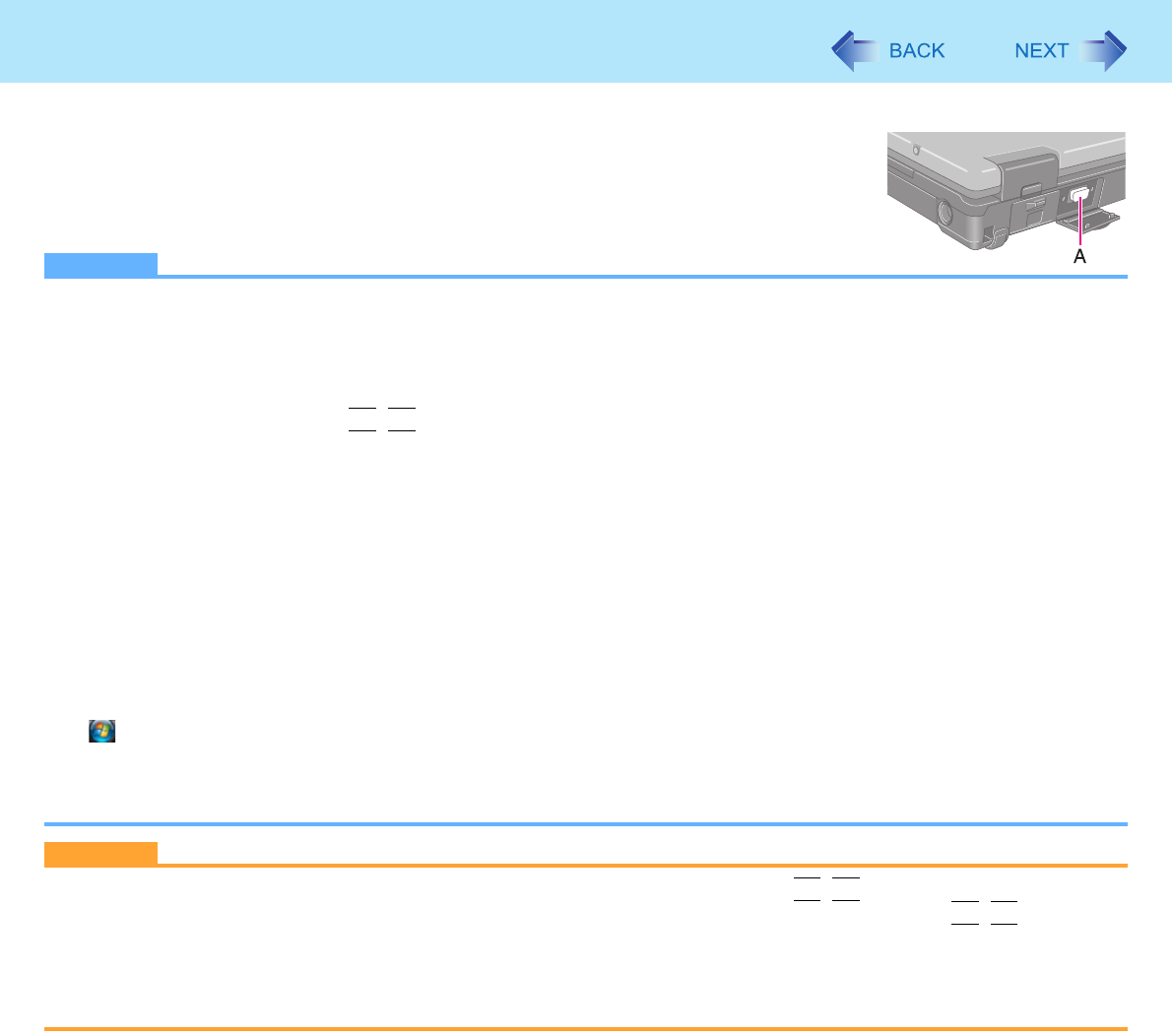
44
External Display
You can switch the output destination to an external display.
Connect the external display to the external display port (A).
NOTE
z After resuming from sleep or hibernation, or restarting the computer, the output destination may not be the same as
selected in the previous status.
z When you change the display after Windows starts up, do not press any key until switching is complete.
z You cannot use the simultaneous display until Windows starts up. (Only for model with Mobile Intel
®
GM965 Express
Chipsets)
z Display switching by pressing
Fn
+
F3
may not work when you use the Fast User Switching function to switch the user.
In this case, log off all users and restart the computer.
z Do not connect or remove the external display during sleep or hibernation.
z It may take some time to switch between displays depending on the displays used.
z When you use the external display only, set the suitable number of colors, resolution, or refresh rate separately from
when you use the internal LCD only or when you use the simultaneous display.
Depending on the settings, some external displays may be distorted or may not display the mouse cursor correctly. In
this case, set the settings to lower value.
z When you use the simultaneous display, DVD-Video, MPEG files and other motion image files may not be played back
smoothly.
z Carefully read the instruction manual of the external display.
z When connecting an external display that does not conform to the Plug & Play standards, select the display driver
accordingly in the following menu, or use the driver disc supplied with the monitor.
(Start) - [Control Panel] - [Adjust screen resolution] - [Advanced Settings] - [Monitor] - [Properties] - [Driver] -
[Update Driver]
z If you connect an external display via the port replicator (CF-VEB521 series), the output switches to the port replicator
from the external display port.
CAUTION
z Before disconnecting the external display, switch to the internal LCD by pressing
Fn
+
F3
. Otherwise the displayed
image quality may become different after disconnection (e.g., wrong resolution). In this case, press
Fn
+
F3
to reset
the image quality.
z The screen may become distorted due to the following operations. In this case, restart the computer.
• Disconnecting an external display for which you have set high resolution or high refresh rate.
• Connecting/disconnecting an external display during computer operations.