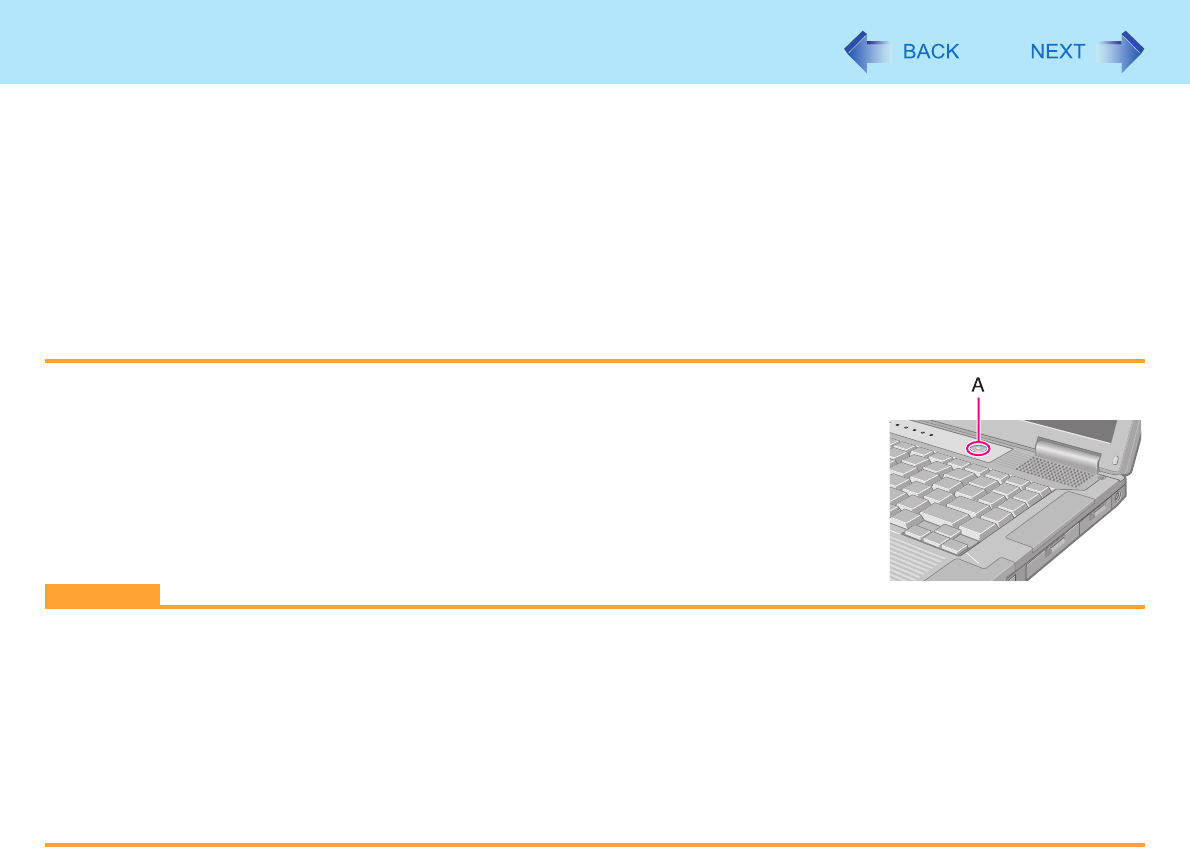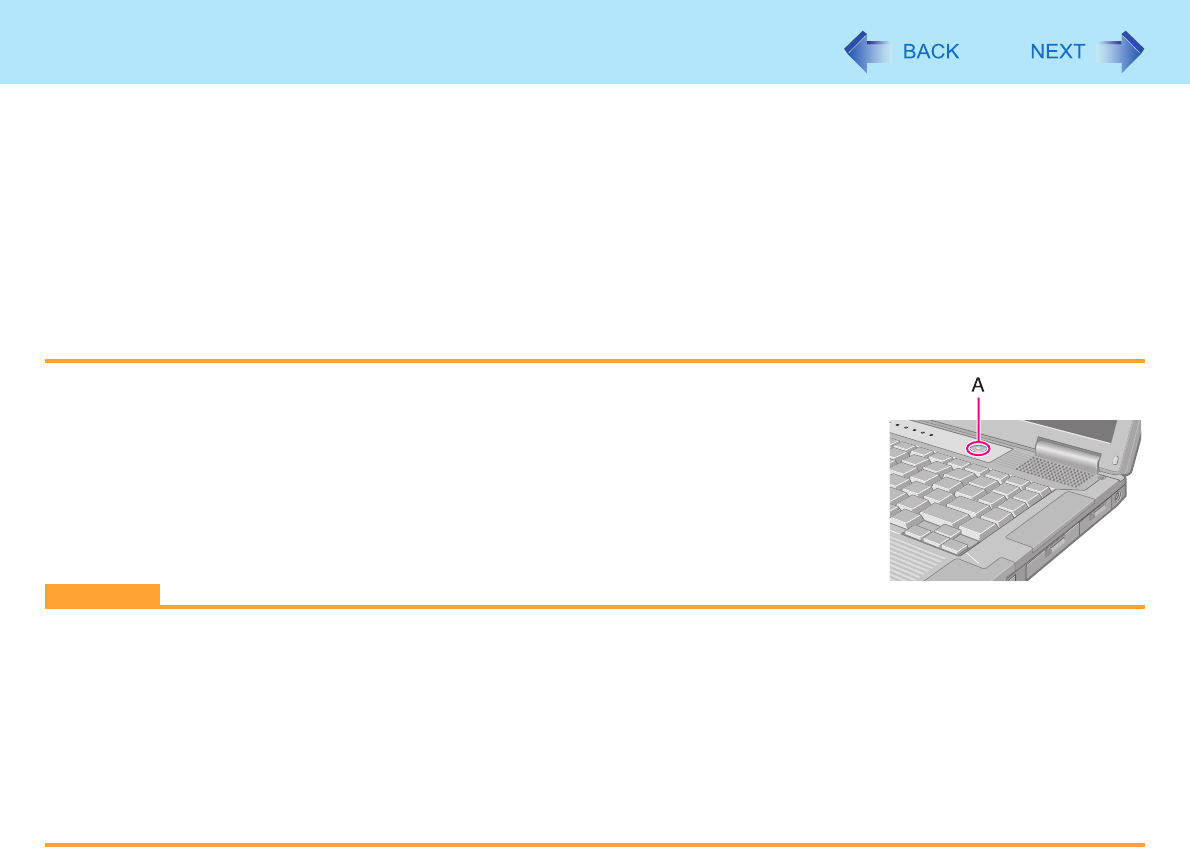
7
Standby or Hibernation Functions
z At the beep
*1
, immediately release the power switch. If you press and hold the power switch for longer than four sec-
onds, the computer will forcibly shut down and unsaved data will be lost even if you have set [Shut down] in [When I
press the power button on my computer:] (Î page 5 “Setting Standby or Hibernation“).
*1
If the speakers are muted, beeps do not sound.
In standby or hibernation mode
z Do not attach or remove a multimedia pocket device and peripheral device. Doing so may cause malfunction.
z Power is consumed in standby mode. Power consumption may increase when a PC Card is inserted. When power is
exhausted, the data retained in memory will be lost. Connect the AC adaptor when using the standby function.
z Do not turn on/off the wireless switch.
To resume from standby or hibernation
1 Open the display, or press the power switch (A).
z When [Stand by] or [Hibernate] is selected as the setting for [When I close the
lid of my portable computer:] (Î page 5), you can resume operation opening
the display.
CAUTION
z Do not perform the following operations until resuming is complete. After the display is resumed, wait approximately
15 seconds (normally) or 60 seconds (when the computer is on a network).
• Touch the keyboard (except for password input), touch pad, or power switch.
• Use an external mouse or other peripheral device.
• Connect or disconnect the AC adaptor.
• Close or open the display.
• Shut down or restart Windows.
• Enter standby or hibernation.
• Turn on/off the wireless switch.