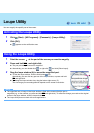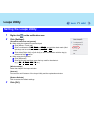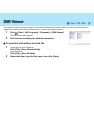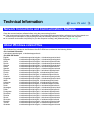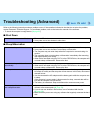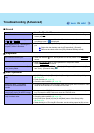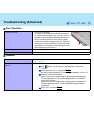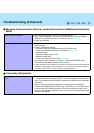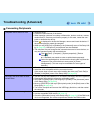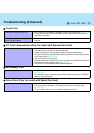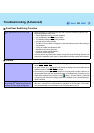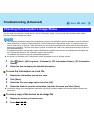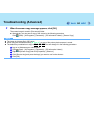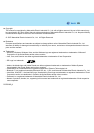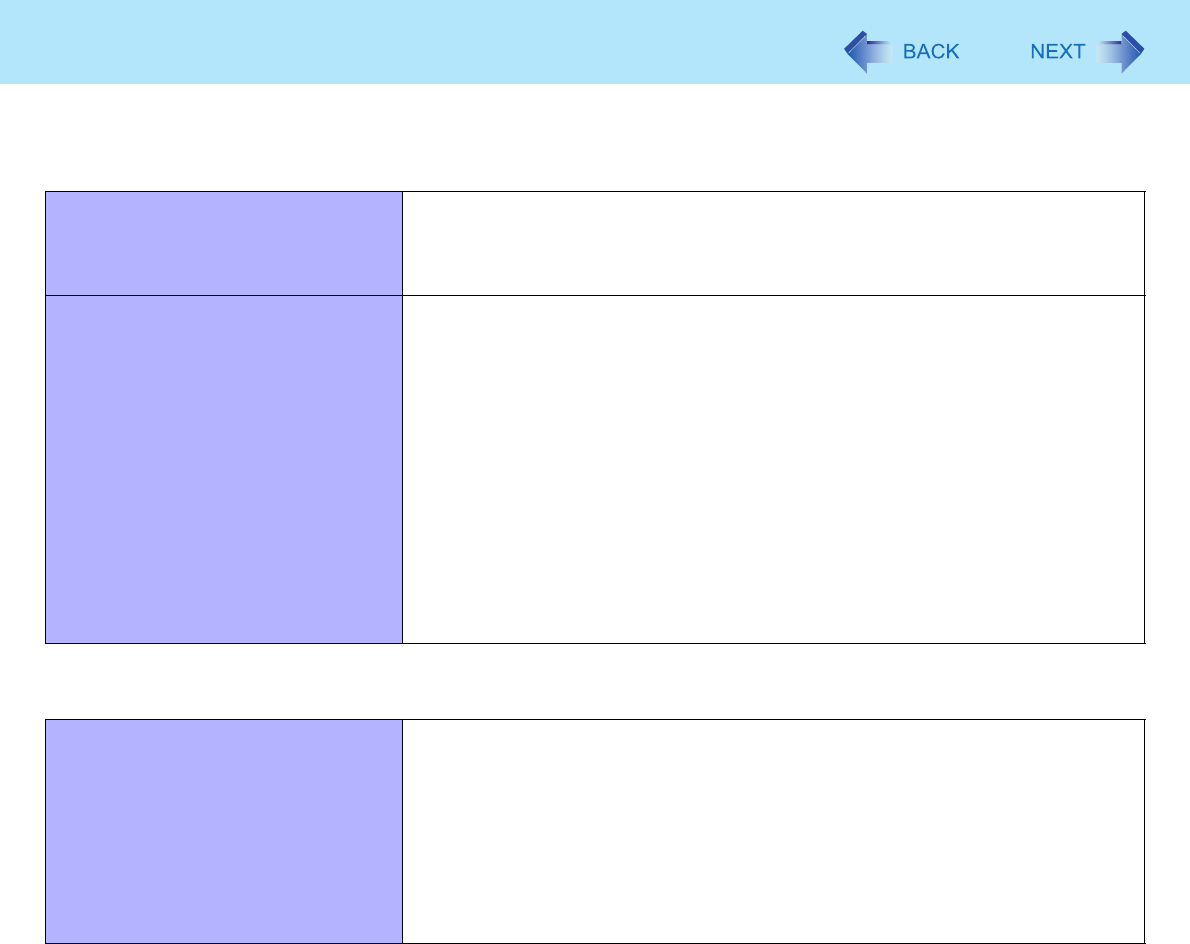
78
Troubleshooting (Advanced)
Wireless Communication (Only for model with wireless LAN/Bluetooth/wireless
WAN)
Cannot connect to network. z Slide the wireless switch to turn on the wireless devices.
z Set the device ([Modem] / [Wireless LAN] / [Bluetooth] / [Wireless WAN]) to
[Enable] in the [Advanced] menu of the Setup Utility (Î page 66).
z Restart the computer.
Access point is not detected. z Shorten the distance between the computer and the access point, and try the
detection again.
z Confirm the following settings:
• [Wireless LAN] in the [Advanced] menu of the Setup Utility
Confirm that [Wireless LAN] is set to [Enable] (Î page 66).
• Wireless Switch
Slide the wireless switch to ON.
• Wireless Switch Utility
Confirm that Wireless LAN is ON (Î page 57).
z This computer uses channels 1 through 11
*1
when using IEEE802.11b/g.
Check the channel being used by the access point.
*1
In case of wireless communications, the frequency band being used can be divided into
segments, so that different communications can be conducted on each band segment.
A “Channel” refers to the individual frequency bandwidth divisions.
Connecting Peripherals
An error occurs while installing the
driver.
z When you install a driver of card or peripheral device, make sure that the driver
is compatible with the operating system. If it is not compatible, malfunction may
occur. For information about the driver, contact the manufacturer of the periph-
eral device.
z Before connecting peripheral equipment, first determine the media that
contains the peripheral device’s driver (e.g., CD-ROM), then attach the device
for that media to the multimedia pocket. Once the installation screen for the
device’s driver appears, equipment you then connect to the multimedia pocket
will not be recognized.