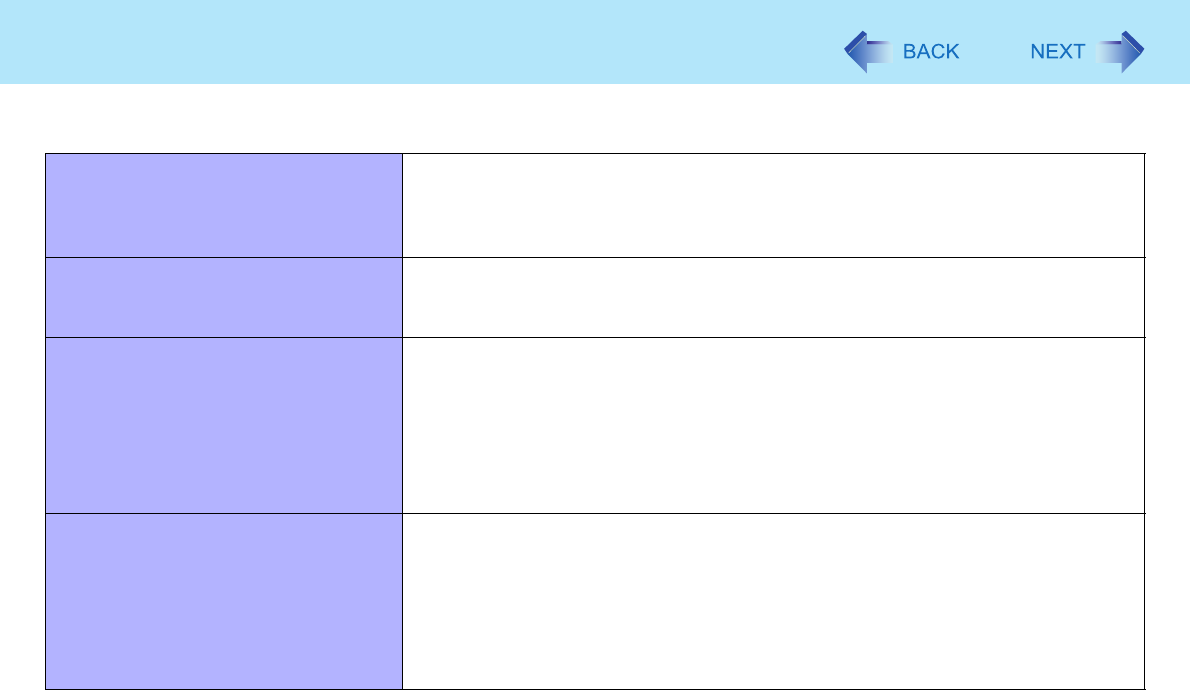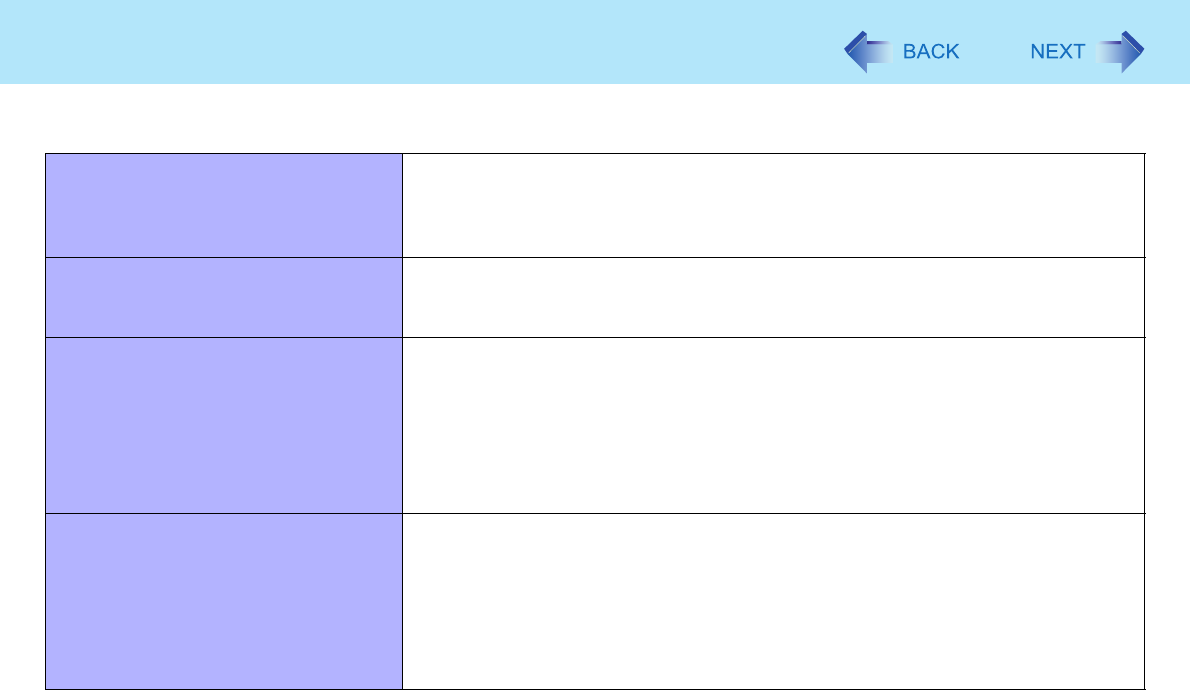
80
Troubleshooting (Advanced)
The RAM module is not recognized. z Insert the RAM module correctly.
z Use the compatible RAM module (Î page 42).
z Check the [Information] menu in the Setup Utility (Î page 64). If the RAM mod-
ule is not recognized, turn off the computer and reinsert the RAM module.
You do not know the address map for
IRQ, I/O port address, etc.
z To check the current address map, click [start] - [Control Panel] - [Performance
and Maintenance] - [System] - [Hardware] - [Device Manager] - [View] -
[Resources by type].
The device connected to the serial port
does not work.
z Check the connection.
z The device driver may not work. Refer to the instruction manual of the device.
z Do not connect two mouse devices simultaneously.
z Set [Touch Pad] to [Disable] in the [Main] menu of the Setup Utility
(Î page 65).
z Set [Serial Port] to [Enable] in the [Advanced] menu of the Setup Utility
(Î page 66).
Cannot print. z Check the printer connection.
z Turn on the printer.
z The printer is not online.
z No paper is in the printer tray or there is a paper jam.
z Turn on the printer and connect it to the computer, and then restart the com-
puter.
z Check the network connection if the printer is connected via network.
Connecting Peripherals