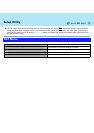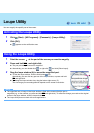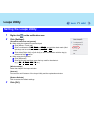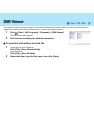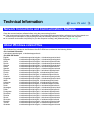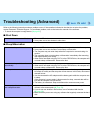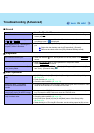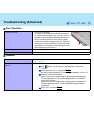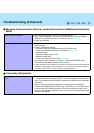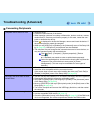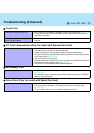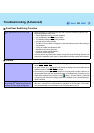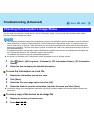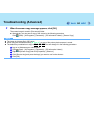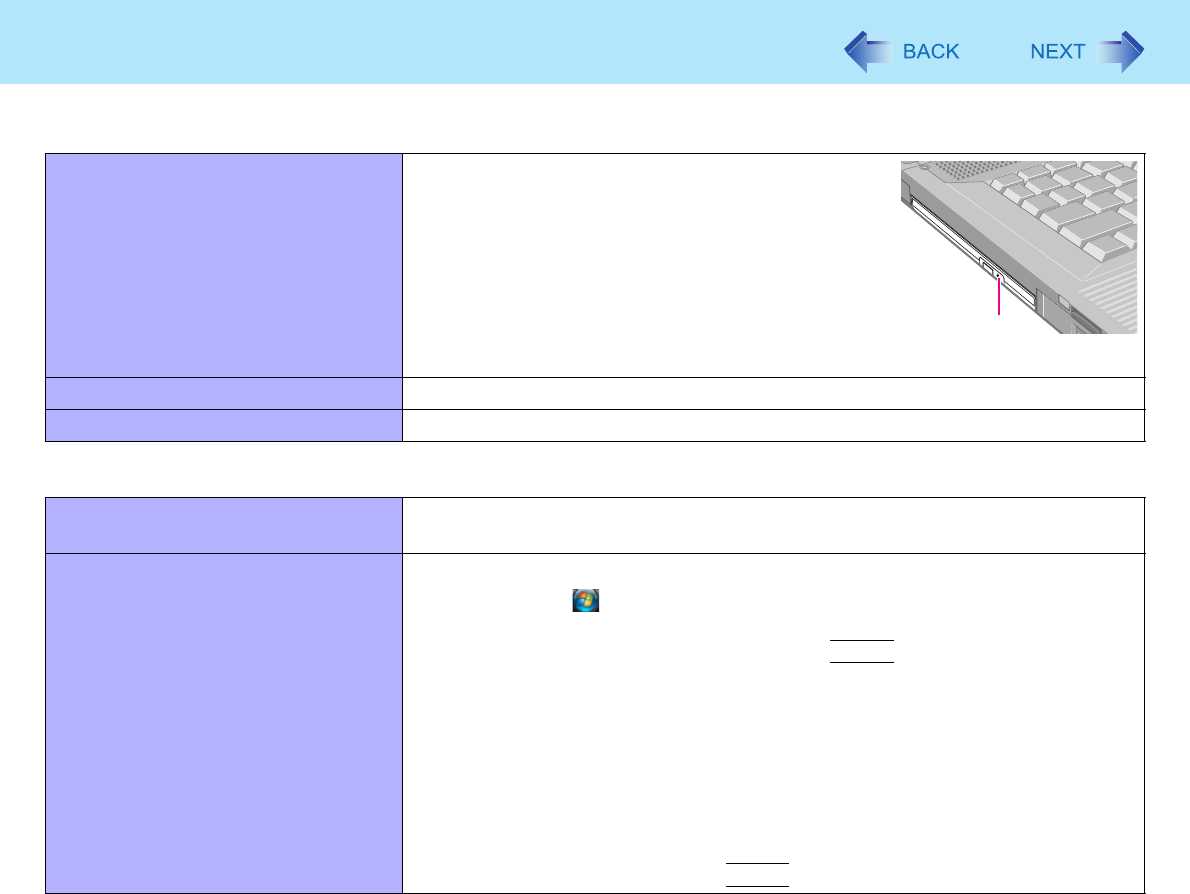
77
Troubleshooting (Advanced)
Cannot eject a disc. z Turn on the computer.
To remove a disc when the computer is powered
off, insert a pointed object (e.g., a pin of 1.3 mm in
diameter is recommended. When the diameter of
the pin is smaller than this, insert the pin slightly
downward.) into the emergency hole (A). Pushing it
completely to the end will free the tray so that it can
be pulled out. (The position of the emergency hole
differs depending on the drive.)
The disc tray does not close. z Do not touch the eject button when closing the tray.
Other disc operation problems. z Use another drive or media.
Network
Cannot connect to a network. z Set [LAN] / [Modem] to [Enable] in the [Advanced] menu of the Setup Utility
(Î page 66).
Cannot check the computer’s MAC
address.
z Follow the steps below.
A Click (Start) - [All Programs] - [Accessories] - [Command
Prompt].
B Input “getmac/fo list /v”, and press
Enter
.
z Insert a space between “fo” and “list”, and between “list” and “/v”.
C Wireless LAN’s MAC address:
Make a note of the 12-digit string of alphanumerics displayed on
“Physical Address” line of “Intel(R) Wireless WiFi Link 4965AG”.
LAN’s MAC address:
Make a note of the 12-digit string of alphanumerics displayed on
“Physical Address” line of “Intel(R) 82566MM Gigabit Network
Connection”.
D Enter “exit”, and press
Enter
.
Disc Operation
A