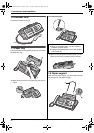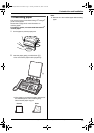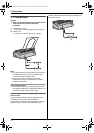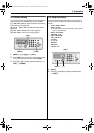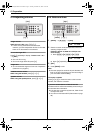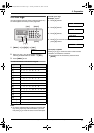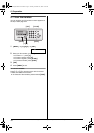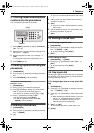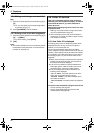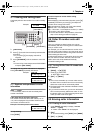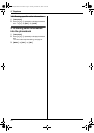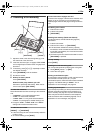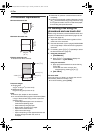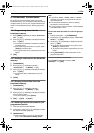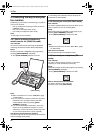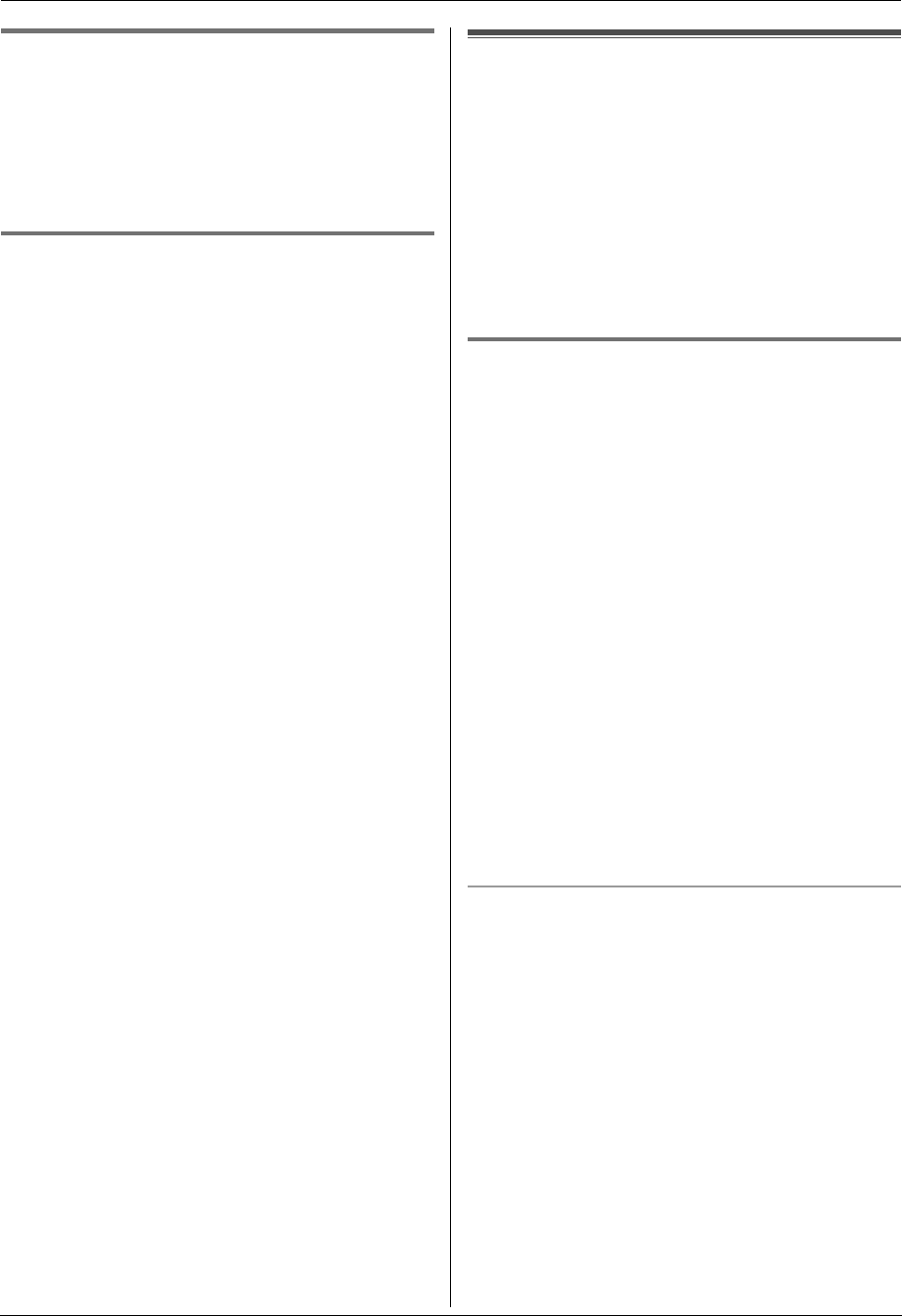
3. Telephone
20
3.5.2 Making a call using a one touch dial
key
1
Press and hold the desired one touch dial key ({1} to
{9}).
L You can view other one touch dial assignments
by pressing {A} or {B}.
2 Press {SP-PHONE} or lift the handset.
3.5.3 Erasing a one touch dial assignment
1
Press and hold the desired one touch dial key ({1} to
{9}). i {MENU}
L To cancel erasing, press {STOP}.
2 {SET}
Note:
L The number erased from a one touch dial key will not
be deleted from the phonebook. To erase from the
phonebook, see page 19.
Caller ID
3.6 Caller ID service
This unit is compatible with the Caller ID service
offered by your local telephone company. To use this
unit’s Caller ID features, you must subscribe to
Caller ID service.
Make sure the following ring count is set to 2 or more
rings beforehand.
– TAM ring count (feature #06 on page 37) and FAX
ring count (feature #06 on page 37)
L The name display service may not be available in
some areas. For further information, please contact
your telephone company.
3.6.1 How Caller ID is displayed
The calling party’s name or telephone number will be
displayed after the 1st ring. You have the option of
whether or not to answer the call.
The unit will automatically store caller information
(name, telephone number, date and time of the call, the
number of times called) from the 30 most recent callers.
It is possible to view caller information one at a time on
the display (page 21) or print the entire Caller ID list
(page 53).
L When caller information is received and it matches a
telephone number stored in the unit’s phonebook,
the stored name will be displayed.
L If the unit is connected to a PBX (Private Branch
Exchange) system, caller information may not be
received properly. Consult your PBX supplier.
L If the unit cannot receive caller information, the
following will be displayed:
“OUT OF AREA”: The caller dialed from an area
which does not provide Caller ID service.
“PRIVATE CALLER”: The caller requested not to
send caller information.
“LONG DISTANCE”: The caller made a long distance
call.
To confirm caller information using the Caller ID list
– To print manually, see page 53.
– To print automatically after every 30 new calls,
activate feature #26 (page 38).
FP215-PNQX1896ZA-OI-en.book Page 20 Tuesday, December 23, 2008 11:09 AM